Paper-savings, Monochrome paper print density, Color density – CognitiveTPG A799II User Manual
Page 26
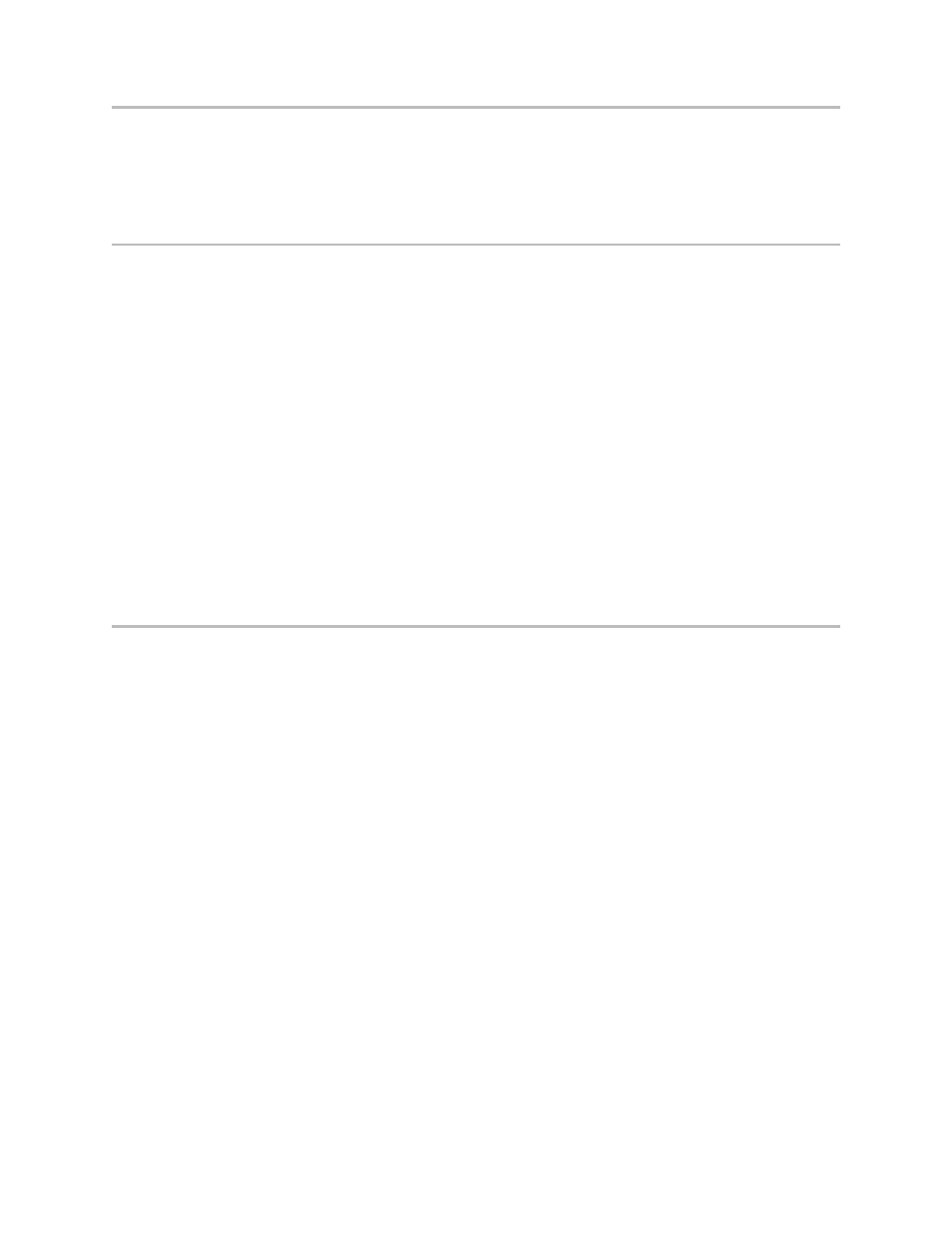
Chapter 4: Using the Printer
26
A799II Two-Color Thermal Receipt Printer: User Guide
A799-2UG0000 Rev. A
09/2013
Paper-savings
This function makes it possible to use less receipt paper. Paper-savings can be achieved by configuring the printer to
reduce white space between lines, and by using a downloadable paper-savings font.
To configure paper-savings features, use the POS Configuration utitility, available from your CognitiveTPG representative
or downloadable from our website, www.CognitiveTPG.com.
Monochrome paper print density
This function makes it possible to adjust the energy level of the printhead to darken the printout or adjust for paper
variations. An adjustment should only be made when necessary. The factory setting is 100%.
Warning: Choose an energy level no higher than necessary to achieve a dark printout.Failure to observe this rule may
result in a printer service call or voiding of the printer warranty. Running at a higher energy level will reduce
the printhead life. Consult your CognitiveTPG representative or CognitiveTPG technical support if you have
any questions.
When the printer prints high-density print lines (text or graphics), it automatically slows down.
To change the print density:
1
Enter the configuration menu (follow directions on page 24-25).
2
Select “Set Hardware Options” from the main menu.
Printer responds, “Hardware Options Menu,” and when scrolled prompts, “Set Print Density?”
3
Select “Yes”.
A warning is printed, followed by the density adjustment selections.
Enter clicks for selection, then hold button down at least 1 second to validate.
Color density
This function makes it possible to adjust the energy level of the printhead to darken the color printing or adjust for paper
variations. An adjustment should only be made when necessary. The factory setting is 100%.
Warning: Choose an energy level no higher than necessary to achieve a dark printout. Failure to observe this rule may
result in a printer service call or voiding of the printer warranty. Running at a higher energy level will reduce
the printhead life. Consult your CognitiveTPG representative or CognitiveTPG technical support if you have
any questions.
When the printer prints high-density color print lines (text or graphics), it automatically slows down.
To change the color density:
1
Enter the configuration menu (follow directions on page 24-25).
2
Select “Set Hardware Options” from the main menu.
Printer responds, “Hardware Options Menu,” and when scrolled prompts, “Set Color Density Adjustment?”.
3
Select “Yes”.
A warning is printed, followed by the density adjustment selections.
Enter clicks for selection, then hold button down at least 1 second to validate.
