To enter the configuration mode – CognitiveTPG A799II User Manual
Page 24
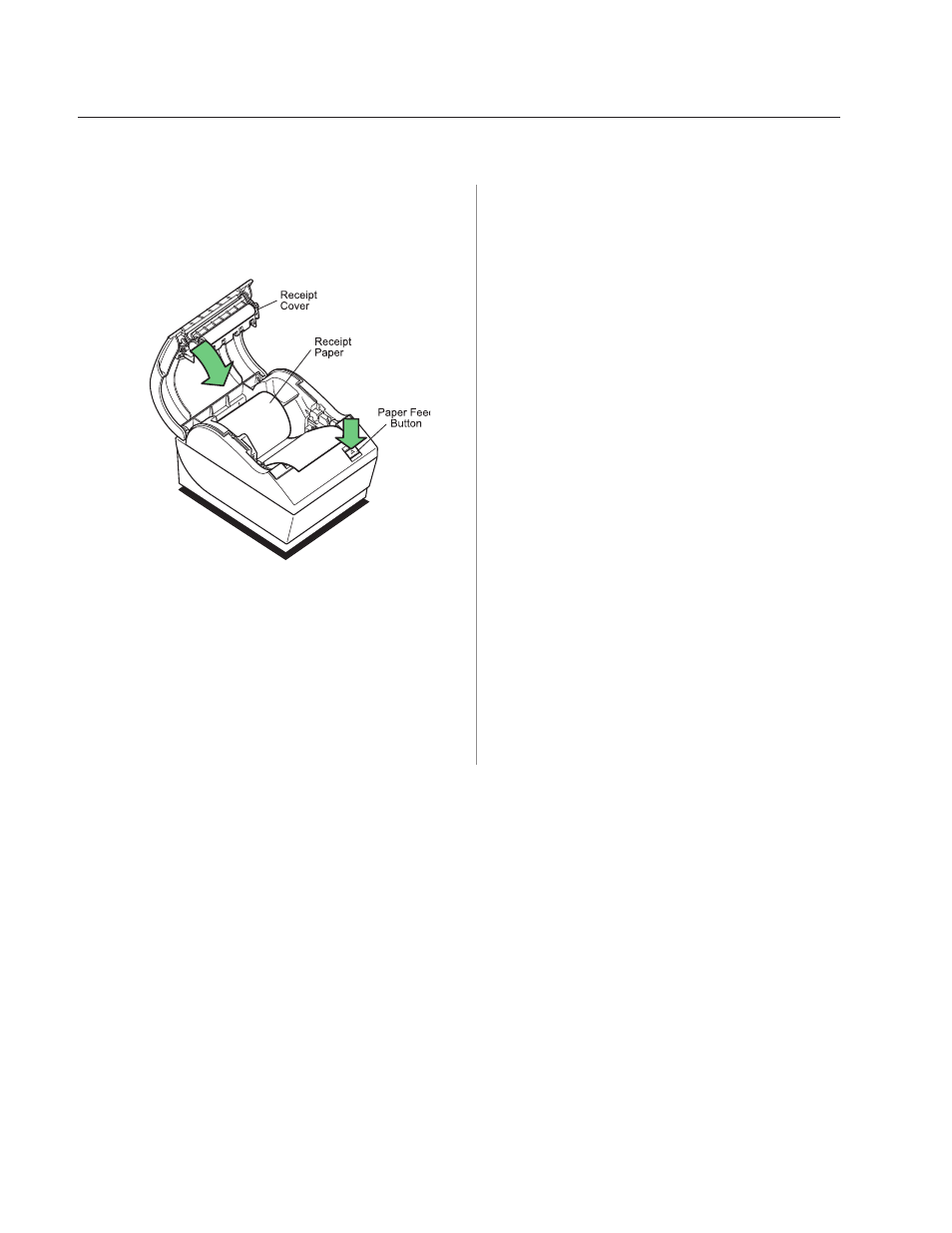
Chapter 4: Using the Printer
24
A799II Two-Color Thermal Receipt Printer: User Guide
A799-2UG0000 Rev. A
09/2013
1
Turn power off to printer.
2
Make sure receipt paper is loaded in the printer before
proceeding. Make sure cover is closed.
3
Apply power to printer and immediately press and hold
the paper feed button until the configuration printout
begins.
• The printer beeps, then prints Diagnostics Form I.
• Press the paper feed button within two seconds to
enter the configuration main menu.
• The printer prints Diagnostics Form II, followed
by the Printer Configuration Menu, and waits for
a main menu selection to be made (see sample
printout on the next page; short clicks are used,
except when answering “yes” or validating
selection).
4
To communicate with the printer, you will press the
paper feed button using either short or long clicks. Use
a long click for “yes” (more than one second) and a
short click for “no.” Follow the printed instructions to
make selections.
5
Continue through your menu selections until you are
asked, “Save New Parameters?” Select “Yes.”
a
Reset the Printer.
b
Open the receipt cover.
Press and hold the paper feed button while closing
the receipt cover.
• The diagnostic printout verifies your new settings.
To enter the configuration mode:
