Cable routing test the printer, Test the printer, Cable routing – CognitiveTPG A799II User Manual
Page 21
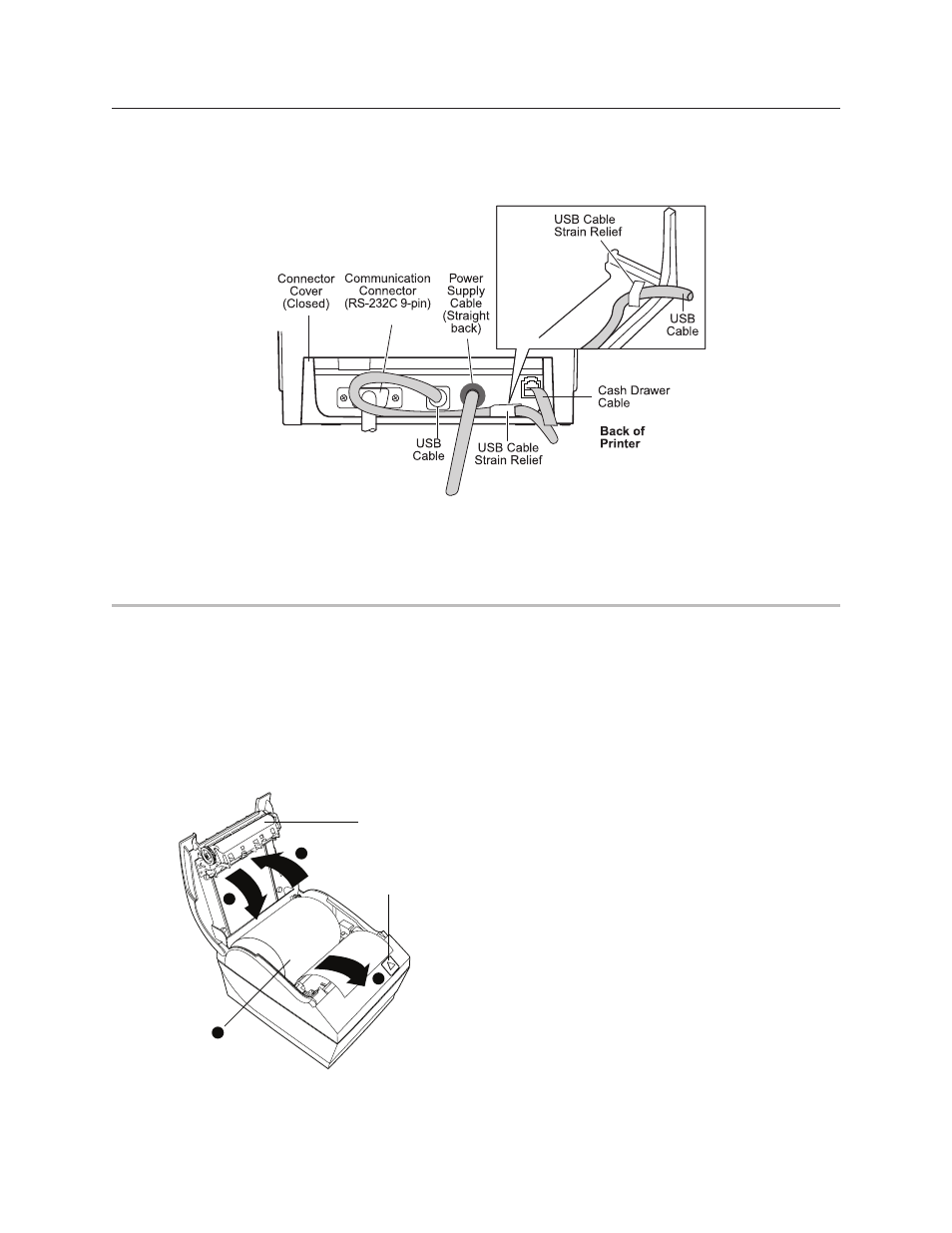
Chapter 3: Setting up the Printer
21
09/2013
A799-2UG0000 Rev. A
A799II Two-Color Thermal Receipt Printer: User Guide
Test the printer
If the printer is functioning normally, it will beep once. If it responds differently, look in Chapter 4: Using the Printer,
“Troubleshooting the printer” (page 29) or use the .CognitiveTPG.com,
or contact CognitiveTPG for technical support.
The printer will arrive for installation pre-configured. The printer’s current configuration appears on the test (diagnostics)
printout. However, if you would like to run a new print test or check the configurations, you can run a diagnostics printout
detailing the current configuration.
To run a diagnostic test:
1
Make sure paper is in the printer (1).
2
Open the receipt cover (2).
3
Press and hold the paper feed button (3).
4
Close the receipt cover, continually holding the paper
feed button until the configuration printout begins (4).
For further instructions, see Chapter 4: Using the printer,
“Configuring the printer” (page 24).
For USB printers only:
Guide the USB cable through the strain relief and out the slot in the connector cover, as shown in the illustration. The
USB cable fits underneath the power supply and cash drawer cables. The RS-232C cable routes straight out the back when
attached.
Cable routing
To prevent the printer from becoming unplugged accidentally, make sure the cables are routed as shown in the illustration
below. Both USB and RS-232C cables are shown in the illustration for routing purposes only; do not connect USB and
RS232C at the same time.
Receipt Cover
Paper Feed Button
1
2
4
3
