CNB SDF1212 User Manual
Page 20
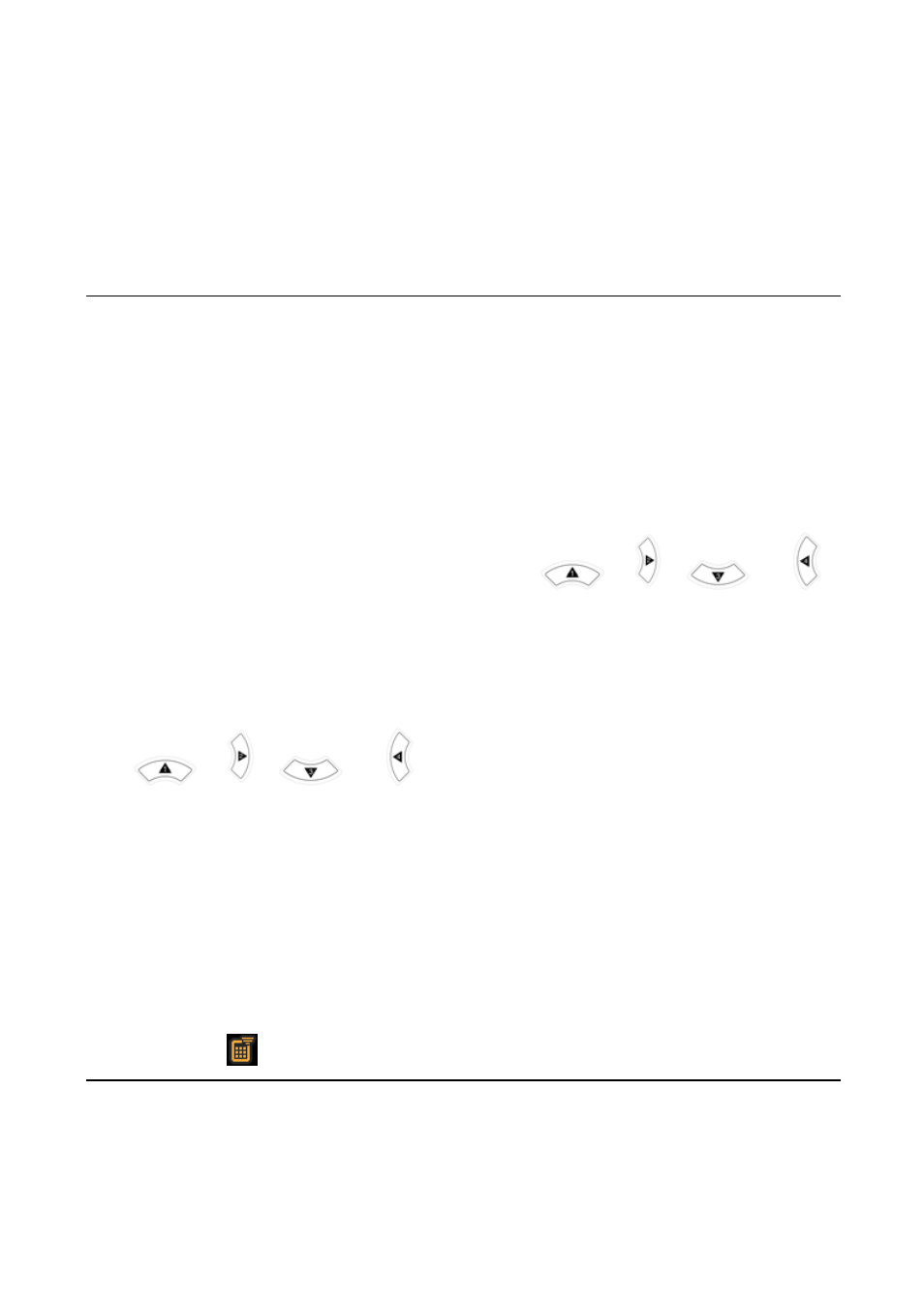
20
3-4. SYSTEM
In this menu, system parameters can be input. Navigate through the menu items by pressing the UP/DOWN
buttons. User can change the value of the menu items by pressing the LEFT/RIGHT buttons.
Menu items in SYSTEM
DVR ID The name of the system. Press the SEL button and move through the position for each alphanumeric
character by pressing the LEFT and RIGHT buttons. UP/DOWN buttons are used to change character
for each location.
DESCRIPTION Press SEL button to see the system information.(IP Address, Storage size, Firmware version)
LOAD FACTORY DEFAULT Choose OFF or ON. If selecting ON, press the SEL button to load defaults.
When Load factory default is selected, DVR will automatically reboot.
ADMIN PASSWORD Set the password for the administrator. Once this menu is selected, the DVR will ask
you current password and new password. Follow the procedure provided by the DVR. The password
numbers (1,2,3,4) can be input by using direction keys.
(1),
(2),
(3)and
(4)
respectively. The default password is 1111.
NETWORK PASSWORD Set the password of network client. Once this menu is selected, the DVR will ask
you current password and new password. The DVR will guide you through the entire process of setting
up the user password. The password numbers (1,2,3,4) can be input by using direction keys.
(1),
(2),
(3)and
(4) respectively. The default password is 1111.
DATE FORMAT Select the preferred date and time display.
SET DATE & TIME Set the present date and time. When data or time is changed, DVR will automatically
reboot.
PTZ CONTROL Set the camera control data speed, number, type and ID.
LANGUAGE Select a language.
REMOTE CONTROLLER ID Select a ID of remote controller. Please take steps as followings.
STEP 1. Select ID from 1 to 9.
STEP 2. Press the same number as ID set in DVR on a remote controller.
STEP. Then
icon will be displayed on Live screen of DVR that respond to the remote controller.
