3 account – KT&C KVR-0412H User Manual
Page 40
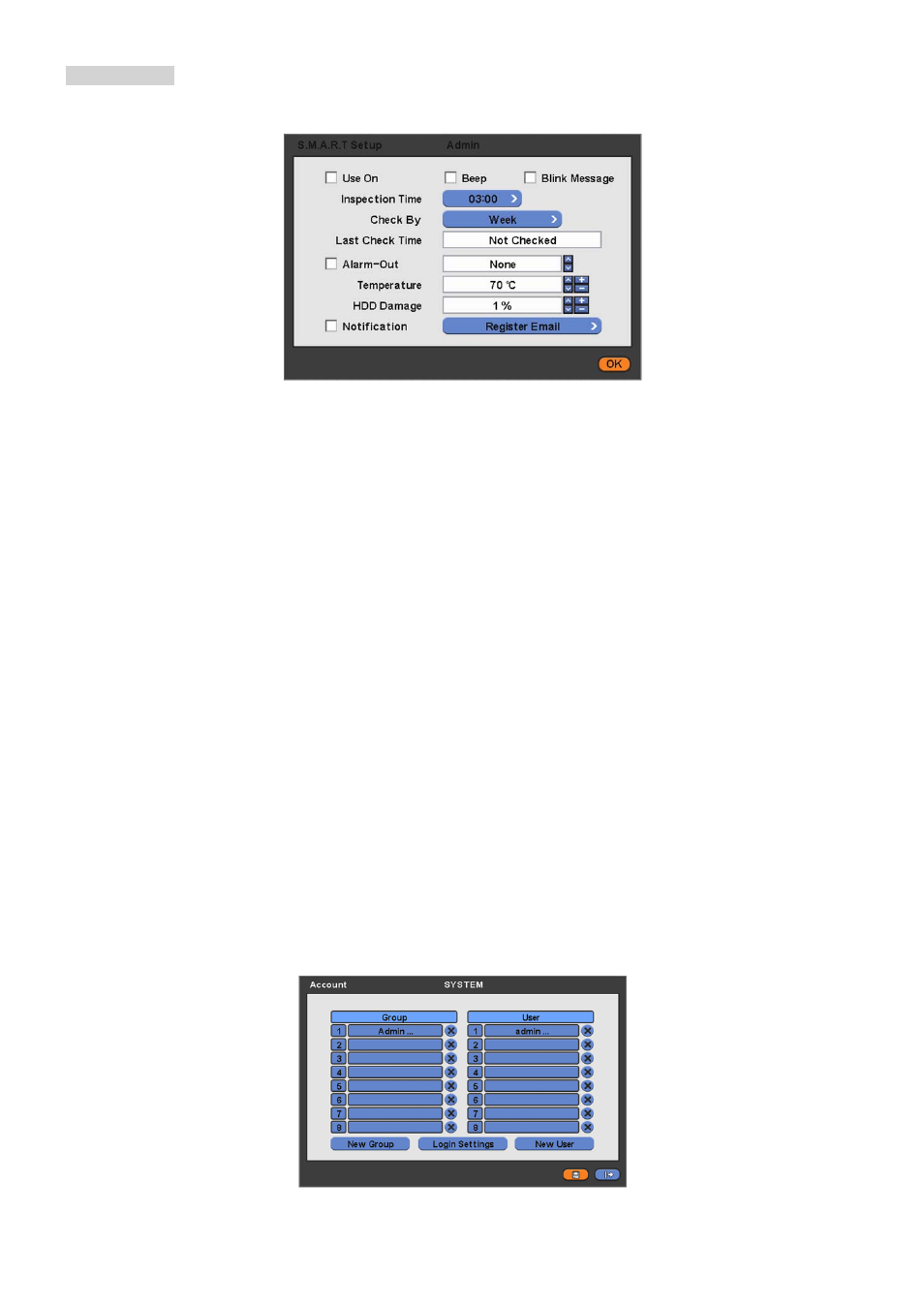
40
S.M.A.R.T Setup
Please click ( ) S.M.A.R.T Setup and the following screen will appear.
Check the square box next to Use On. Through S.M.A.R.T function, make alarm message, indicating HDD damage, will
show.
Check Beep; it will give the alarm sound, indicating HDD damage, as the SMART setup.
Check Blink Message, the alarm message will blink on the OSD, as the SMART setup.
If “Use on” box is unchecked, Beep, Blink Message will be unchecked automatically. Only when “Use on” is checked, user
can set Beep, Blink Message function.
Click ( ) Inspection Time frame to set inspection time.
Click Check by frame to select inspection interval.
Last Check Time: show the time of the last inspection.
Check Alarm out : user can set the alarm out, when S.M.A.R.T function detects Abnormal symptoms from HDD.
Duration of alarm out operating time can adjust on DEVICES>Alarm Out setup section (please refer 4.4.5).
Clicking ( ) ▲, ▼ direction buttons on the right-hand of alarm-out frame to select the device for alarm out.
Click ( ) ▲, ▼ direction buttons on the right-hand side of Temperature frame to adjust to maximum temperature for the
HDD used in DVR. In general, it is 55℃.
Click ( ) ▲, ▼ direction buttons on the right-hand side of HDD Damage frame to set the permissible level of HDD damage
(%). HDD is a very crucial element for DVR recording, so set the permissible level within 1% to 2% to assure maximum
safety.
-
While pressing (+) or (-) button on the rightmost side of Temperature or HDD Damage item, a target value increases or
decreases by 10 units.
Check Notification: user can send the email notification to registered email address, when S.M.A.R.T function detects
abnormal symptoms from HDD.
Choose ‘OK’ to confirm the setting.
4.2.3 Account
Please click ( ) SYSTEM>Account and the following screen will appear.
