Beep on button tap or press – INSTEON KeypadLinc Dimmer, 8 button (2486DWH8) Manual User Manual
Page 14
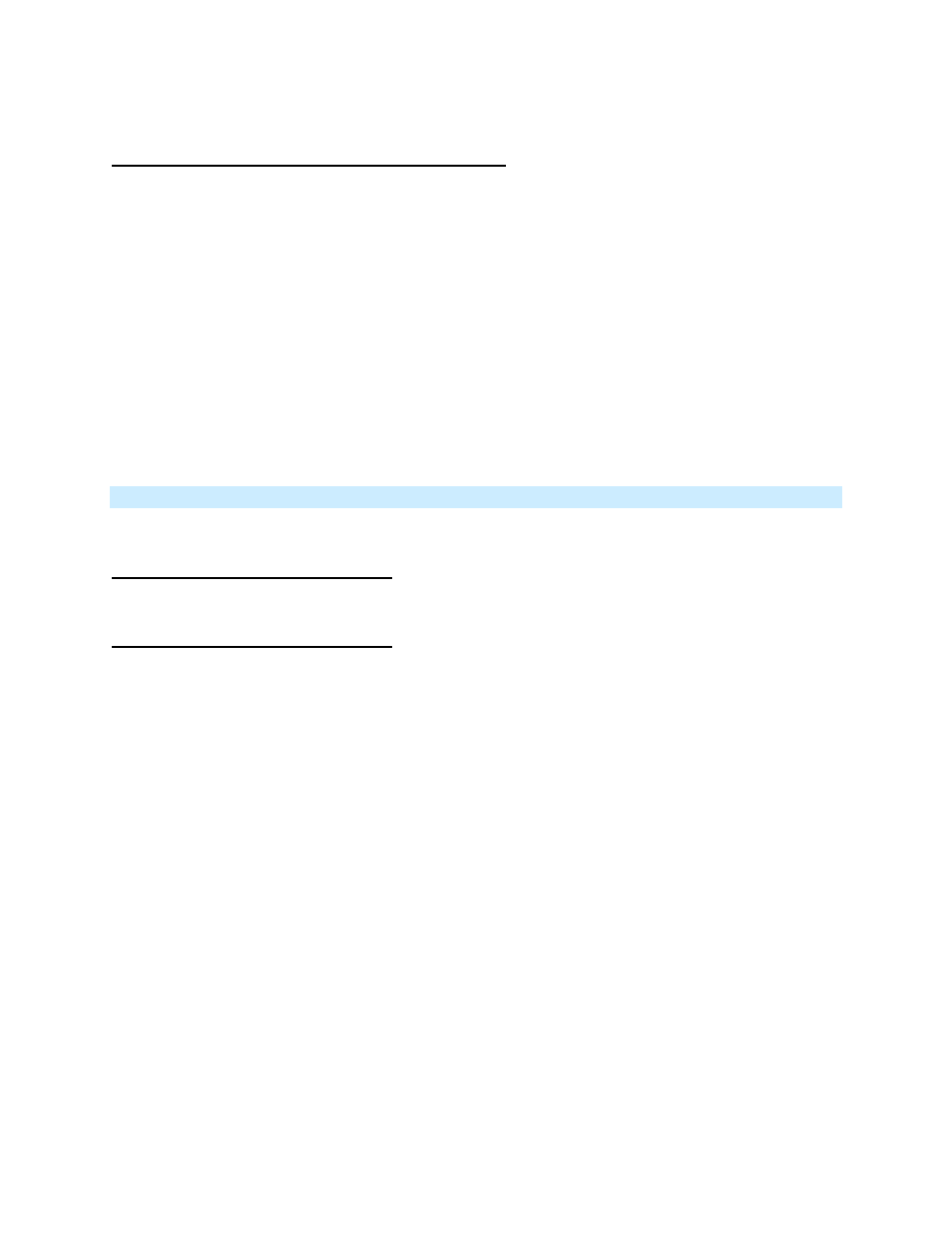
Page 14 of 24
Rev: 1/21/2014 7:36 AM
Switch B will (Beep)-(Beep) and its LED will stop blinking
6) Test the group by controlling the Load from Switch A and then Switch B
The Load, Switch A’s status LED(s) and Switch B’s status LED(s) will all remain in synch
Example: Synchronized Scene with numerous members
Software is recommended, however, the following steps, when carefully followed, will also work. For our
example we will Synchronize SwitchLincs 1 through “N” (where N = any number).
1) Turn all switches on
– to the desired (and same) Scene level
a. Press and hold Switch 1’s Set button until it beeps (or LED blinks)
Switch 1’s LED will blink
b. Tap Switch 1’s Set button
Switch 1’s LED will continue blinking (it is now the Scene Controller)
c. For Switches 2 through N, press and hold the Set button on each, one at a time, until it
double-beeps (or LED flashes)
Switch 2 through N will (Beep)-(Beep) and its LED will flash once
d. Tap Switch 1’s Set button
Switches 2 through N are now Responders and Synchronized to Switch 1
2)
Return to Step 1 above, systematically placing each of the remaining switches (2-N) into this step as
the Scene Controller and all others as Responders of the Scene
All switches 1 – N are now synchronized as Scene Controllers and Scene Responders of all group members
Beep on Button Tap or Press
Buttons can be set to Beep Mode so KeypadLinc will beep every time a button is used. (Default = Off)
If KeypadLinc in 6-Button Configuration
Simultaneously tap the B and C buttons
KeypadLinc
will
beep
Keypad’s Beeper will toggle to on (if was off) or off (if it was on)
If KeypadLinc in 8-Button Configuration
Simultaneously tap the D and E buttons
KeypadLinc
will
beep
Keypad’s Beeper will toggle to on (if was off) or off (if it was on)
