Advanced features, Synchronized scenes (formerly “cross-linking”), Add multiple responders to a scene – INSTEON KeypadLinc Dimmer, 8 button (2486DWH8) Manual User Manual
Page 13
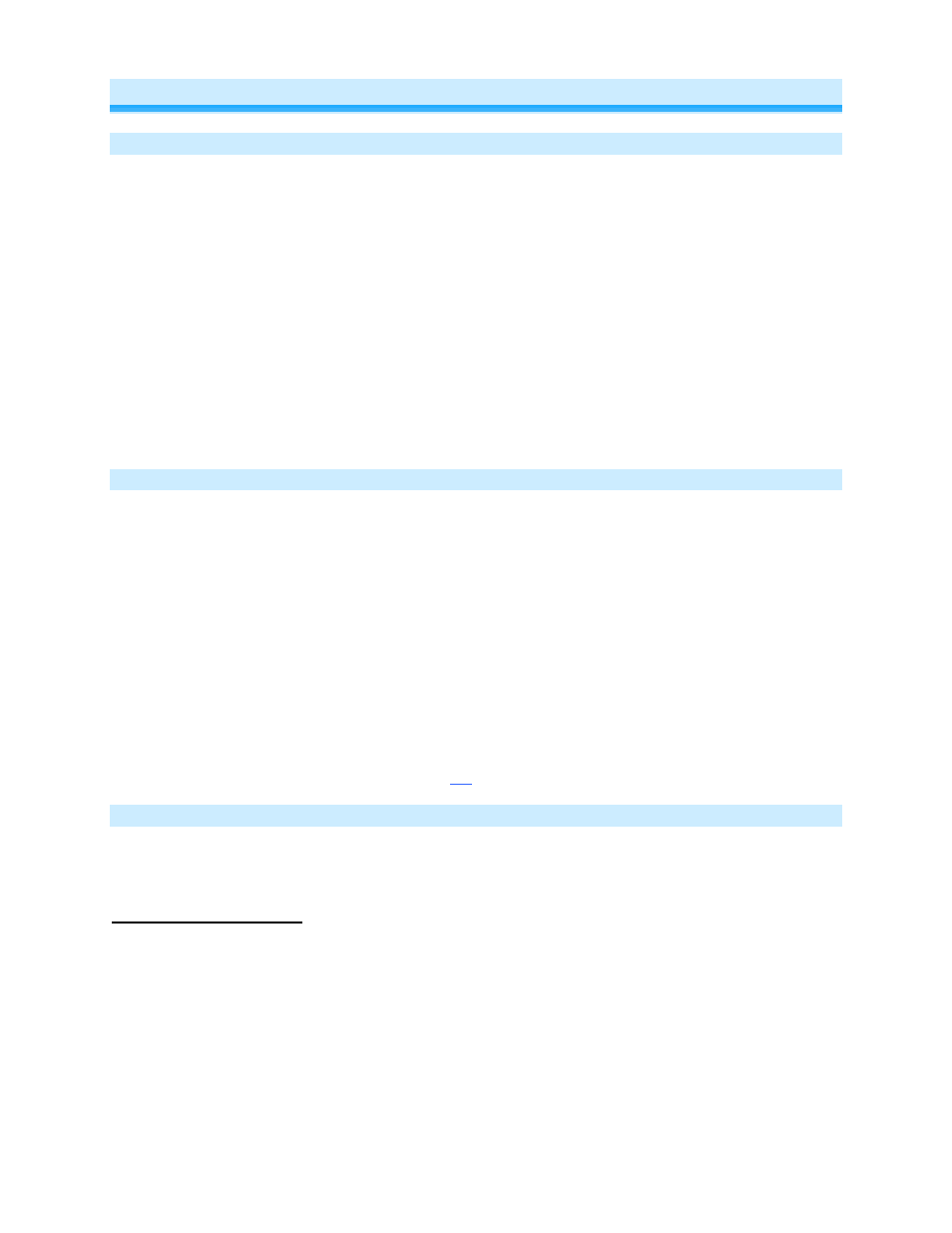
Page 13 of 24
Rev: 1/21/2014 7:36 AM
Advanced Features
Add Multiple Scene Responders
(formerly “Multi-Linking Mode”)
1) Tap Scene Controller button on KeypadLinc
2) Press and hold KeypadLinc’s Set Button until it beeps
KeypadLinc’s Scene button LED will blink
All illuminated LEDs on KeypadLinc will brighten to 100%
3) Tap KeypadLinc’s Set Button
KeypadLinc’s Scene button LED will continue blinking
4) For each Responder you are adding
a. Adjust Responder to desired Scene state (for KeypadLincs you must tap the button at
least once – until in desired state)
b. Press and hold Responder’s Set button until it beeps (or LED flashes)
KeypadLinc will (Beep)
5) After all Responders have been added, tap KeypadLinc’s Set Button
KeypadLinc’s Scene button LED will stop blinking
KeypadLinc’s LEDs will return to normal brightness
6) Test Scene by tapping Scene button a couple of times
All the Responders added above will respond
Remove Multiple Scene Responders
(formerly “Multi-Unlinking Mode”)
1) Tap Scene Controller button on KeypadLinc
2) Press and hold KeypadLinc’s Set Button until it beeps
KeypadLinc’s Scene button LED will blink
All illuminated LEDs on KeypadLinc will brighten to 100%
3) Press and hold KeypadLinc’s Set Button again until it beeps again
KeypadLinc’s Scene button LED will continue blinking
4) Tap KeypadLinc’s Set Button
KeypadLinc’s Scene button LED will continue blinking
5) For each Responder you are removing
a. If a KeypadLinc button, tap button
b. Press and hold Responder’s Set button until it beeps (or LED flashes)
6) After all Responders have been removed, Tap KeypadLinc’s Set Button
KeypadLinc’s Scene button’s LED will stop blinking
KeypadLinc’s LEDs will return to normal brightness
7) Test Scene by tapping Scene button a couple of times
All the Responders removed will not respond
Synchronized Scenes
(formerly “Cross-Linking”)
Synchronized Scenes are Scenes where all members stay synchronized. Common examples include 3-
way lighting circuits and Scenes with a single Load bearing device.
For our example we will Synchronize
Scenes on 2 SwitchLincs and identify them as A and B.
Example: 2 Switch Circuit
1) Turn both switches/dimmers on – to the desired (and same) Scene level
2) Press and hold Switch A’s Set button until it beeps (or LED blinks)
Switch A’s LED will blink
3) Press and hold Switch B’s Set button until it double-beeps (or LED flashes)
Switch B will (Beep)-(Beep) and its LED will flash once
Switch A will (Beep)-(Beep) and its LED will stop blinking
4) Press and hold Switch B’s Set button until it beeps (or LED blinks)
Switch B’s LED will blink
5) Press and hold Switch A’s Set button until it double-beeps (or LED flashes)
Switch A will (Beep)-(Beep) and its LED will flash once
