Add keypadlinc button to a scene as a responder, Remove keypadlinc from a scene as a responder, Changing button modes (toggle / non-toggle mode) – INSTEON KeypadLinc Dimmer, 8 button (2486DWH8) Manual User Manual
Page 11
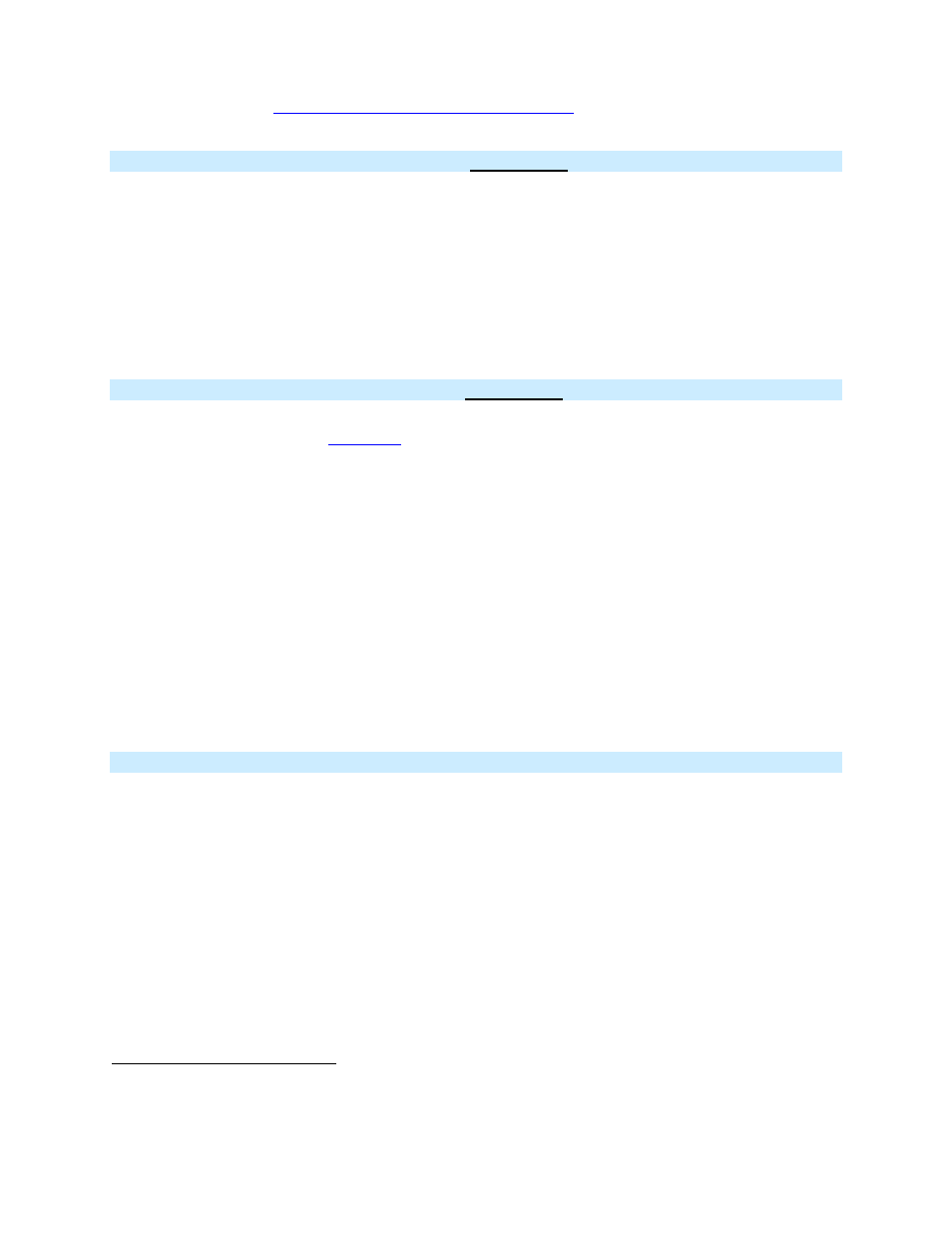
Page 11 of 24
Rev: 1/21/2014 7:36 AM
6) If you wish to remove multiple Responders from KeypadLinc, repeat steps 1-5 for each additional
Responder (or see
Remove Multiple Responders from a Scene
)
Add KeypadLinc Button to a Scene as a Responder
1) Press and hold the Scene Controller button until it beeps
Controller’s LED will blink
2) Tap KeypadLinc button you wish to be a Responder of the Scene at least once
3) Tap button again if necessary to get button’s LED to desired state for Scene (press and hold if adding
the main Scene at a dimmed level)
4) Press and hold KeypadLinc’s Set button until it double-beeps
KeypadLinc’s Scene button LED will flash once and return to previous state
Controller’s LED will stop blinking and it will (Beep)-(Beep)
5) Confirm that Scene addition was successful by tapping on then off on the Controller’s Scene button
KeypadLinc button LED will toggle between On and Off (+ Load if main Scene)
Remove KeypadLinc from a Scene as a Responder
If you want to remove KeypadLinc from a Scene(s) as a Responder follow instructions below. Whenever
possible, use software such as
for managing Scene memberships.
Note: If you choose to remove KeypadLinc from use, it is important that you remove Scene memberships
from all Controllers. Otherwise, Controllers will retry commands repetitively, creating network delays.
Follow the instructions below for each Scene Controller that KeypadLinc is a member of.
1) Press and hold Controller’s Scene button until Controller beeps
Controller’s LED will blink
2) Press and hold the Scene button until Controller beeps again
Controller’s LED will continue blinking
3) Tap KeypadLinc button to remove from Scene
4) Press and hold Set button on KeypadLinc until it double-beeps
KeypadLinc’s LED will flash once
Controller’s LED stops blinking
5) Confirm Scene removal was successful by tapping the button on the Controller with Scene you just
removed
KeypadLinc will no longer respond
Changing Button Modes (Toggle / Non-Toggle Mode)
You can change any button to any one of 3 Button Modes (software is recommended):
• Toggle – toggles between ON and OFF commands each time it is tapped
• Always Off – sends OFF every time it is tapped
• Always On – sends ON every time it is tapped
Note: You cannot change the dedicated On and Off buttons when in 6 button configuration
1)
Tap the button you want to change
2)
Press and hold KeypadLinc’s Set button until it beeps
The button’s LED will begin blinking
All illuminated LEDs on KeypadLinc will brighten to 100%
3)
Press and hold KeypadLinc’s Set button a 2
nd
time until it beeps a 2
nd
time
The button’s LED will continue blinking
4)
Press and hold KeypadLinc’s Set button a 3
rd
time until it beeps a 3
rd
time
The button’s LED will stop blinking
1
If the Controller does not have a beeper, wait until its LED begins blinking
2
Most models
3
For devices without beepers hold until its LED begins blinking (this may take 10+ seconds)
