Scenes, Remove switchlinc as an insteon controller – INSTEON SwitchLinc 2-Wire Dimmer (RF) (2474DWH) Manual User Manual
Page 8
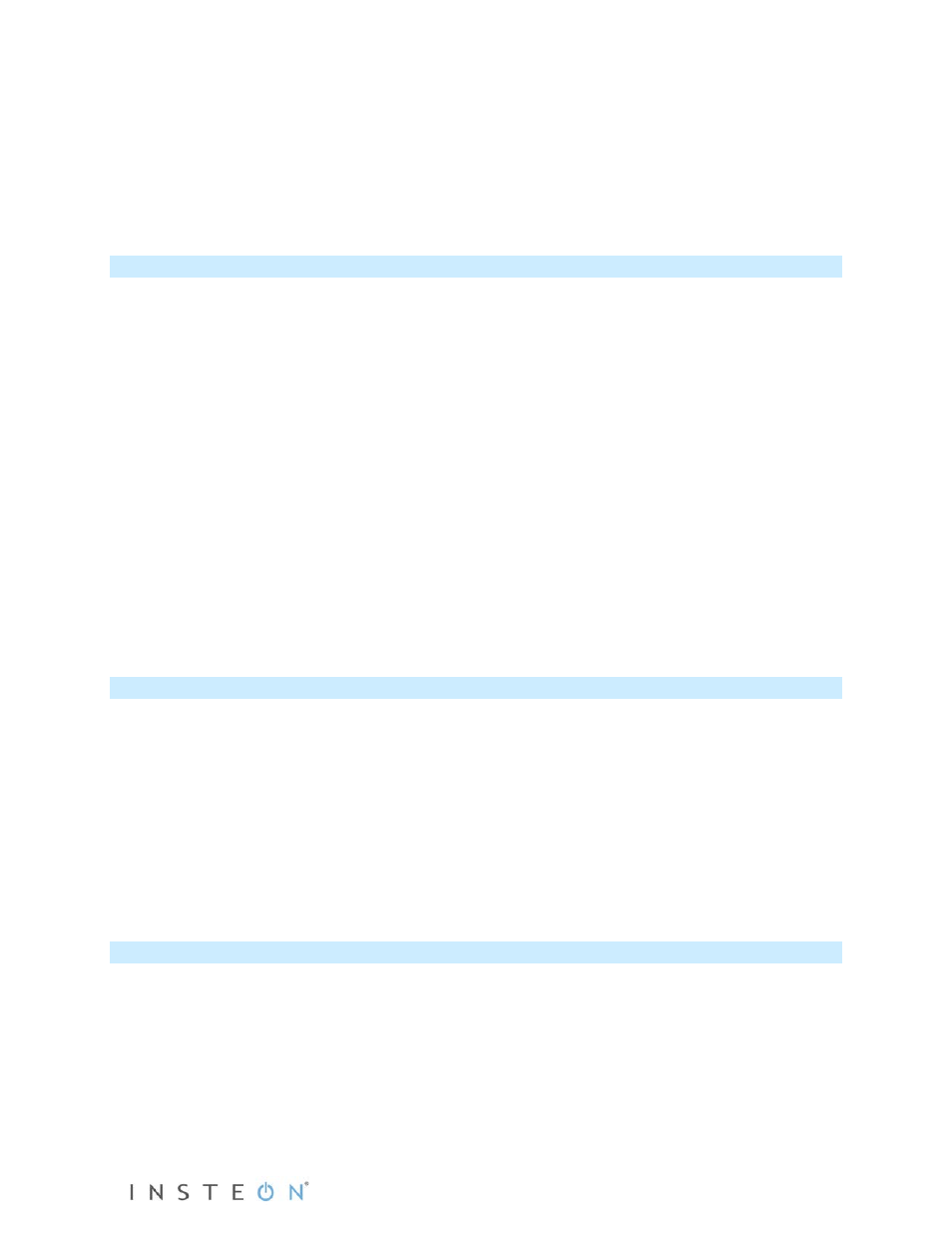
Page 8 of 15
2474DWH- Rev: 1/21/2014 7:30 AM
4) Press and hold B’s Set button until beep.
B LED will start blinking
green
.
5) Press and hold A’s Set button until double-beep.
B will double-beep and its LED will stop blinking. B is now a controller of A.
6) Test by turning load on and off from A and then B.
The load(s) and both A and B LEDs will be in synch.
Scenes
In a scene, each device can be activated at different individual settings. Scenes allow you to create
environments with advanced lighting, audio, etc. Software (such as HouseLinc) is recommended for
scene management.
Here’s an example of how to set up a scene with one controller and SwitchLinc as a member:
1) Press and hold controller button until beep.
Controller LED will start blinking
green
.
2) Tap controller Set button.
Controller LED starts double-blinking
green
.
3) Tap SwitchLinc on and adjust to desired scene brightness.
SwitchLinc LED will be
green
.
4) Press and hold SwitchLinc Set button until double-beep.
5) For each additional scene member:
a. Adjust member to desired scene brightness.
b. Press and hold Set button until double-beep.
6) Tap controller Set button
Controller will beep and LED stops blinking.
7) Test by tapping controller button on and off
SwitchLinc and other scene responders will all respond appropriately.
Make SwitchLinc a Controller of Multiple INSTEON Responders
1) Press and hold SwitchLinc Set button until beep.
LED starts blinking
green
.
2) Tap SwitchLinc Set button.
LED starts double-blinking
green
.
3) For each additional responder:
a. Adjust responder to desired scene brightness/state.
b. Press and hold Set button until double-beep.
4) Tap SwitchLinc Set button.
SwitchLinc will beep and LED will stop blinking.
5) Test by tapping the SwitchLinc on and off.
All the responders will turn on and off.
Remove SwitchLinc as an INSTEON Controller
If you no longer want SwitchLinc to control another device (or are removing SwitchLinc) it is important that
you follow the instructions below for each responder.
1) Press and hold SwitchLinc Set button until beep.
LED will start blinking
green
.
2) Press and hold SwitchLinc Set button until beep.
LED will start blinking
red
.
3) Press and hold responder Set button until double-beep.
