AMX Modero NXD-700Vi User Manual
Page 6
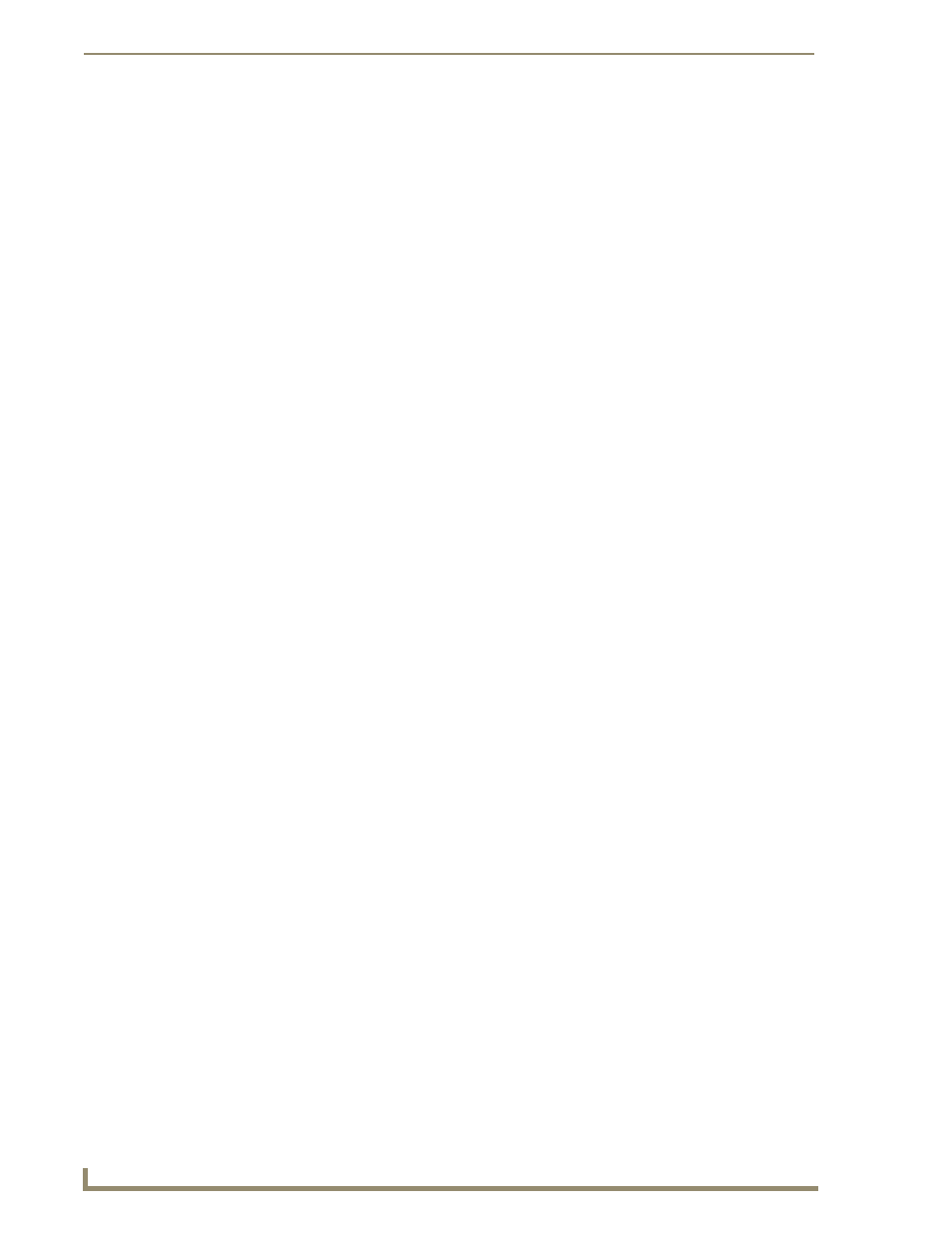
ii
7" Modero Widescreen Touch Panels
Table of Contents
Wireless Settings Page - Wireless Access Overview ............................................... 32
Step 2: Configure the Card’s Wireless Security Settings ........................................ 36
Configuring the Modero’s wireless card for unsecured access to a WAP200G ............. 37
Configuring the Modero’s wireless card for secured access to a WAP200G ................. 39
Configuring multiple wireless Moderos to communicate to a target WAP200G ........... 43
Using G4 Web Control to Interact with a G4 Panel ................................................ 50
Using your NetLinx Master to control the G4 panel ............................................... 52
Upgrading the Modero Firmware via the USB port ................................................ 55
Step 2: Prepare NetLinx Studio for communication via the USB port ........................... 56
Step 3: Confirm and Upgrade the firmware via the USB port ....................................... 57
Upgrading the Modero Firmware via Ethernet (IP Address) ................................... 59
