Creating intercom pages – AMX Modero NXD-700Vi User Manual
Page 148
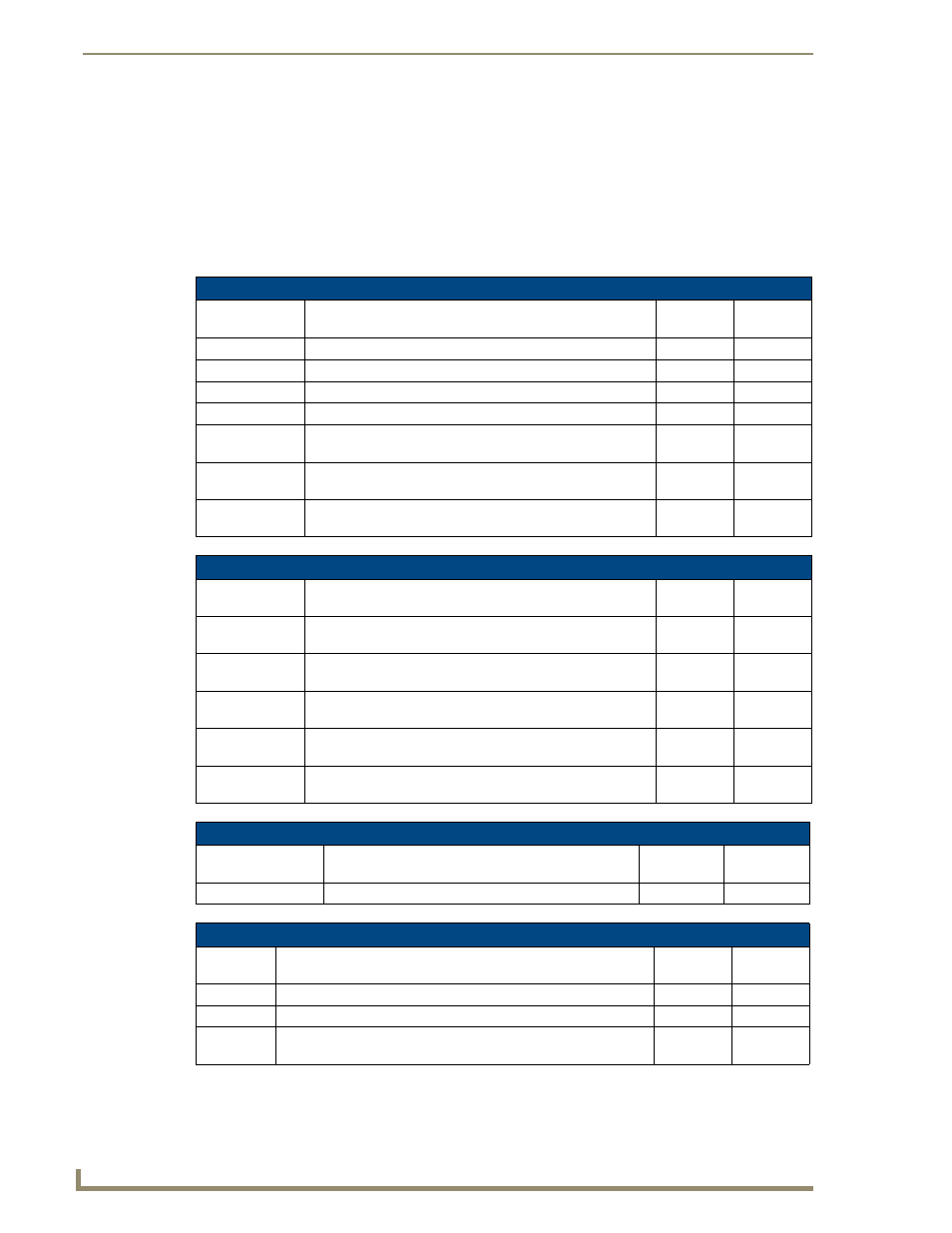
Full Duplex Intercom
126
7" Modero Widescreen Touch Panels
Creating Intercom Pages
The easiest method of creating your own intercom pages is to start with the pages provided by AMX in
the module download .ZIP file. You can change the aesthetics of the pages as long as the channel,
address, level and links remain untouched.
For the more ambitious panel designers, the necessary intercom directory buttons and their information
are contained in the Sample Intercom Page table on page 123.
Additionally, the Setup page, Advanced Setup page, and the popups can be edited. See below:
Setup
Name
Description
Channel
Port:Code
Address
Port:Code
Auto-Answer OFF Toggle the panel’s auto-answer feature off and on.
1:12
Session Timeout
A display of the current session timeout.
1:9
Increment Up
Increments the intercom session time up.
1:15
Increment Down
Increments the intercom session time down.
1:16
Room Name
The name of the panel as it appears in other intercom
directories. See Naming a panel section on page 122.
0:265
Advanced Setup
Navigates the intercom panel to the intercom Advanced Setup
page. This requires a standard page flip to Advanced Setup.
Exit Setup
Navigates the intercom panel to the intercom directory page.
This requires a standard page flip to the intercom directory.
Advanced Setup
Name
Description
Channel
Port:Code
Address
Port:Code
Allow Panel to be
Monitored
Toggle the panel’s ability to be monitored off and on.
1:11
Allow Panel to
Monitor
Toggle the panel’s ability to monitor off and on.
1:10
Room Name
The name of the panel as it appears in other intercom
directories. See Naming a panel section on page 122.
0:265
Name Panel
Set the name of the panel as it appears in other intercom
directories. (G4 Web Control: Server Name)
0:334
0:265
Back
Navigates the intercom panel to the intercom Setup page. This
requires a standard page flip to Setup.
More Time Popup
Name
Description
Channel
Port:Code
Address
Port:Code
Confirm More Time
Select to extend intercom session beyond timeout.
1:20
Answer Intercom Call Popup
Name
Description
Channel
Port:Code
Address
Port:Code
Answer
Opens the intercom session with the other panel.
1:17
Ignore
Denies the intercom session with the other panel.
1:18
Room Name The name of the panel as it appears in other intercom directories.
See Naming a panel section on page 122.
1:7
