Front panel, Lights, Power light (1) – Clear-Com RCS-2700 User Manual
Page 14: Data light (2), System expansion (“sys exp”) light (3), Fault light (4), Locked light (5), Front panel -6, Lights -6
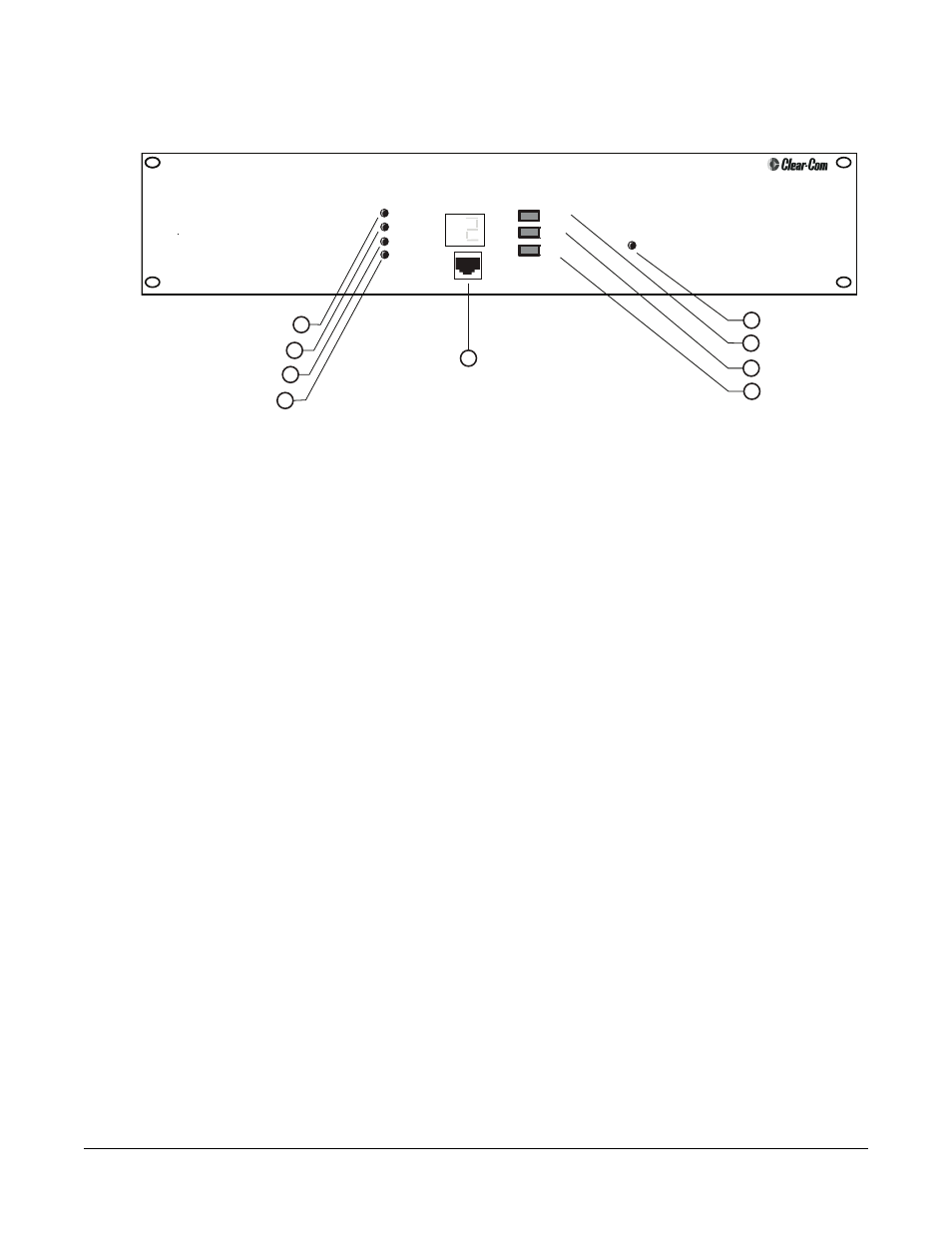
R C S - 2 7 0 0 S O U R C E A S S I G N M E N T P A N E L
1 - 6
FRONT PANEL
Figure 1-5: RCS-2700 Front Panel
LIGHTS
Power Light (1)
When the green Power light is on, the unit is receiving DC power from the
intercom line or lines of a “source” intercom station or from an external power
supply.
Data Light (2)
When the green Data light is slowly blinking, the unit is transmitting or
receiving data from an attached RCU-67 Remote Control Unit or PC. When the
unit is ready to transmit or receive data, the green Data light will be on solidly.
System Expansion (“Sys Exp”) Light (3)
When the green System Expansion (“Sys Exp”) light is on solidly, the RCS-2700
main unit and all expansion units are properly connected in a multi-unit setup
and are communicating data. A blinking light, or no light, indicates a problem
such as an incorrect unit number in the multi-unit setup.
Fault Light (4)
When the red Fault light remains on after the start-up sequence, there is a
problem in a multi-unit setup such as a wiring problem or incorrect unit number.
Locked Light (5)
When the Locked light is on, the Preset button on the front panel of the
RCS-2700 is locked, and presets cannot be changed from the front panel. Presets
can be changed using an RCU-67 Remote Control Unit or a PC, however, even
if the Preset button is locked.
Power
Preset/Code
Remote
RCU-67
Preset
Select
Code
Lock/Unlock
Data
Sys Exp
Fault
Locked
Power Light
Data Light
System-Expansion Light
Fault Light
Locked Light
Preset Button
Code Button
Lock/Unlock Button
Remote RCU-60 Jack
1
2
3
4
5
6
7
8
9
RCS 2700
• You can change the
current preset in one of
four ways: from the front
panel of the RCS-2700,
with an RCU-67 Remote
Control Unit, with a
Windows-based PC, or
with a contact closure.
