EXP Computer DVD-780 (new revision) User Manual
Page 8
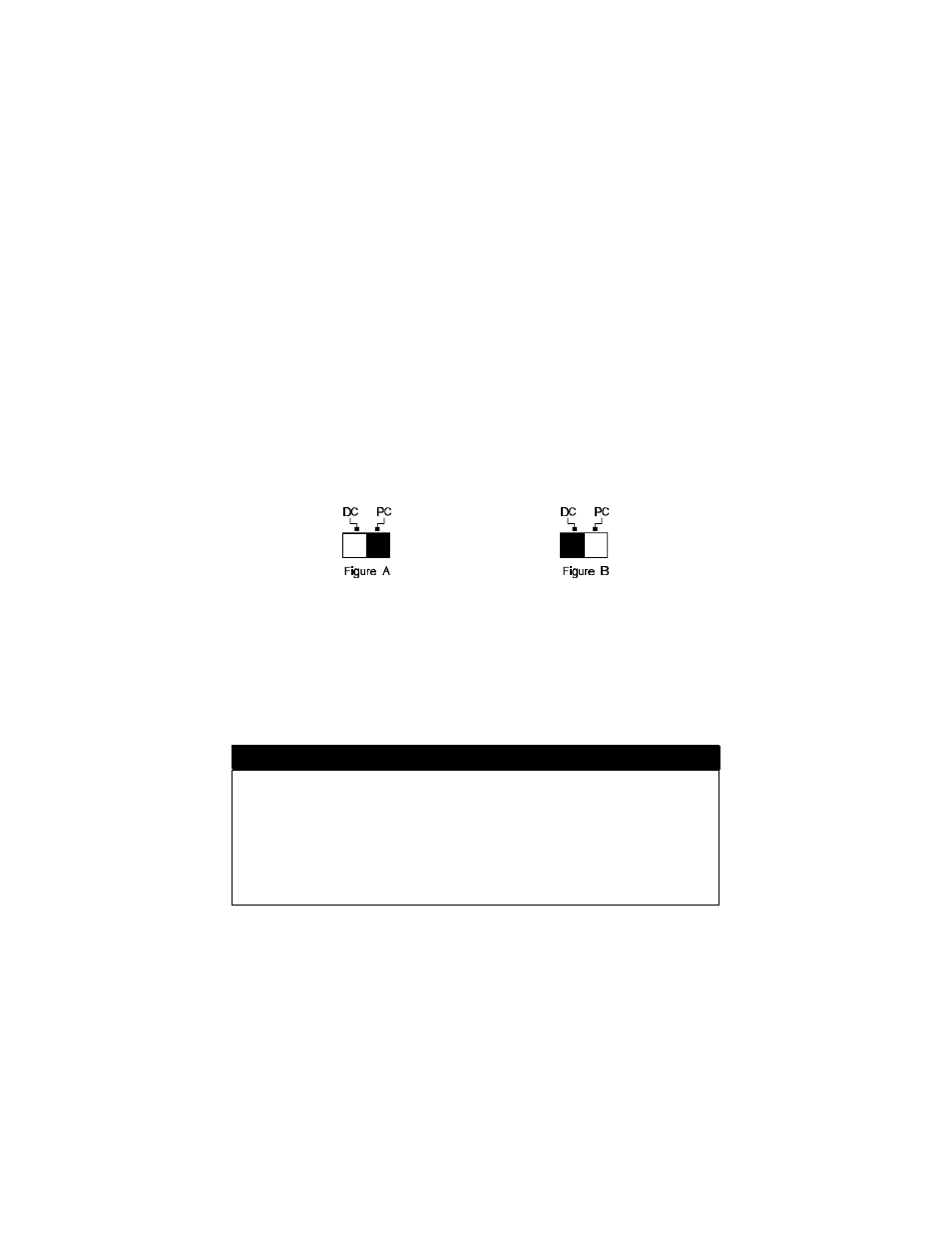
- 9 -
POWER SOURCE
The PCMCIA DVD-ROM Drive can be powered either by an AC adapter
or directly from the computer via the PCMCIA socket.
The POWER LED indicates the power status. It always light up when the
power supply is in the normal condition.
SELECTING THE POWER SOURCE
The POWER SOURCE SWITCH (as shown in 3 of Figure 2) is used for
selecting the power source.
When the POWER SOURCE SWITCH is set to “PC” as Figure A shows,
PCMCIA power direct is selected, the DVD-ROM drive will obtain power
from the PCMCIA socket of your computer. If your computer can not
supply enough power to operate the DVD-ROM drive, you must use the
external power as described below.
When the POWER SOURCE SWITCH is set to “DC” as Figure B shows
external power is selected, and an AC adapter is required.
POWER DIRECT FROM PCMCIA SOCKET
1.
Set the power source switch in “PC” position.
2.
Plug the PCMCIA card and go.
CAUTION
To select direct power from PCMCIA socket of the computer while using
the PCMCIA DVD-ROM, your computer must have enough energy to
power the PCMCIA DVD-ROM. If not, you may have an error message
such as: read error, CD disk requires cleaning or CD drive is not ready In
this case, the correct AC adapter is required to power the drive. If your
PCMCIA DVD-ROM drive does not include an AC adapter, contact your
dealer for the correct AC adapter.
POWER FROM THE AC ADAPTER
1.
Set the power source switch in “DC” position.
2.
Connect the AC adapter plug to the DC IN jack at the rear panel of the
DVD-ROM drive.
