EXP Computer CD-620 User Manual
Page 23
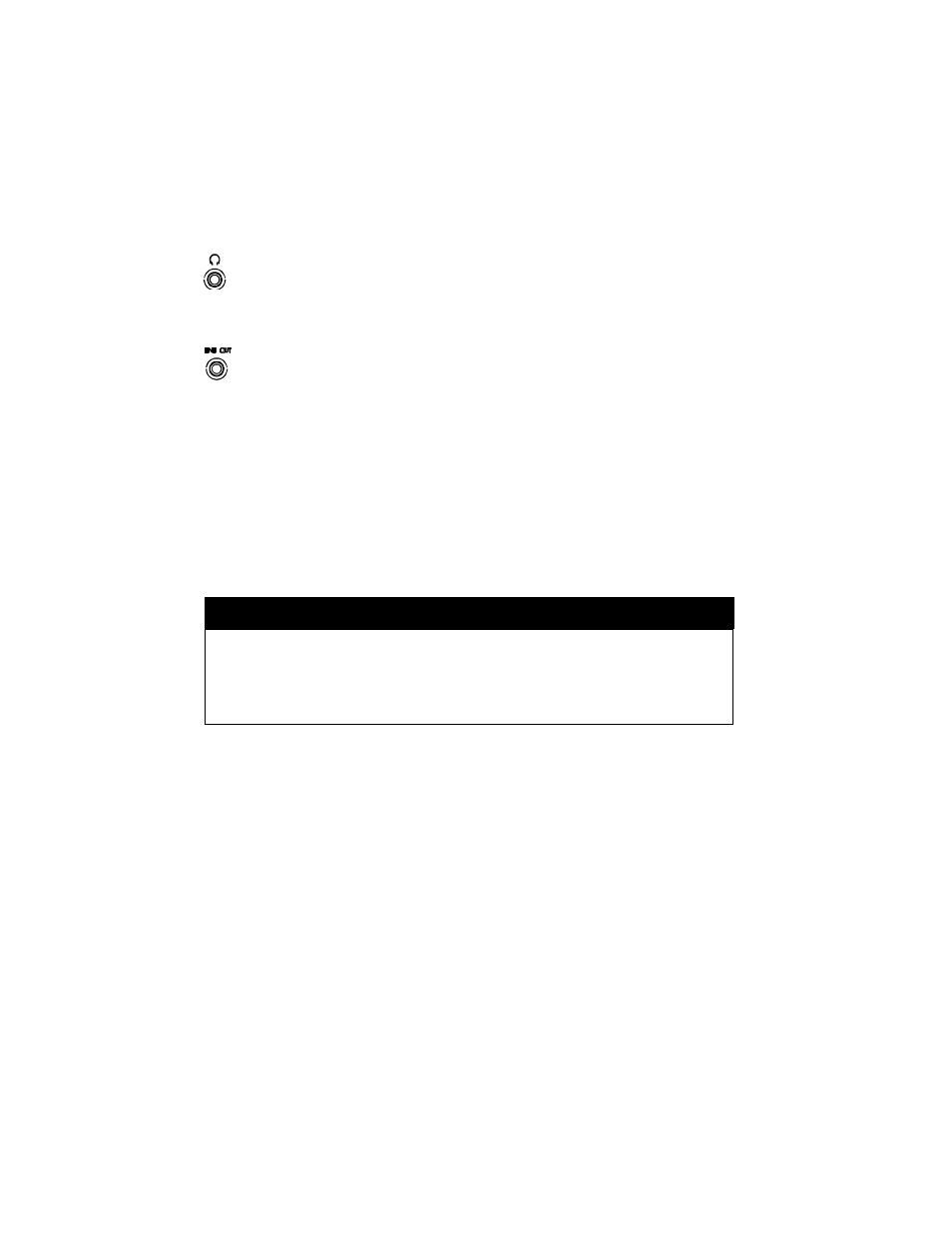
Headphone Jack
•
Connect your headphone to his jack for listening to audio CD.
Line-Out Jack
•
Connect this jack to the LINE-IN jack of the sound card in your computer or an
amplifier with a 3.5 mm audio cable for better sound quality from the audio CD.
USING THE PCMCIA CD-ROM WITH A COMPUTER
Check the power source switch set it according to the power source.
PCMCIA Socket
=> PC
AC adapter or Battery
=> DC/BATT
(Make sure the AC adapter is properly connected or the batteries are installed)
CAUTION
Connect the PCMCIA interface cable to CD-ROM drive before inserting
the PCMCIA interface card into your computer. DO NOT
connect/disconnect the PCMCIA interface cable to/from the CD-ROM
drive while the card is inserted and the system is in power-on state.
Once the PCMCIA card is initialized, the computer will control the power to the
PCMCIA CD-ROM drive. As a result, the POWER button at the rear panel will not
functioning in this mode. The drive will remain inactive until the first command
from the computer is accepted, then the drive will begin to spin to reach its highest
speed. DO NOT CHANGE THE POWER SOURCE SWITCH WHEN THE
PCMCIA CD-ROM IS POWERED ON.
Play an Audio CD by Using Software
You can use the CD audio software utilities in Windows 3.1, OS/2 or Windows 95
etc. to play the audio CD on your PCMCIA CD-ROM.
To play audio CD by using Media Player in Windows 3.1, for example,
1) Check if the [MCI] CD Audio driver is installed.
