EXP Computer CD-620 User Manual
Page 12
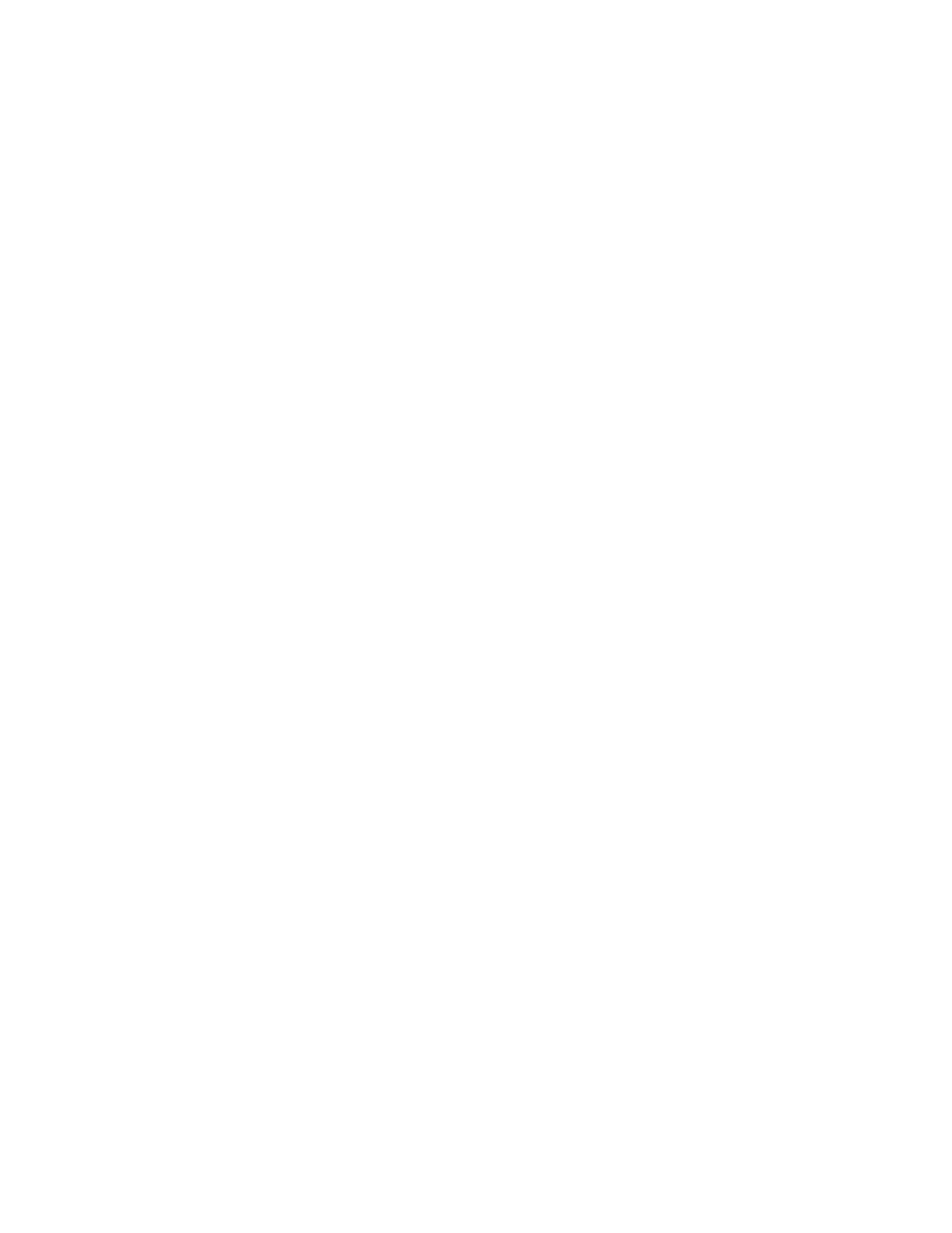
6. The rest of the installation should proceed automatically, and the CONFIG.SYS
and AUTOEXEC.BAT files on your computer will be updated.
7. Reboot your computer and the CD-ROM drive will be defined as the next
available drive letter. For example, if the last hard drive of the computer is drive
C, the CD-ROM drive will be assigned to be drive D automatically.
Manual Installation
You may also manually install the PCMCIA CD-ROM device driver if the default
setting conflicts with your system. Please following procedures below to complete
this manual installation.
1. Copy the files EXPCDI.EXE from the PCMCIA CD-ROM device driver disk to
your hard disk.
2. Add “
LASTDRIVE=Z
” to the TOP of your CONFIG.SYS file. If you already have
a LASTDRIVE line with a letter other than Z, change it to Z.
3. Add the following lines to the BOTTOM of your CONFIG.SYS file:
DEVICE=
drive:\path
\EXPCDI.EXE /P:1 /I:15 /D:MSCD001
where
drive:\path
specifies the directory containing the file EXPCDI.EXE.
Note:
If your CONFIG.SYS file is already loaded with PCMCIA software, such
as Cardsoft of SystemSoft or Cardtalk of Databook, it is necessary to add
the above line AFTER all the PCMCIA statements.. Otherwise, the
PCMCIA interface card will not be initialized properly. To make sure if
any PCMCIA software has been loaded in your system and to know more
about PCMCIA, please refer to the section titled “PCMCIA Software
Information”.
The EXPCDI.EXE is device driver for the PCMCIA CD-ROM. The parameters of
EXPCDI.EXE are described as below:
/P
S
et the I/O ports, and the valid numbers are 1, 2, and 3. Each number
represents the I/O port pairs of (170-177, 376-377), (1E8-1EF, 3EE-3EF),
and (168-16F, 36E-36F) respectively. The default setting is
/P:1
.
/I
Set the IRQ number. The valid IRQs are 3, 4, 5, 7, 9, 10, 11, 12 and 15,
and the default setting is
/I:15
.
/D
is used to set the device name. It can be any name up to 8 characters. This
name must be the same as the name you will specify in the MSCDEX.EXE
option /D: name in the next step.
4. Add the following line at the TOP of your AUTOEXEC.BAT:
drive:\path
\MSCDEX.EXE /D:MSCD001 /M:4
