Video surveillance, Video surveillance modes – eLine Technology EYS-VMS eyStream User Manual Part2 User Manual
Page 84
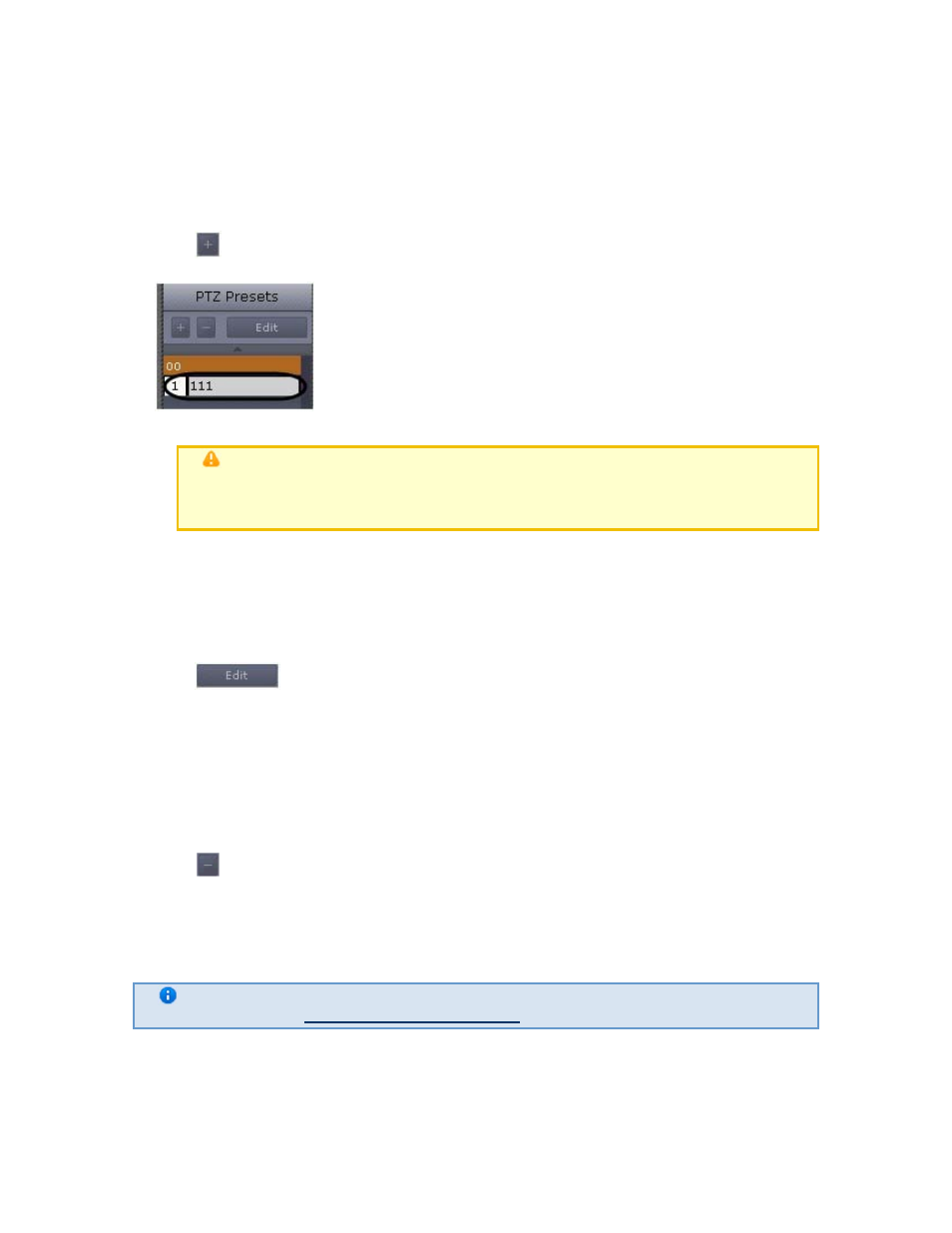
184
1. Creating presets.
2. Editing the identification number and name of an existing preset.
3. Deleting presets.
4. Switching to a preset.
You can create up to 100 presets with numbers from 0 to 99. To create a preset, you must
perform the following steps:
1. Place the PTZ camera in the position which is to be saved as a preset.
2. Click
. Fields for entering an identification number and a descriptive name for the preset
will then appear.
3. Fill in these fields as desired.
Attention!
If a preset with the identification number entered already exists, its
parameters, as well as the corresponding PTZ camera position, will be
overwritten.
4. Left-click anywhere in the presets list and press Enter to save changes.
Creation of a preset is now complete.
To edit the number and name of an existing preset, you must perform the following steps:
1. Highlight the desired preset in the list.
2. Click
. The identification number and descriptive name fields will then become
accessible for editing.
3. Modify the preset number and/or name as desired.
4. Left-click anywhere in the presets list to save changes.
Editing of the preset is now complete.
To delete an existing preset, you must perform the following steps:
1. Highlight the desired preset in the list.
2. Click .
The preset has now been deleted.
To switch to a preset, left-click the corresponding line in the presets list. The camera will then be
switched to the desired position.
Note
See the section
Control Using the Presets List
.
Video Surveillance
Video Surveillance Modes
The video image from a video camera is displayed on the computer monitor through the Client’s
interface objects, namely the video surveillance monitor and the viewing tile.
eLineTechnology.com
303.938.1133
