eLine Technology EYS-VMS eyStream User Manual Part2 User Manual
Page 76
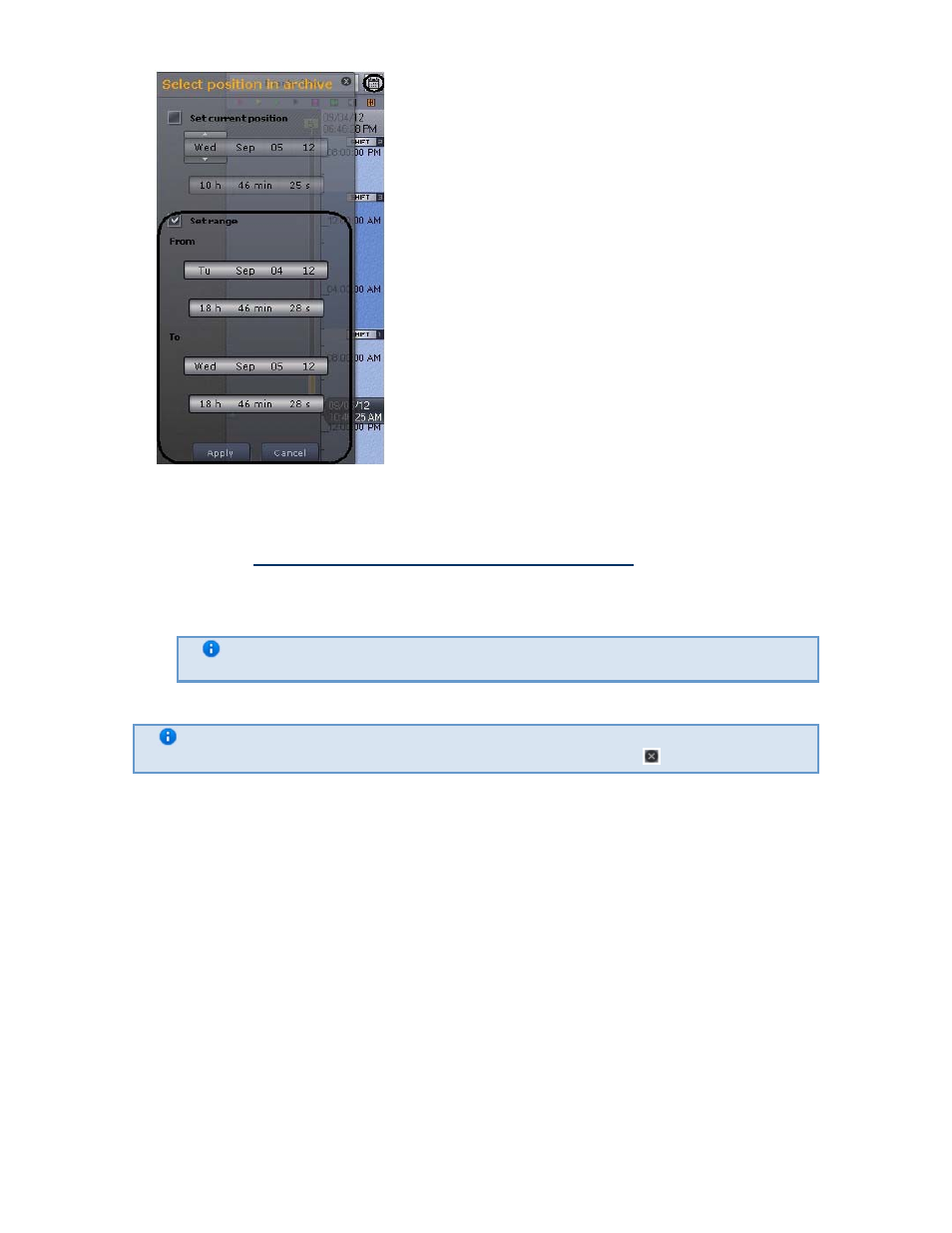
176
2. In this window, select the Set range check box (2). The time parameters in the Set range
group, which determine the boundaries of the displayed section of the timeline, will become
available for editing.
3. Set the From and To boundaries of the timeline in the same way as in step three of the
section titled
Setting the timeline indicator in the desired position
..
Setting the timeline section results in the scrolling of the timeline.
If you set a narrow section, the scale of the timeline will increase. If you set a wide section,
the scale will decrease.
Note
The range cannot fall within the same day.
4. Click the Apply button.
Note
To close the window without saving changes, click Cancel or
.
Scrolling and zooming the timeline is now complete.
The alarms List
To display the alarms list, click the alarms button.
eLineTechnology.com
303.938.1133
