Avocent DSView 3 User Manual
Page 88
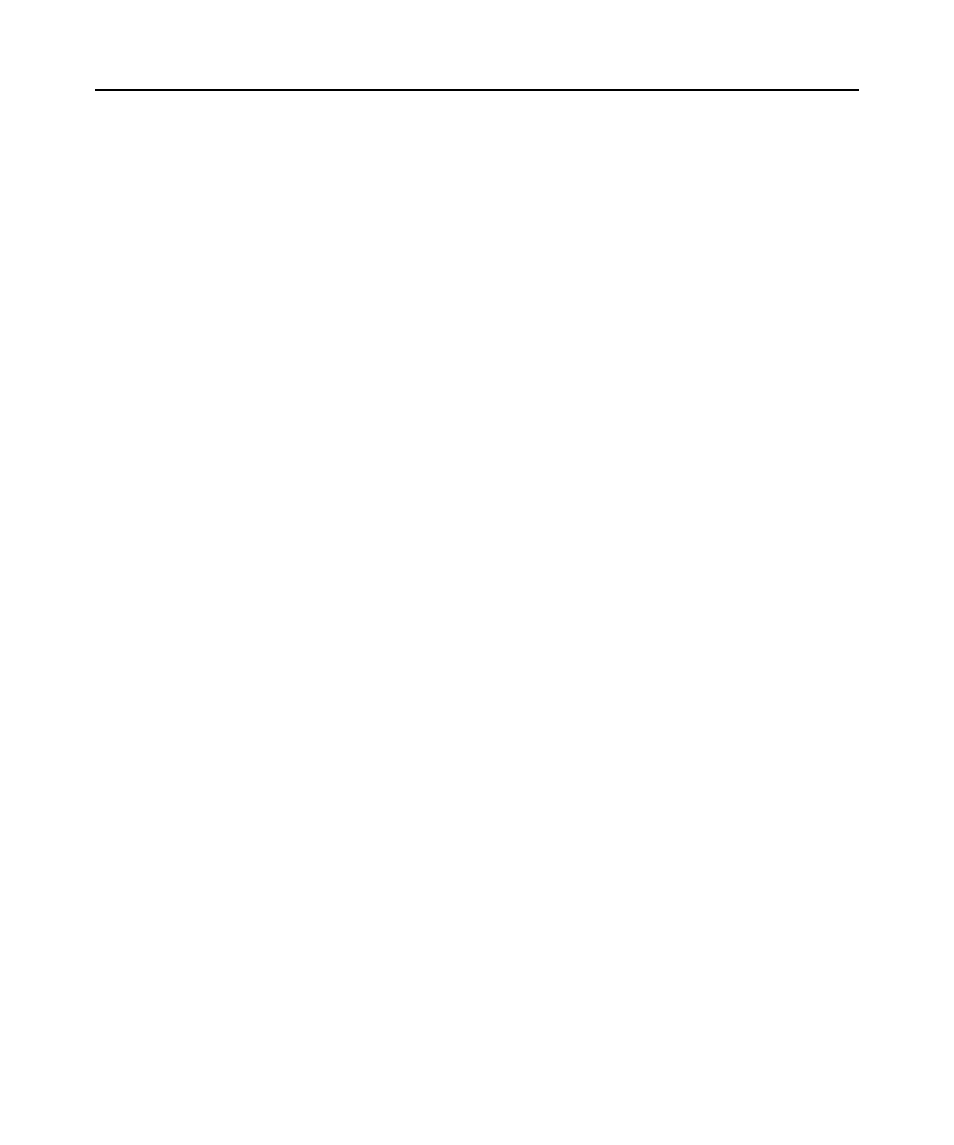
66 DSView 3 Software Installer/User Guide
To backup the DSView 3 software hub server, enter
DSViewBackupRestore -backup
-archive “
.
-or-
To restore the DSView 3 software hub server, enter
DSViewBackupRestore -restore -archive
“
.
“
example, “myarchive”). The -archive option and an archive name are required.
creating a backup. If a password is specified when creating the backup, it will be required
when restoring the backup.
To display help information, type
DSViewBackupRestore -h
or
DSViewBackupRestore -help
.
For example, entering the following in a command prompt window will create a backup named
db.zip with the password test.
DSViewBackupRestore.exe -backup -archive “db.zip” -passwd test
Entering the following in a command prompt window will restore a backup named db.zip with the
password test.
DSViewBackupRestore.exe -restore -archive “db.zip” -passwd test
To manually backup or restore a hub server using a command line on a supported
Linux or Solaris system:
1.
Access the command prompt on your system.
2.
Change directories to the directory where the DSView 3 software is installed, which is
typically /usr/local/dsviewserver/bin.
3.
To backup the DSView 3 software hub server, enter
DSViewBackupRestore.sh -backup
-archive
.
4.
To restore the DSView 3 software hub server, enter
DSViewBackupRestore.sh -restore
-archive
.
are required.
creating a backup. If a password is specified when creating the backup, it will be required
when restoring the backup.
-overwrite - Enables overwriting of an existing archive during backup. If this parameter is
omitted, no overwriting will occur.
To display help information, type
DSViewBackupRestore.sh -help
.
For example, entering the following in a command prompt window will create a backup named
dbasebackup.zip with the password test1.
DSViewBackupRestore.sh backup -archive dbasebackup.zip -passwd test1
