Power control of devices attached to power devices – Avocent DSView 3 User Manual
Page 173
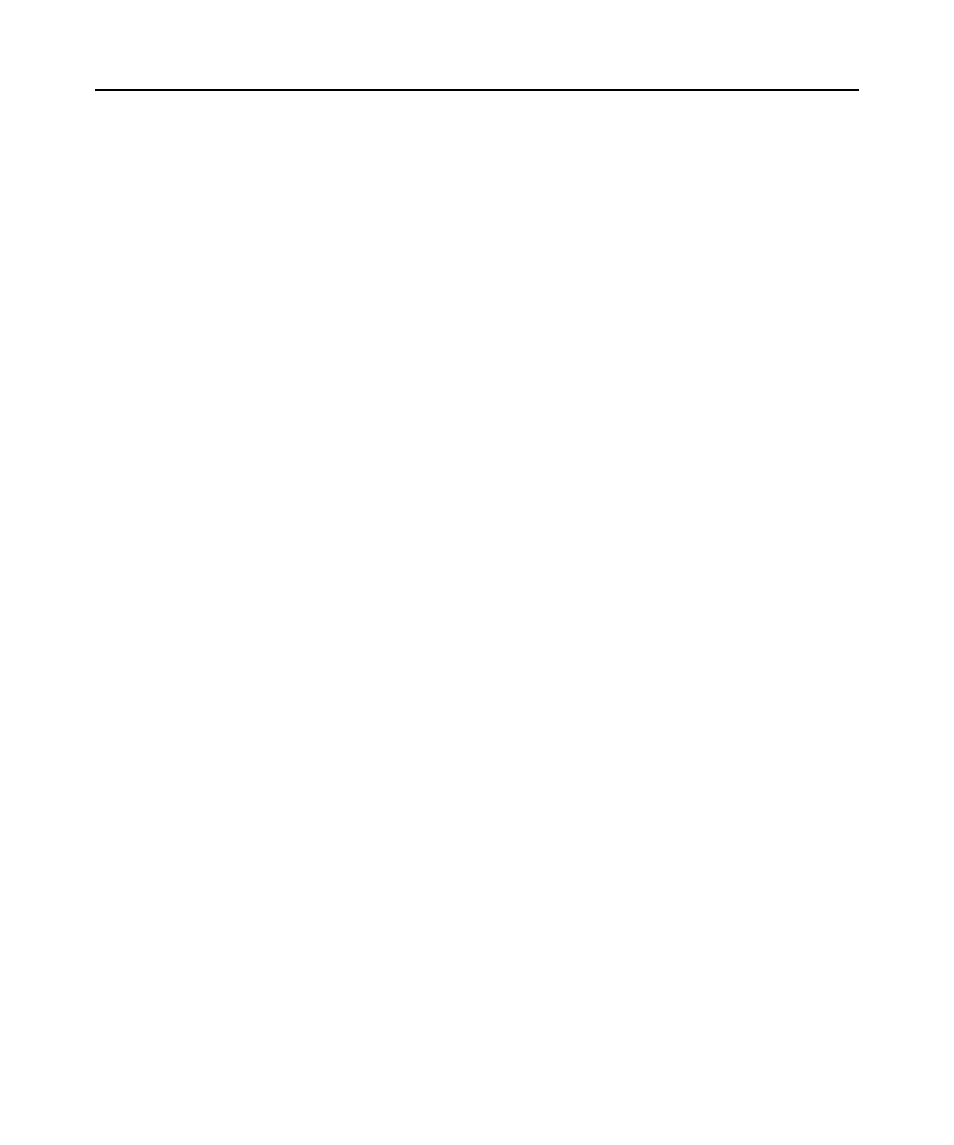
Chapter 11: Power Devices and Power Device Sockets 151
•
Socket - Socket (outlet) number.
•
Appliance Name - Name of the power device socket in the appliance.
•
Unit Name - Name of the power device socket in the DSView 3 software database.
To change power device socket settings:
1.
In a Units View window containing appliances (see Accessing Units View windows on
page 98), click on the appliance name.
2.
Click Appliance Settings in the side navigation bar, click Ports and then Power device in the
side navigation bar. The Power Devices Attached to Appliance window will open.
3.
Click on the name of a power device.
4.
Click Sockets in the side navigation bar. The Power Device Sockets window will open.
5.
Click on a power device socket. The Power Device Socket Settings window will open.
Some fields are read-only. For fields that can be modified, enter or select new values. (If you
change the appliance name and the automatic name pull feature is enabled, see Automatic
name pull on page 117 for the effect.)
6.
Click Save and then click Close. The Power Device Sockets window will open.
7.
Click Close. The Power Devices Attached to Appliance window will open.
8.
Click Close. The Units View window will open.
Power Control of Devices Attached to Power Devices
There are several ways to power up, power down or power cycle a target device that is attached to a
power device socket.
•
From a Power Device Sockets window - see the procedure in this section
•
From a Units View window containing power devices - see the procedure in this section
•
From the Video Viewer - see Power Control of Devices Attached to Power Devices on
page 252
•
From the Telnet Viewer - see Power Control of Devices Attached to Power Devices on
page 275
•
From the DSR Remote Operations software - see Power control of devices attached to power
device sockets on page 341
To control power from a Power Device Sockets window:
1.
In a Units View window containing appliances (see Accessing Units View windows on
page 98), click on the appliance name.
2.
Click Appliance Settings in the side navigation bar, click Ports and then Power device in the
