Figure 18.2: manual video adjust dialog box – Avocent DSView 3 User Manual
Page 263
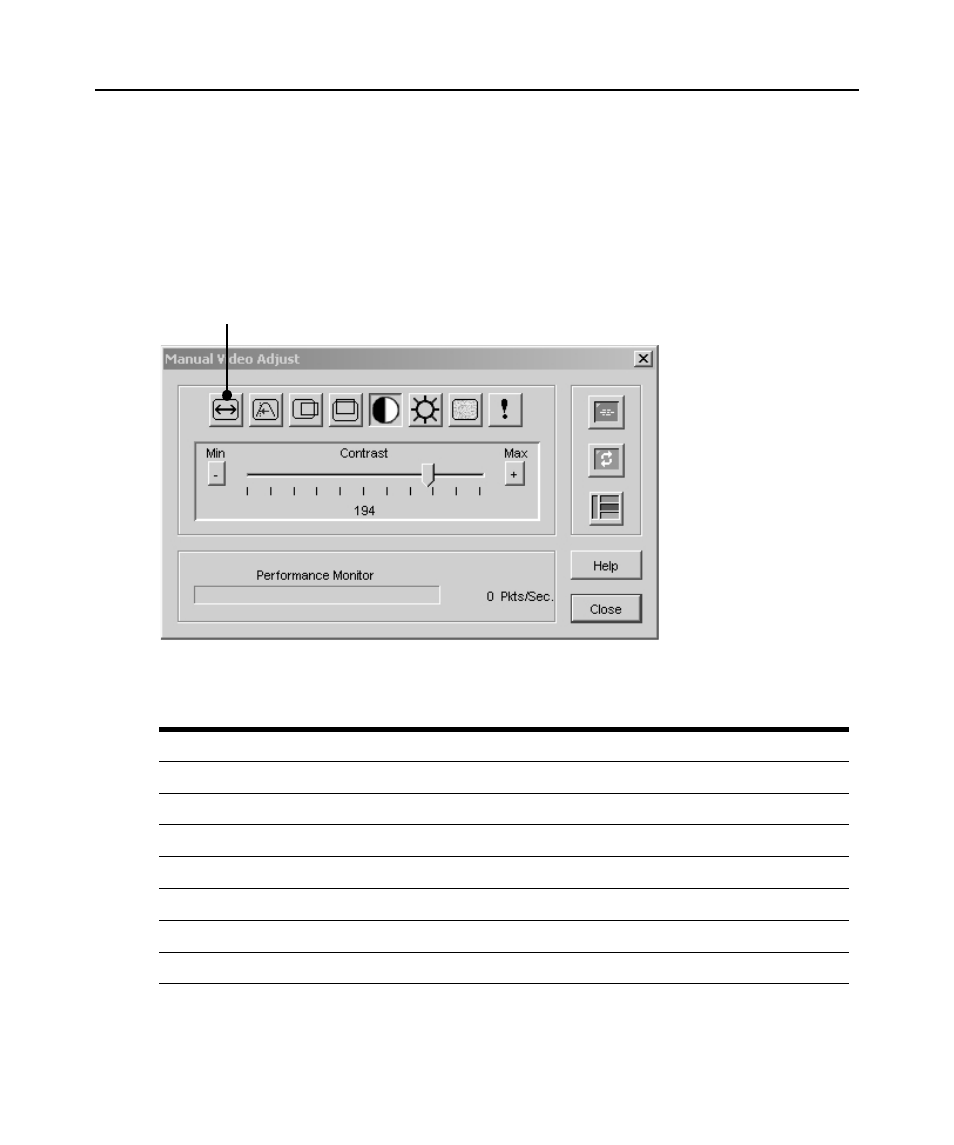
Chapter 18: Using the Video Viewer 241
1.
Select Tools - Manual Video Adjust from the Video Viewer menu or click the Manual Video
Adjust button. The Manual Video Adjust dialog box appears.
2.
Click the icon for the feature you wish to adjust.
3.
Move the slider bar and then fine tune the setting by clicking the Min (-) or Max (+) buttons to
adjust the parameter for each icon pressed. The adjustments will display immediately in the
Video Viewer window.
4.
When finished, click Close.
Figure 18.2: Manual Video Adjust Dialog Box
Table 18.3: Manual Video Adjust Dialog Box Descriptions
Number
Description
Number
Description
A
Image Capture Width
H
Pixel Noise Threshold
B
Pixel Sampling/Fine Adjust
I
Automatic Video Adjustment
C
Image Capture Horizontal Position
J
Refresh Image
D
Image Capture Vertical Position
K
Adjustment bar
E
Contrast
L
Video Test Pattern
F
Brightness
M
Performance Monitor
G
Block Noise Threshold
N
Close button
