Wireless connection (optional) – Datamax-O'Neil MP Compact4_MP Compact4 Mobile Mark II Operators Manual User Manual
Page 34
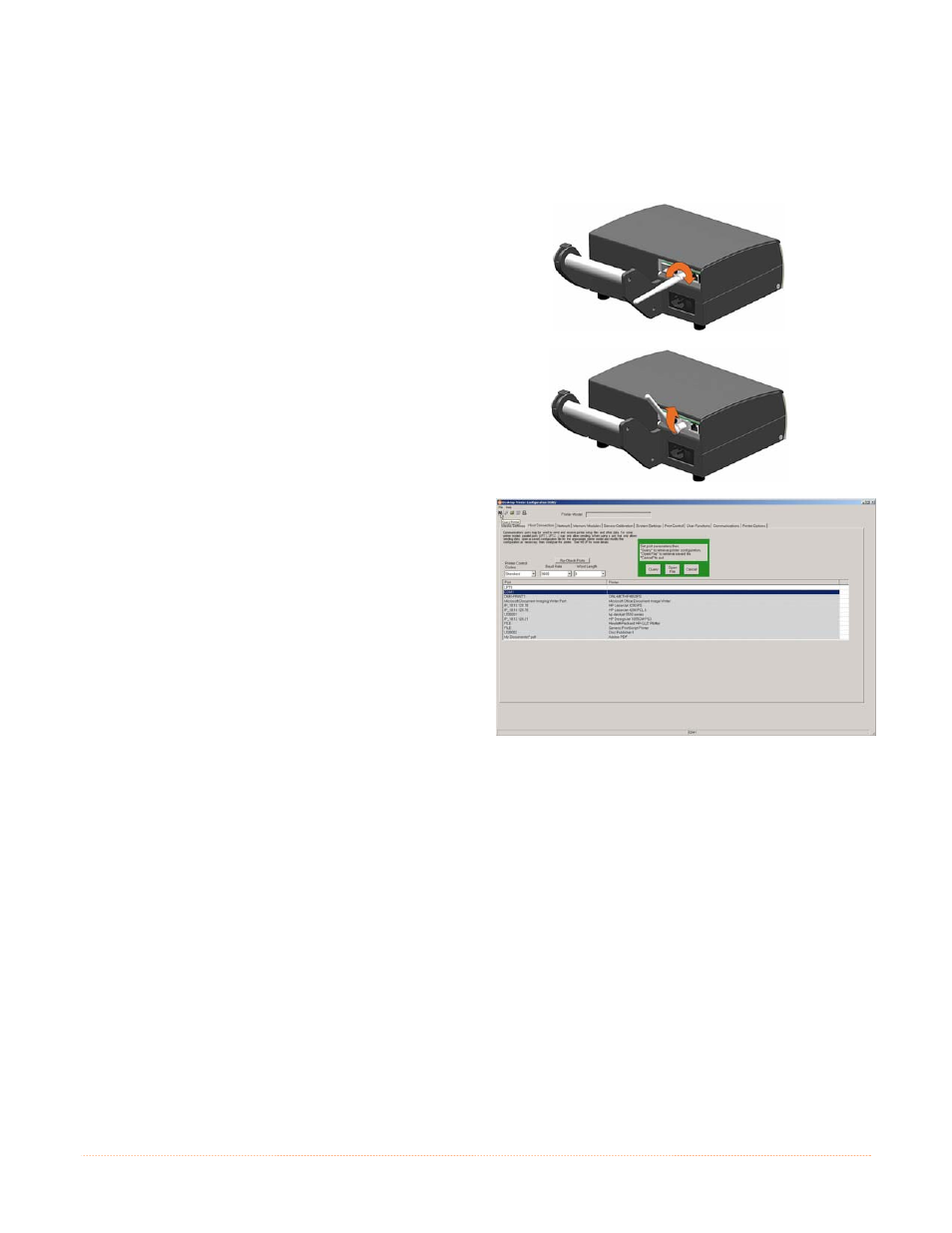
B-3
Wireless Connection (optional)
DMXConfig (located on the Accessories CD-ROM) is a Windows based configuration utility that allows the
user to make changes to the existing printer setup via a direct connection to the host computers serial
connection. This is a vital tool for the use and configuration of wired and wireless printer setup, for installation
and setup information see Section 3.3.
Connecting the Antenna:
> Extend the antenna then align the base to
the connector located on the rear of the
printer. Turn the base clockwise until fully
seated and tight on the connector.
> Raise and position the antenna.
To avoid permanent damage, do not pull on the
antenna when handling the printer.
1. Connect the host to the printer with the supplied
serial cable.
2. Launch the DMXConfig utility. Select the COM1 Port
in the port listings. Query the printer by using the
Query Printer toolbar button (top-left). This will
connect to the printer and get the current printer
settings.
3. Next select the Network Tab.
4. Click on the MPCrfNet Button. Locate and set the following items:
> Set Wireless Type drop down box to Infrastructure.
> Set the SSID field to match the SSID of your access point.
> Set any WLAN Security Settings if necessary.
For static IP setup:
> For the DCHP setting, check the “Disabled” value. You can then set values for the printer IP,
subnet mask, and gateway.
5. Click on the Generic Network Configuration button. Locate and set the following items:
> Set the Network Interface drop down box to Wireless Ethernet (802.11).
6. Send the settings to the printer using the Configure Printer toolbar button. The printer will reset and will
connect to your network.
7. To confirm your settings, select the Network Tab. Click on the Network Report Button. This report will
display the printers current IP address as well as other current network settings
Once the previous steps have been successfully completed you may now use the IP Address to install a printer
driver, and start printing from your Windows applications; see Section 3.2.
