Page print commands - configuration – Datamax-O'Neil APEX Series Programmer’s Manual User Manual
Page 42
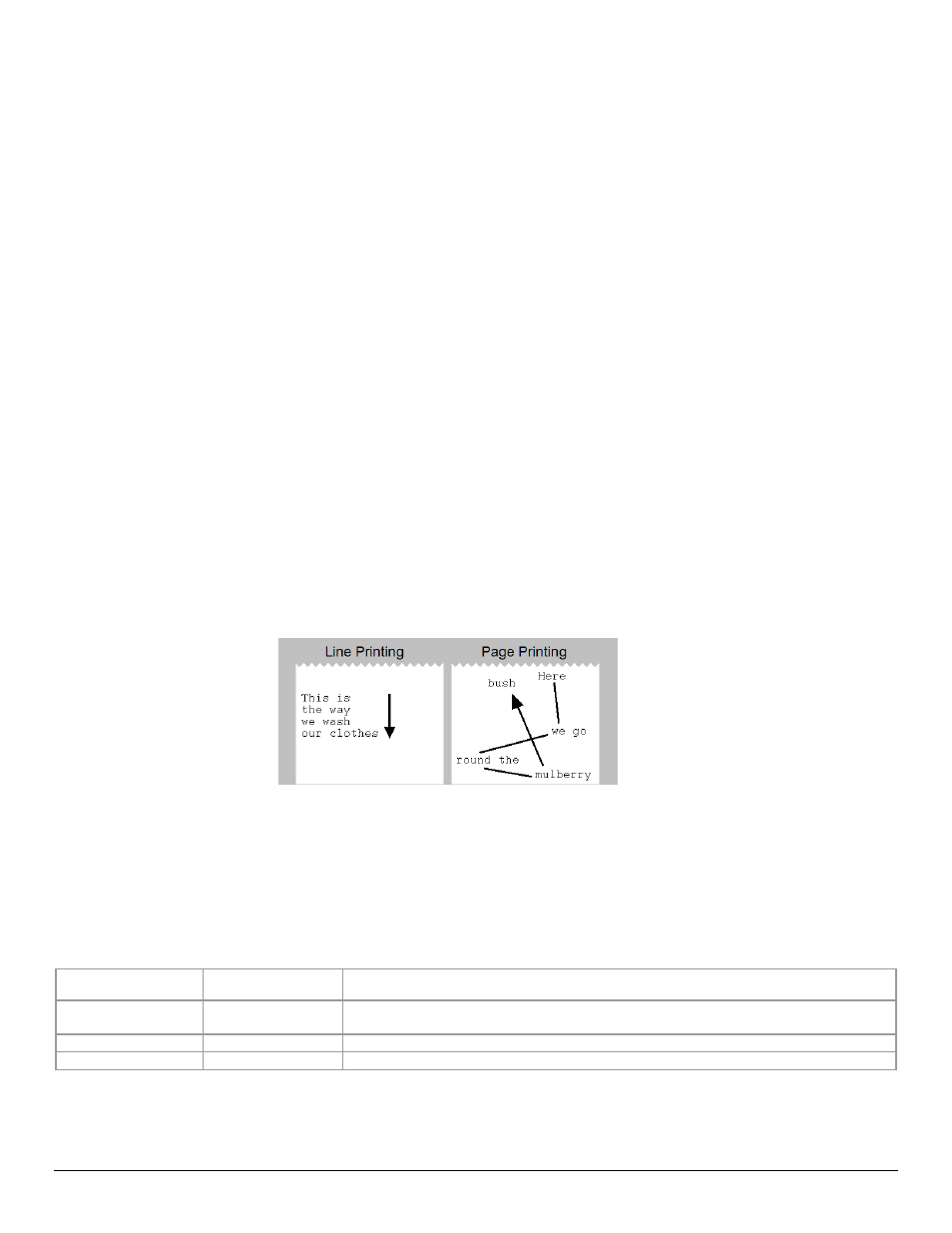
36
Printed Receipt/Label Presenter Negative Adjust (*)
ESC Q D – n
This command will cause the printer to move the paper backwards to a distance specified by n dots after a form or label
has been printed.
Example: The following escape sequence will move the paper backwards 112 dots
Escape Sequence: ESC Q
D
- 112
Hexadecimal:
1B 51 44 2D 70
Decimal:
27 81 68
45 112
Note: In Auto Q-Mark Mode Form Feed length is limited to the following range: 609 – 3654 print dots. Default value is
set to 1218 dots.
Page Print Commands - Configuration
Datamax-O’Neil printers can operate in two separate modes: Line Print Mode and Page Print Mode.
On Power Up the printer defaults to Line Print Mode. In this mode, all data is printed from top to bottom as it is received. In Page
Print mode, the canvas is constructed in advance and the form is printed afterwards. This allows for positioning of text,
barcodes, lines and rectangles at specific X and Y coordinates and also at specific angles – 0, 90, 180 and 270 degrees. The
rendering process of the page is done in printer’s memory.
Page Print Mode can be used to design a certain template and replace only variable data during communication.
Line Printing vs. Page Printing
This section describes the commands which are supported in Page Print Mode.
Enter the Page Printing Mode
ESC P P
This command is required to enter Page Print Mode. Esc P P also works in conjunction with the following commands:
Command Name
Command String
Command Description
Enter Buffer Mode
Esc P $
Printer Enters Buffer Mode. All data is retained in the Buffer until ^ D ( 0x04) is
received.
Exit Buffer Mode
Esc P #
Exits Buffer Mode and puts the printer into the Line print Mode
Print Buffer Content
^ D
Prints Buffer Content; Printer is ready to receive more data.
