Analog Way Di-VentiX II User Manual
Page 41
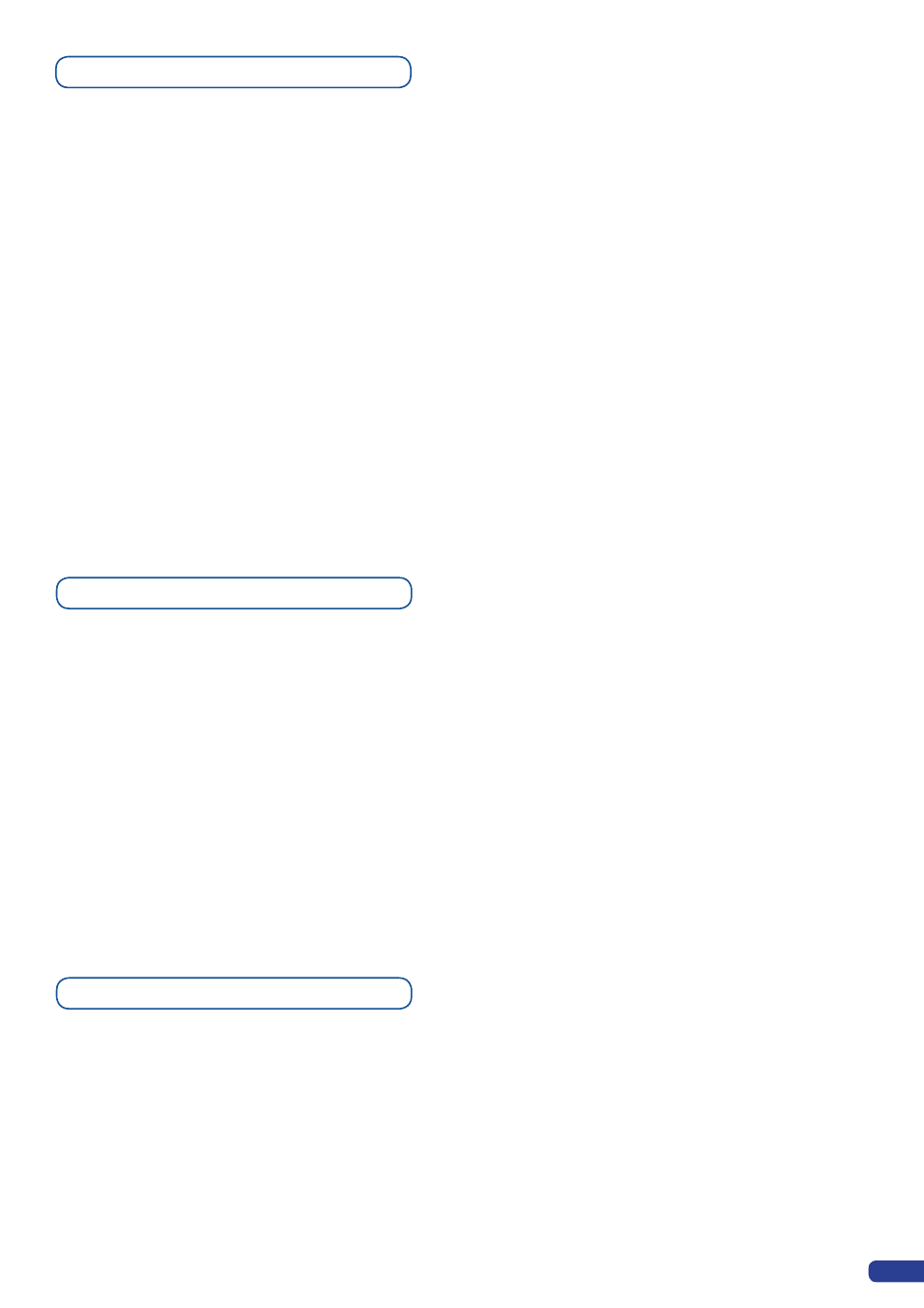
The
Di-VentiX II
allows the creation of user defined presets very
easily. Any setup you have configured on screen, can be stored into
one of the 4 available user presets.
1/ After having configured layers, layer transitions, PIPs... on your
screen (see “Working With the
Di-VentiX II
”), go to the Preset
menu by pressing the
[EXIT/MENU]
button, and select Preset by
rotating the corresponding knob. Then press the
[SET]
button to
enter the Preset sub-menu. Choose Preset Copy by scrolling with
the corresponding knob, and press the
[SET]
button to access the
sub-menu.
2/ In the sub-menu, choose Save From Main or Save From Preview
to determine which screen you want to memorize the preset from,
then set the preset memory (#1 to #4) you wish to use as your
“User Preset” (by default, the
Di-VentiX II
I will choose the next
available preset in the
Di-VentiX II
memory. By pressing the
[SET]
button, the
Di-VentiX II
will ask you to confirm. Select Yes,
your screen is memorized as a preset.
Creating Presets
39
The
Di-VentiX II
presets, whether user defined or factory set, are all
to be configured according to the steps shown in the “Working with
the
Di-VentiX II
” chapter of this manual.
When choosing to memorize a user preset from your screen,
sources, layers, layer sizes and transitions, PIPs and so forth, are
configured by the user, then memorized into the non volatile
Di-
VentiX II
memory.
When using factory presets (Preset Layouts), you must configure
inputs to your preset after having chosen the appropriate preset
layout from the list.
The four
Di-VentiX II
user presets can be called back at any stage
during your show or event.
1/ Press the
[USER PRESET]
button you wish to use. To use
memories #3 and #4, press the
[SHIFT]
button to activate them.
The preset will be displayed on your preview screen.
2/ Once you have selected your preset, simply press the
[TAKE]
button to view the result on your main screen.
Preset Configuration
Working with Presets
