Preliminar y – Analog Way Ascender 48 User Manual
Page 38
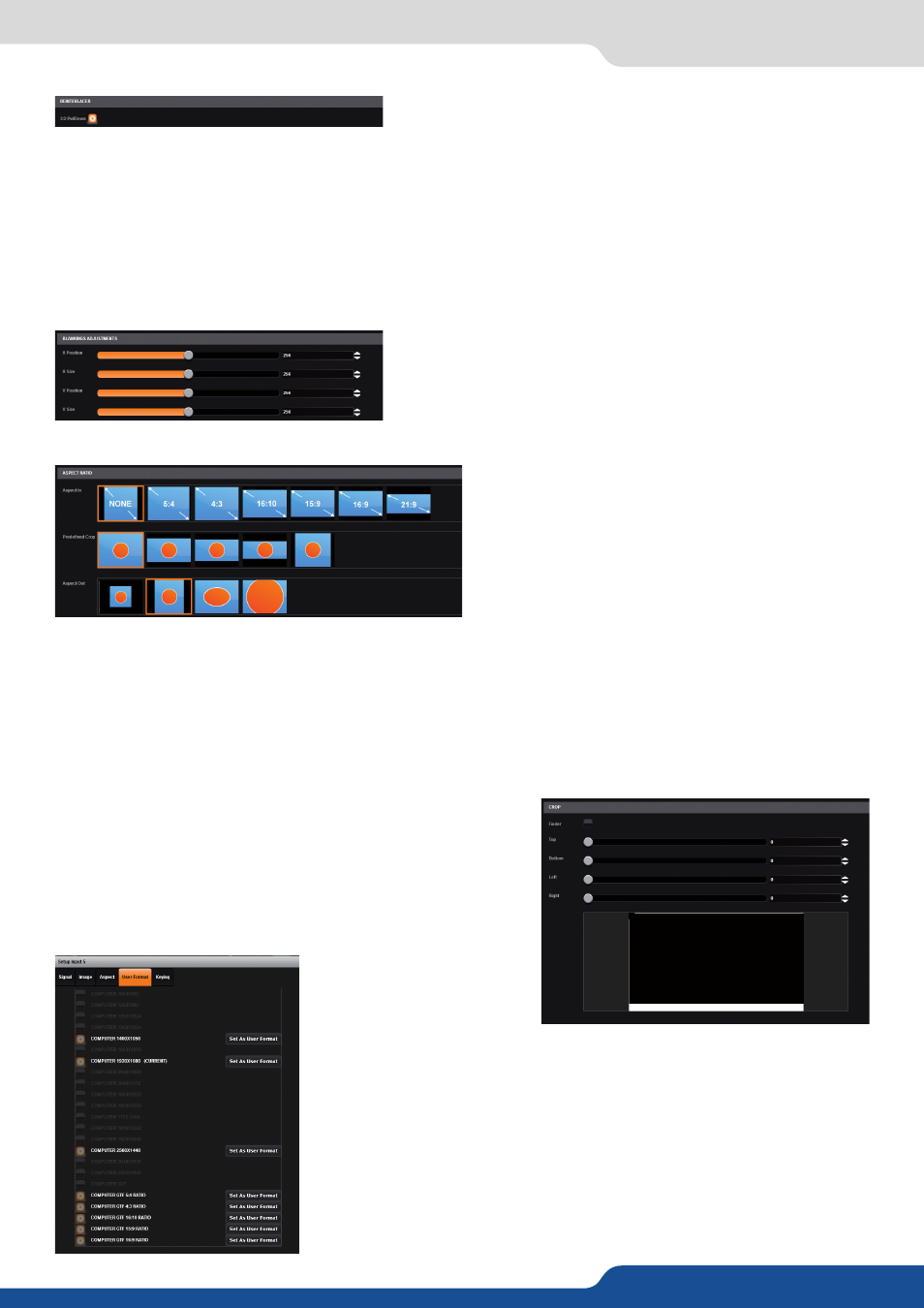
PRELIMINAR
Y
38
7.3.9 Input management
Under the PULL DOWN section, you have:
- 2:2:
Enable/disable the 2:2 feature. Let it enable by default. The 2:2 is useful because it launches a specific
frame/line algorithm when 2:2 content is played.
- 3:2:
Enable/disable the 3:2 feature. Let it enable by default. The 3:2 is useful because it launches a specific
frame/line algorithm when 3:2 content is played.
Next you have the ASPECT tab. All settings about the blanking and aspect ratio are available there:
Under the BLANKING ADJUSTEMENTS:
In this tab, you can define what is exactly the input format. The input for-
mat is automatically detected by the Ascender 48 but you can change it
or force it. The available formats are close to the current one, in terms of
lines. This is available only for analog computer formats.
The next tab is the USER FORMAT:
Next settings available on the ASPECT tab are:
- CROP:
use the Top, Bottom, Left and Right values to crop your
input. A finder is also available, when activated, use the white
rectangle to set up accurately the cropped area.
Under the ASPECT RATIO section:
-
ASPECT IN:
Select the correct aspect ratio of your input (5:4 4:3 etc…). This setting doesn’t exist when the
input is set as native.
- PREDEFINED CROP:
Choose a specific cropped ratio if you use a source with black bands on top/bottom
or left/right
- ASPECT OUT:
Define the way the image will be displayed into a layer (full screen, centered, cropped or 1:1)
- OVERSCAN:
Choose to apply or not a predefined zoom on the image (use with video signal)
- H&V POSITION SIZE:
You can manually adjust the input
blanking with the V&H size or position.
