Replacing a 5.25-inch storage device (optional) – Acer Altos G610 User Manual
Page 76
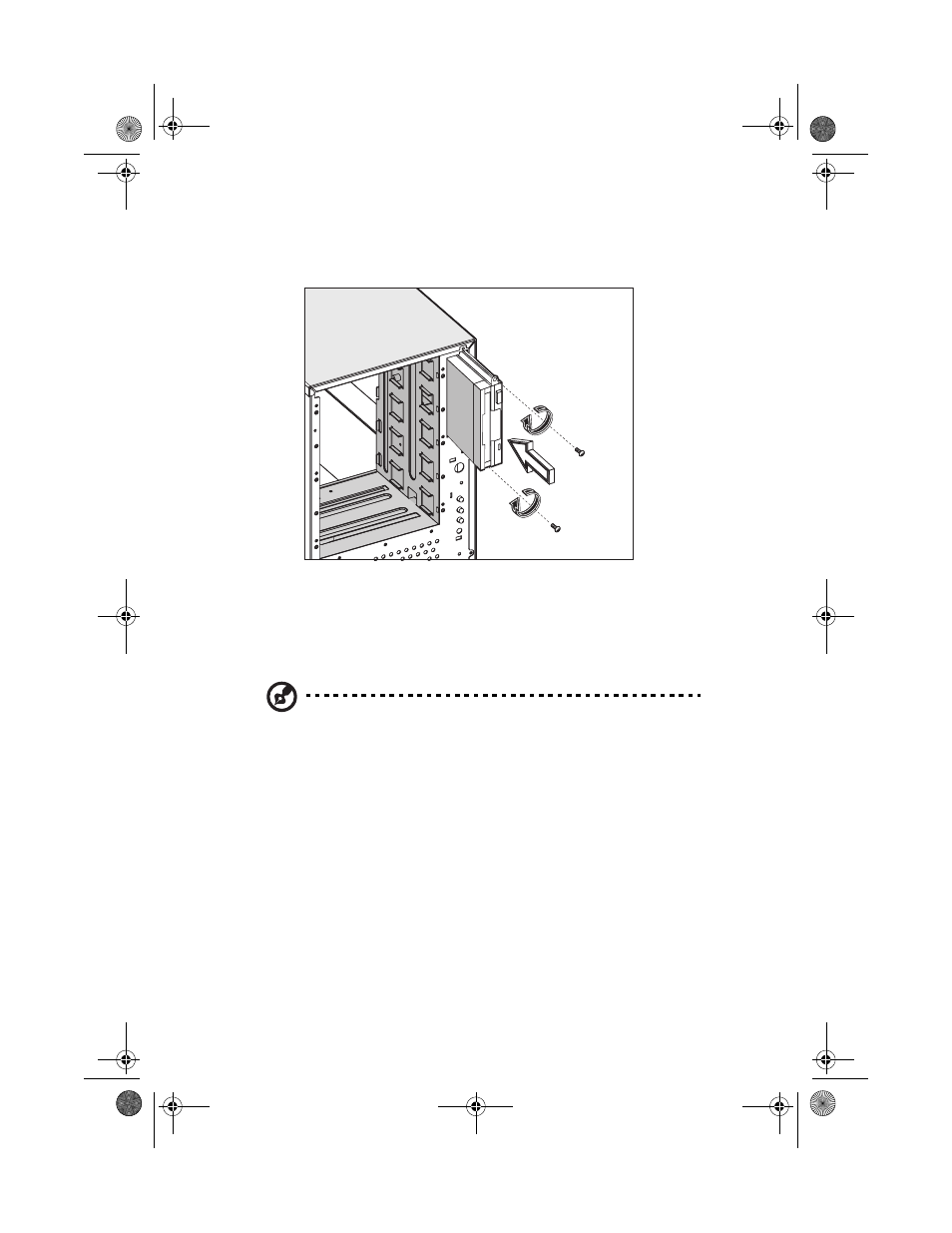
3 Upgrading your system
66
6
Insert the new drive into the drive bay and secure it with the two
chassis screws you have previously removed.
7
Connect the power and signal cables to the new drive.
8
Replace the housing panels.
Replacing a 5.25-inch storage device (optional)
Note: If you are installing a new drive in an empty drive bay, skip
steps 2 to 4.
To replace a 5.25-inch storage device:
1
Remove the housing panels. Refer to page 51 for more detailed
instructions.
2
Detach the power and signal cables from the drive.
AA G610.book Page 66 Monday, October 22, 2001 9:46 AM
See also other documents in the category Acer Computers:
- ICONIA (110 pages)
- ICONIA (66 pages)
- easyStore H340 (148 pages)
- AT350 F2 (20 pages)
- AT350 F2 (37 pages)
- ASPIRE 5625 (326 pages)
- Aspire 4820TG (1 page)
- 5330 (152 pages)
- Aspire ASE360 (164 pages)
- Aspire T100 (30 pages)
- 6000 (103 pages)
- 7800 Series (96 pages)
- AT350 (23 pages)
- Aspire X3812 (26 pages)
- 3200 (96 pages)
- 7315 (200 pages)
- 7600 series (116 pages)
- 500L (91 pages)
- Altos G701 (124 pages)
- Altos MU.R230E.001 (146 pages)
- Altos G320 Series (132 pages)
- Aspire T600 (22 pages)
- Aspire T330 (21 pages)
- Altos R710 (214 pages)
- Altos R910 (192 pages)
- Altos R910 Series (192 pages)
- Altos G520 series (186 pages)
- ASM 7 (32 pages)
- Altos G710 (198 pages)
- Altos G5450 Series (150 pages)
- 4730Z (198 pages)
- Aspire X1440 (32 pages)
- Altos 1100 Series (114 pages)
- Altos G300 (108 pages)
- Altos G510 series (134 pages)
- 3610 (93 pages)
- Altos G700 (14 pages)
- Altos G700 (122 pages)
- AN1600 (17 pages)
- Altos G540 Series (146 pages)
- AZ5700-U2102 Desktop BTS 2010 (3 pages)
- Altos R700 (130 pages)
- Aspire R3600 (30 pages)
- Aspire R3600 (36 pages)
