Acnodes 17" TFT Expandable Intel Core 2 Duo Industrial Panel PC with 2 PCI PC 8172 User Manual
Page 78
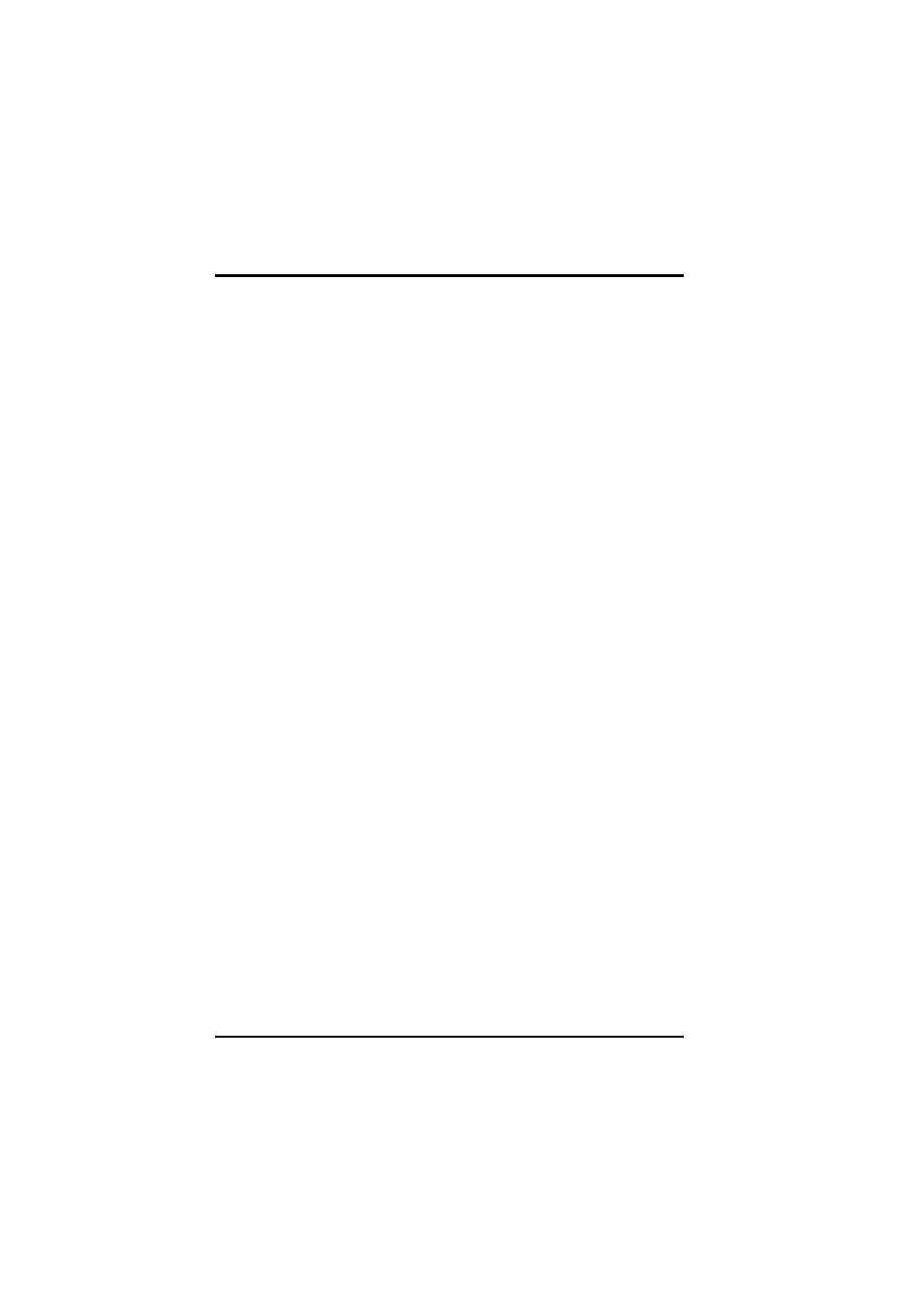
PC 8172 User’s Manual
68
Driver Installation
C:\PENMOUNT\PMDETECT -N5 -N9
¤
Do Calibration
1. To adjust the touch screen mapping properly to display screen, use
PM.BAT (C:\PENMOUNT\PM) to do calibration. Choose “1” DO
CALIBRATION (adjust screen mapping).
2. The message pops out to ask if you select the video mode number.
Use keyboard to select starting the calibration, touch the upper-
center point, then right-center point, bottom-center point and left-
center point in sequence. After the calibration is done, the data will
be shown on the screen, then press any key to continue the
progress.
3. After the calibration, you are suggested to test the touch screen
and display mapped results by choosing “3” DRAWING TEST under
PM.BAT
¤
Initializing the PenMount Driver
If you don’t have the initialization commands in AUTOEXEC.BAT,
initialize PenMount C:\PENMOUNT\PMINIT) controller before you
use the PenMount Touch Screen. The display will show the
initialization message:
PenMount V7.06 Copyright(c) SALT International Corp.
Test:COM
done)
PenMount communication settings: COM
Rate:
... ... ... ... ... ... ... ... ... ...
¤
Demonstration
To demonstrate or test touch screen operation, please select “3”
DRAWING TEST in PM.BAT file of the Utility Directory. Drawing will
be shown on the screen.The demonstration program
“ICECREAM.EXE” in the “PENMOUNT” directory can be applied,
too.
