Acnodes 17" TFT Expandable Intel Core 2 Duo Industrial Panel PC with 2 PCI PC 8172 User Manual
Page 77
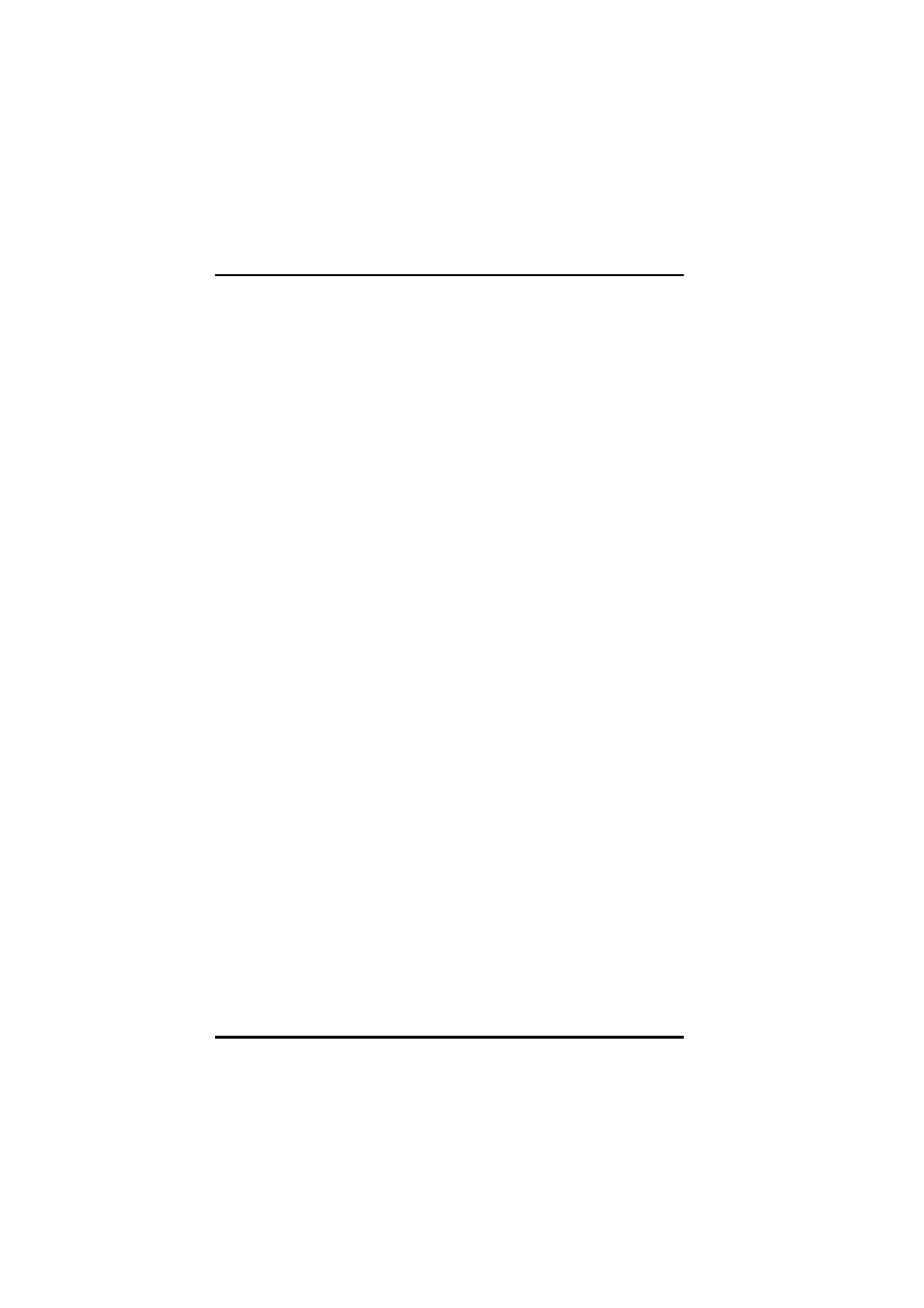
User’
PC8172
s Manual
Driver Installation
67
4.2.3 Driver Installation - DOS
¤
Using “INSTALL.EXE” Utility to Install PenMount Software
Driver
1. Insert Driver CD and select the Panel series\P1173-
841\Driver\Step5 - Touch\Driver\DOS\Install.exe
2. Press ENTER key to install the drivers to drive C or use keyboard to
key-in the hard disc drive that you plan to install the driver.
3. The driver will ask “Do you want to modify your Autoexec.bat to
initialize PenMount? (Y/N)” Suggest you choose “YES” for
generating the initialization instructions in AUTOEXEC.BAT files.
Then follow up the instructions to complete the installation.
¤
Identify the Communication Port and IRQ Number
1. For the first time installation, or changing PenMount Touch
Screen’s COM port, use PMDETECT (e.g.
C:\PENMOUNT\PMDETECT) to check the COM port and IRQ
number. PMDETECT will save the correct data to PMOUSE.CFG
file for further use.
2. The driver detects your communication COM port and IRQ number
from COM1 IRQ4, COM2 IRQ3, COM3…. to COM4 IRQ15.
PenMount driver can find the COM port and IRQ number
automatically. The screen will then show:
PenMount is initialized successfully!!!
Create file “pmouse.cfg”. Success.
PenMount internal settings:
Comm. Port: COM
..........
3. PMDETECT program is able to skip the IRQ number detecting if the
Touch screen Driver Installation 13 does not need to detect the
specified IRQ number. For example, you do not need to detect
IRQ5, and the command is:
C:\PENMOUNT\PMDETECT -N5
4. If you do not need to detect IRQ5 and IRQ9, the command is:
