Serial number, Firmware versions and updating – MoTeC PDM30 User Manual
Page 31
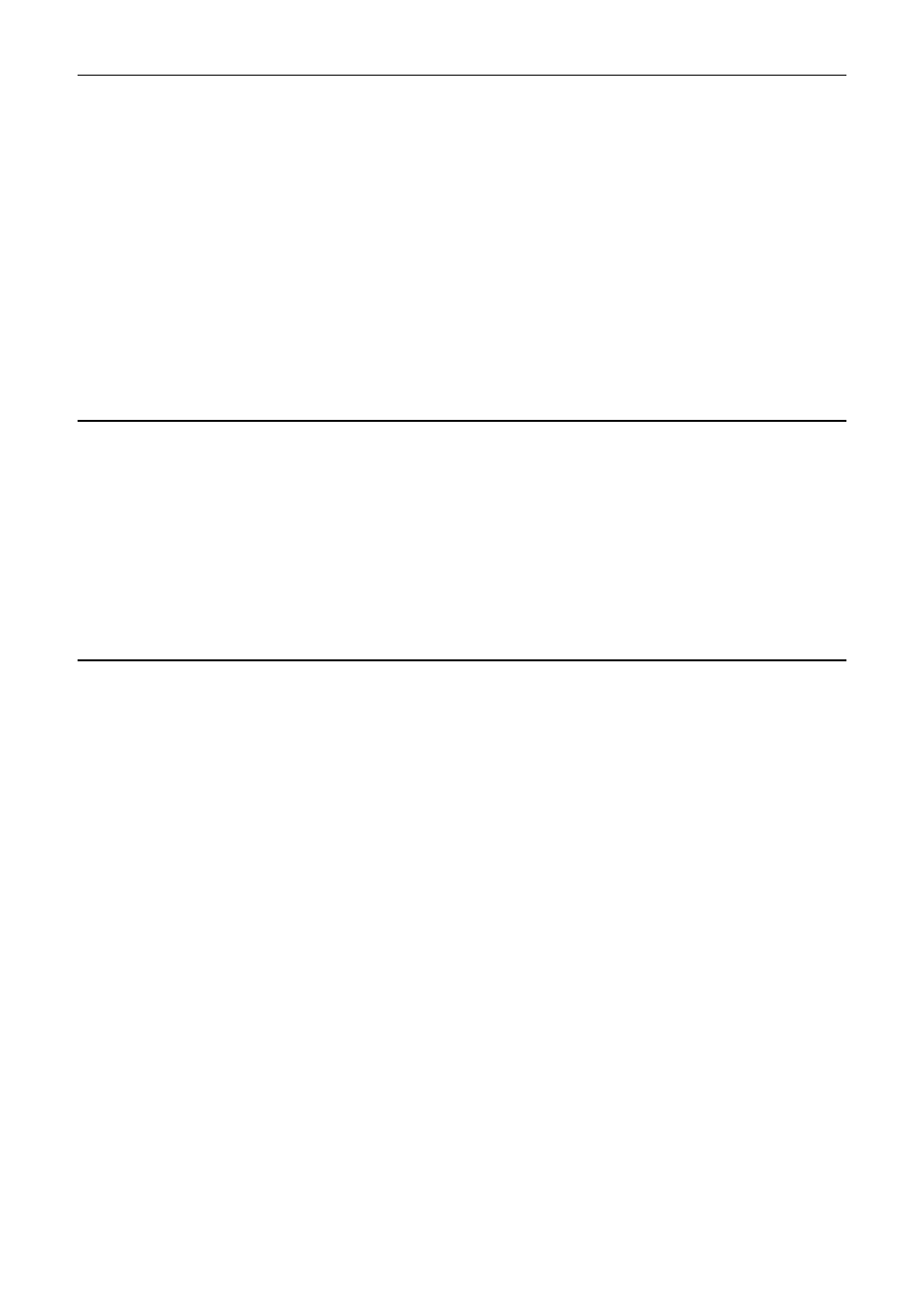
28
Operation
Monitor PDM shows the input-, output-, CAN input-, condition- and PDM
status channels in separate screen areas in an easy to view layout.
Test Outputs
On the Online menu, click Test Outputs
All outputs may be manually turned on and off in PDM Manager to check the
current levels.
To be able to test an output, it must first be configured in PDM Manager.
Serial Number
On the Online menu, click Show Serial Number
A configuration file can only be sent to the PDM with the matching serial
number.
This allows multiple PDMs to be used without special device configuration
requirements and also ensures that each PDM has the correct configuration
file.
Firmware Versions and Updating
On the Online menu, click Update Firmware
The software inside the PDM (firmware) can be updated by the user at any
time to take advantage of the latest features.
Matching Versions
The firmware version must match the version of the PDM Manager software
on the PC in order to communicate. PDM Manager will show a warning if the
versions do not match.
Tip:
To check the version of PDM Manager software, click About MoTeC PDM
Manager on the Help menu.
To check the firmware version in the PDM click Show Serial Number on
the Online menu
Matching Configuration File
Configuration files created with new software including new features can
not be used with older version of the software. If required, create backup
files before updating.
