Extron Electronics TLP 700TV Setup Guide User Manual
Setup guide — tlp 700tv, Overview, Tlp 700tv front panel features
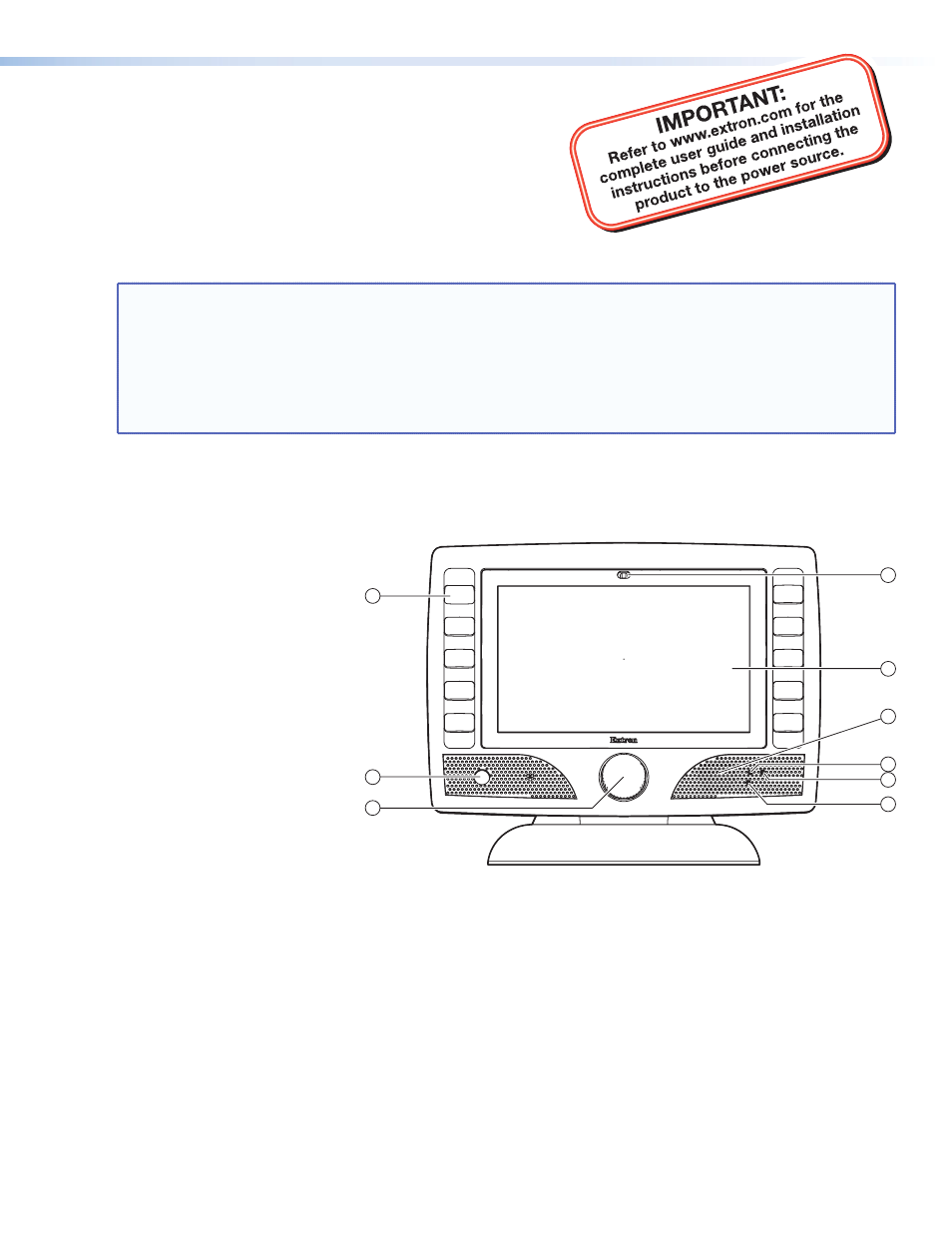
Setup Guide — TLP 700TV
Overview
The Extron
®
TLP 700TV is a free-standing TouchLink
™
Panel (TLP) that
provides simple and versatile configuration and control for a range of
control systems. The panel can be wall-mounted using the optional
Extron VM 700T mounting plate (part #70‑692‑01) and a third-party VESA
D 75 mm mount kit.
Graphic and text objects are displayed on the screen. Functions
associated with those objects are initiated by touching the screen.
The TLP 700TV communicates with the units that it controls through an Ethernet connection to an IP Link box. An MTP
twisted pair cable allows the screen to be used to preview composite and S-video.
NOTE:
The RJ-45 output on the rear panel of the TLP 700TV must be connected to a network switch, hub, or router
that is connected to an Ethernet LAN or the Internet. An Extron IP Link controller must also be connected
to the same network domain. Suggested models include:
•
IPL T S series (for example IPL T S4)
•
IPL 250
•
IPL T CR 48
•
IPL T SFI 244
This guide provides instructions for experienced installers to mount and perform initial configuration on the TLP 700TV.
More detailed information can be found in the TLP 700 Series Reference Manual, which is available at
.
TLP 700TV Front Panel Features
a
Buttons — These ten backlit
push-buttons (five on either side
of the screen) can be configured,
with the Extron Global Configurator
software, to control common
user-defined functions.
b
Motion sensor — This sensor is
capped with a small Fresnel lens that
focuses light onto the sensor. When
no motion has been detected for a
user-defined period of time, the unit
goes into sleep mode. When motion
is detected in the vicinity of the
panel, the screen display is restored
and all buttons are active.
c
Encoder knob — This knob is
intended for volume control but
it can be configured for other
functions.
d
Light sensor — the sensor monitors the
level of ambient light and adjusts the screen
brightness and button backlighting.
e
LCD screen — The 800 x 480 resolution LCD screen has a touch overlay. A graphic user interface is designed using the
Extron GUI Configurator software to display buttons, images or text on the screen. These can be configured for a range
of user-defined functions, using the Extron Global Configurator software.
f
Speaker — A single 2 W speaker provides audible feedback for the user.
g
Reset button — This button is recessed behind the faceplate. It allows the unit to be reset in any of four different
modes.
h
Menu button — This button is recessed behind the faceplate. It activates the on-screen menus for setting up the panel
and calibrating the unit.
i
Reset LED — The LED is recessed behind the faceplate. It lights as an indicator for the Reset modes.
1
4
5
6
2
3
7
8
9
Figure 1.
Front panel
Document Outline
- Setup Guide - TLP 700TV
