Front panel features – Extron Electronics TLP Pro 520M Setup Guide User Manual
Page 3
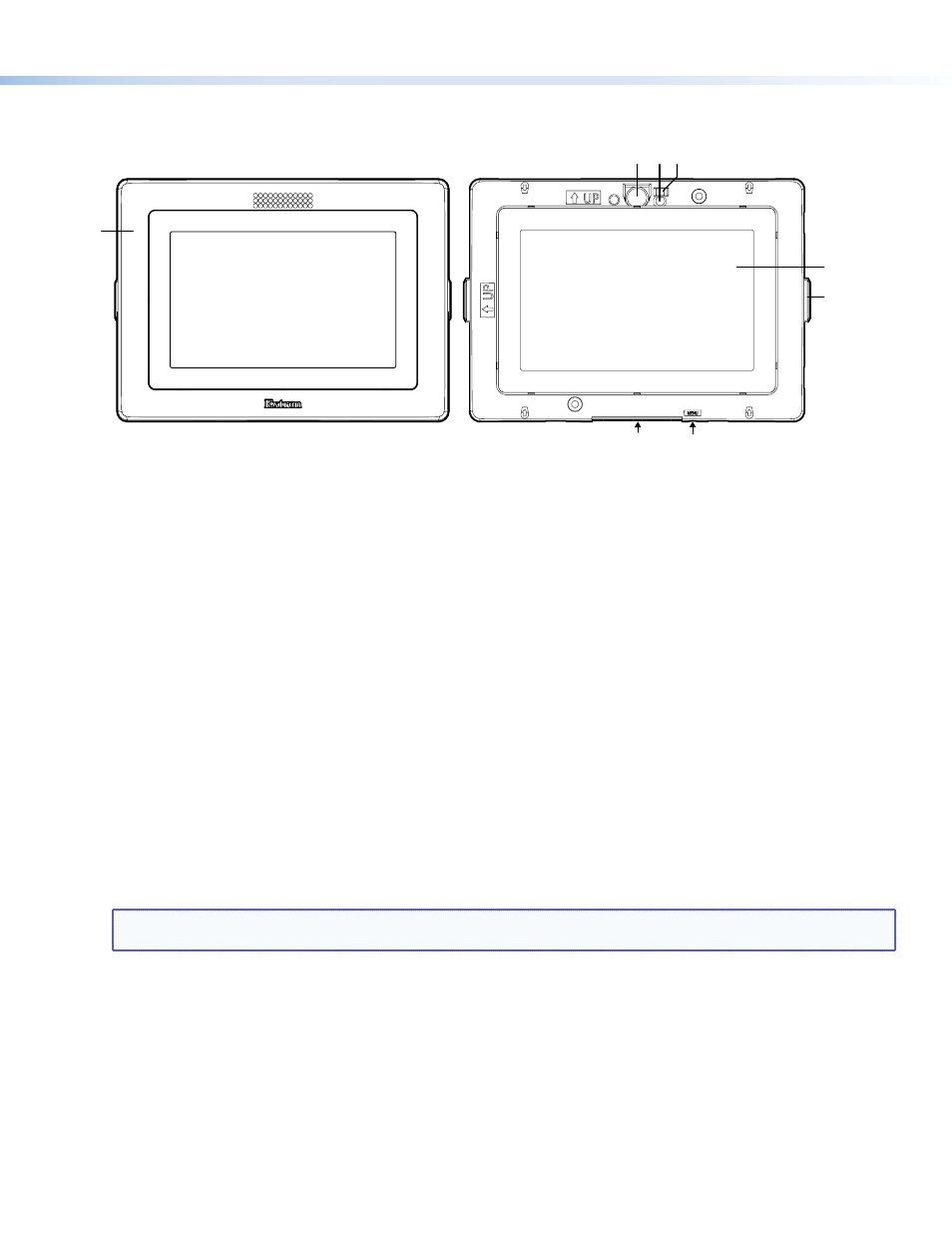
3
Product Category
Front Panel Features
The TLP Pro 520M is shipped with the front panel bezel removed.
E
C DB
F
G
H
A
I
I
Figure 2.
TLP Pro 520M Front Panel with bezel (left) and without bezel (right)
A
Bezel — the TLP Pro 520M ships with a black front bezel in the landscape orientation.
Use the included removal tool to detach the bezel.
Accessory kits, which must be purchased separately, are available for white bezels and bezels in the portrait orientation.
B
Communication LED — shows the configuration and connection status of the touchpanel:
z
Unlit during normal operation (the touchpanel is configured and connected to an IP Link Pro control processor).
z
Blinks red if the touchpanel has been configured but is not connected to an IP Link Pro control processor.
z
Permanently lit if the touchpanel has not been configured and is not connected to an IP Link Pro control processor.
The indicator can be toggled between enabled and disabled, using the
(see page 4)
C
Motion sensor — detects motion between three to five feet from the touchpanel, and at least 15° from the center axis.
z
When no motion has been detected for a user‑defined period of time, the touchpanel enters into sleep mode.
z
When motion is detected by the sensor, the screen display is restored and active.
D
Ambient light sensor — monitors ambient light level and adjusts screen brightness, based on the settings configured using
the
E
Status lights — one on each side can be configured to provide system feedback.
z
Light red or green
z
Blink or light continuously
F
LCD screen — the 5 inch LCD capacitive glass touchscreen has a 800x480 resolution.
G
Speaker — one, placed under the screen, provides audible feedback for the user. The speaker grill is in the bottom surface
of the bezel (see the arrow in figure 2,
G
).
H
Menu button — activates the setup menu (see page 4). There is a slot in the bottom surface of the touchpanel, directly under
the Menu text (see the arrow in figure 2,
H
).
NOTE:
The setup menu can also be activated by pressing on the top right and top left corners of the screen
simultaneously for at least 1 second (see
I
in figure 2).
