Extron Electronics TLP Pro 520M Setup Guide User Manual
Tlp pro 520m • setup guide, Overview, Setup checklist
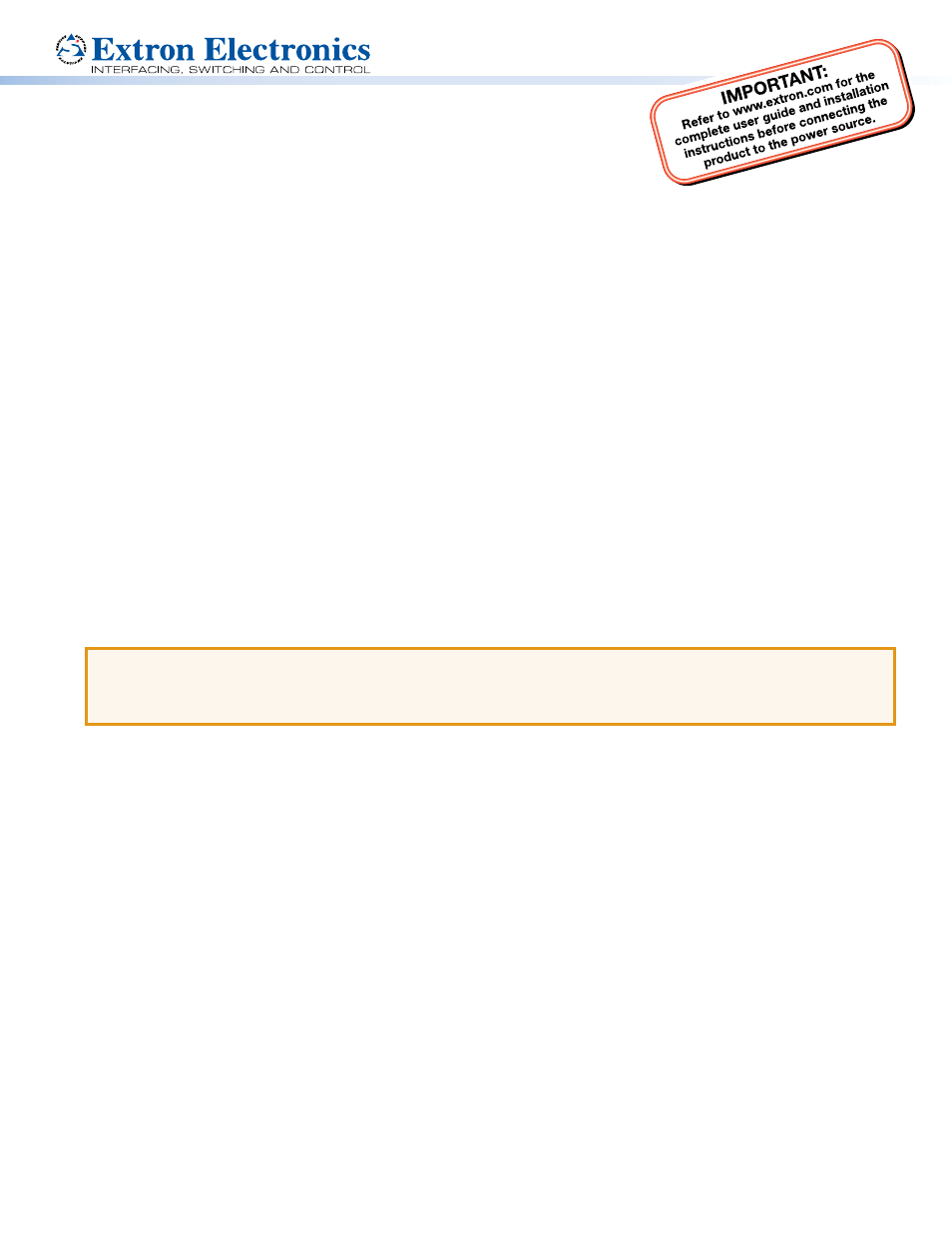
1
Product Category
TLP Pro 520M • Setup Guide
Overview
The Extron TLP Pro 520M is a 5 inch wall mounted touchpanel with an 800x480 capacitive glass touchscreen that can be
mounted in both portrait and landscape orientations. It is ideal for any AV application requiring a compact touchpanel with flexible
mounting options and a fully customizable interface. This guide provides instructions for experienced installers to mount and
install a TLP Pro 520M touchpanel. For more complete instructions, see the TLP Pro 520M User Guide, at
.
Setup Checklist
Get Ready
Download and install the latest version of the following software:
Global Configurator Professional or Global Configurator Plus — for setting up and configuring the control processor and
touchpanel.
GUI Designer — for designing layouts for Extron TouchLink
®
Pro touchpanels and third party touch interfaces.
Both software programs are available from
Obtain the following network information from your network administrator:
DHCP status (on or off). If DHCP is off, you will also require
IP address
Subnet mask
Gateway
User name — by default these are either
admin or user.
Passwords — by default these are either
extron (for admin) or the field is left blank (for user).
Make a note of the touchpanel MAC address.
Mount and Cable All Devices
ATTENTION:
Do not power on the touchpanels or control processors until you have read the Attention in the Power Supply
section of the TLP Pro 520M User Guide or the IPL Pro User Guide.
ATTENTION:
Ne branchez pas les écrans tactiles ou les contrôleurs avant d’avoir lu la mise en garde dans la section
« sources d’alimentation » du TLP Pro 520M User Guide ou du IPL Pro User Guide.
Mount the units. There are several mounting options for TouchLink Pro touchpanels (see
Connect cables to the touchpanels.
Connect the power cords and power on all devices.
Set up the Touchpanels for Network Communication
Connect the PC that you will use for setup, the control processor, and the touchpanel
to the same Ethernet subnetwork.
Use the
(see page 4) or the Toolbelt feature of Global Configurator Professional or Global Configurator Plus to
set the DHCP status and, if necessary, the IP address, subnet mask, gateway, and related settings for the touchpanel.
Configure the Touchpanels
The Global Configurator Professional Help File, the Global Configurator Plus Help File, and the GUI Designer Help File provide
step‑by‑step instructions and more detailed information. The Global Configurator Professional and Global Configurator Plus help
files include an introduction to the software and sections on how to start a project and configuration.
Mounting
The TLP Pro 520M can be mounted in both landscape and portrait orientations. Bezels for mounting in the landscape orientation
are provided with the touchpanel. Bezels for mounting in the portrait orientation must be purchased separately.
Optional mounting kits, which must be purchased separately, are available. Follow the instructions provided with the kit.
z
Desktop mounting —
SMB 1 (with the optional SMA-1, which must be purchased separately)
z
Glass mounting —
GMK 1 (requires the SMB 1, which must be purchased separately)
z
Rack mounting —
RM 1
z
Back Box wall mounting —
BB 1
