Room mode, Setup flow charts, Operation, cont’d – Extron Electronics MCP 1000 User Manual
Page 17
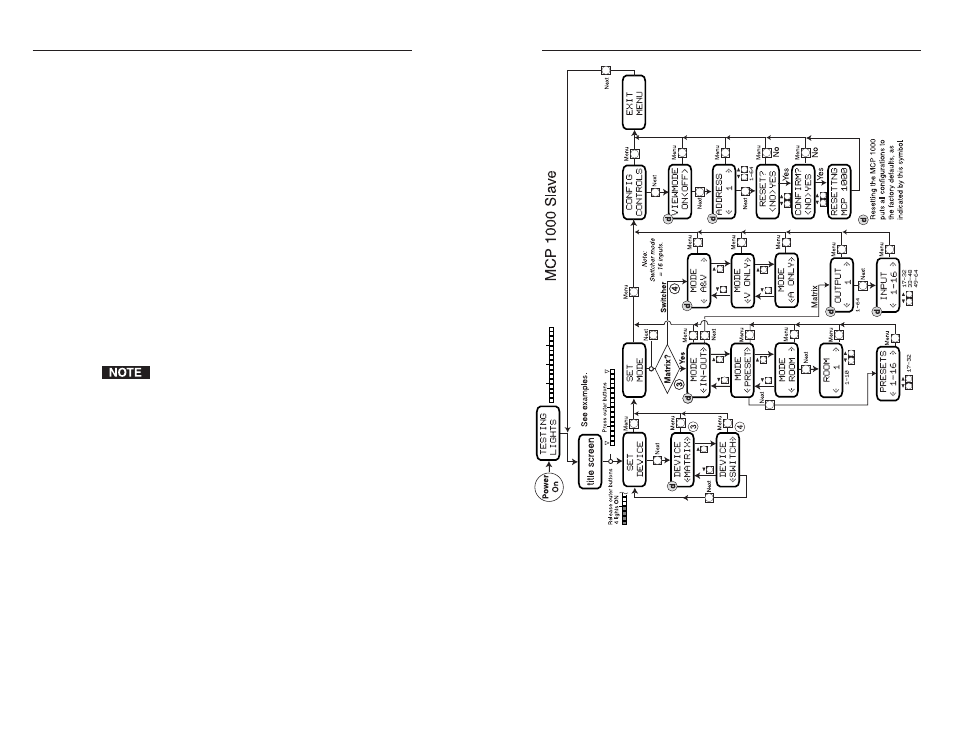
MCP 1000 • Operation
Operation, cont’d
3-10
MCP 1000 • Operation
3-11
Room mode
Room mode is similar to output mode, in that each of the fi rst 10
panel buttons represents a room number within a range of 10.
For example, if you set the MCP 1000 to represent room 1 with
room presets 1 through 10, Room 1 appears in the LCD display.
Button 9 selects room preset 9, button 2 selects room preset 2,
and so on. If you make a selection that is not within the range of
that device, an error message appears on the LCD display.
Setup fl ow charts
The MCP 1000 slave mode fl ow chart is on page 3-11, and the
MCP 1000 master mode fl ow chart is on page 3-12. On the
applicable fl ow chart, locate the mode in which you plan to
operate the MCP 1000.
Enter setup mode and, following the fl ow chart, press the
appropriate buttons to navigate through the menus and to
make the appropriate selections for your application. The LCD
display provides graphic prompts for the available choices. (See
"LCD display," earlier in this chapter.)
If necessary, you can reset the MCP 1000 to its default factory
settings. The reset command is available from the Confi g
Controls menu.
Each MCP 1000M and MCP 1000S must have a unique
address of 1 through 64. Slave units are polled periodically
by either the MCP 1000M or by the master BME in a
Matrix 3200/6400 system. Duplicate addresses can cause
the MCPs to lock up.
If you turned view mode on, when you exit setup mode the
LCD window displays a title screen that indicates the selected
operation mode.
MCP 1000 slave mode fl ow chart
