Setting up the operation mode, Lcd display, Title screen display – Extron Electronics MCP 1000 User Manual
Page 16: Testing lights, Left-right selection arrows, Using setup mode, Mode examples, Preset mode, Switcher mode, Output mode (matrix)
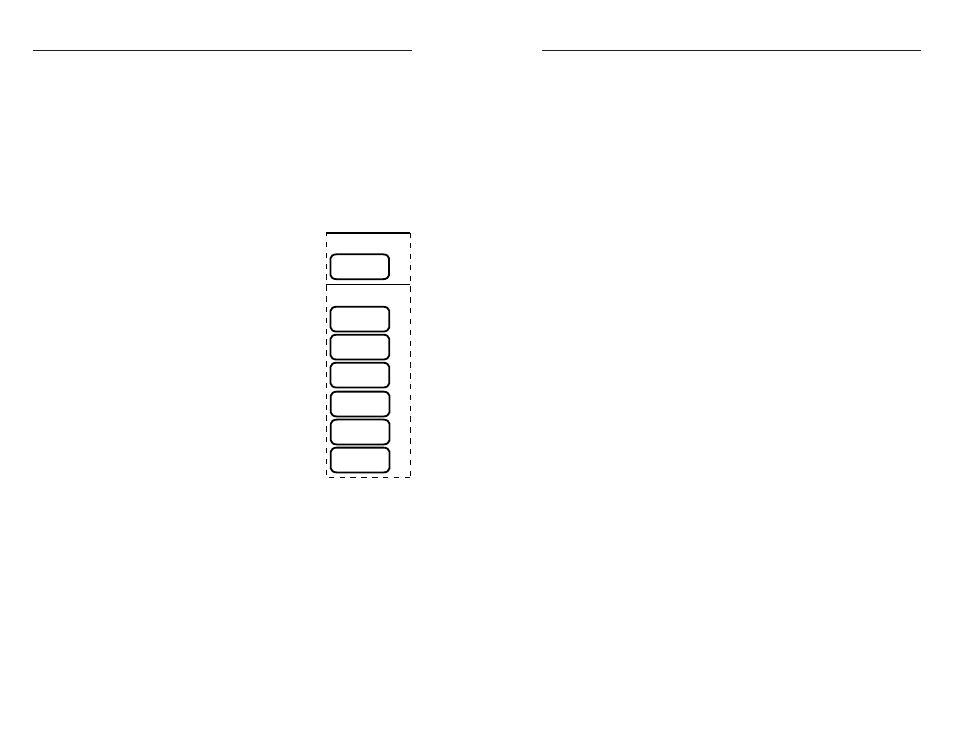
MCP 1000 • Operation
Operation, cont’d
3-8
MCP 1000 • Operation
3-9
Setting Up the Operation Mode
Review the application examples for the mode in which your
MCP 1000 will be used, and then set up the unit following the
fl ow charts at the end of this chapter.
The following sections describe how the front panel operates.
LCD display
Before using the panel buttons and LCD menus, read the
following descriptions.
Title screen display
When the MCP 1000 is powered up and
operational, a title screen appears in the
LCD display. If view mode is off, the
product name appears. If view mode is on,
a title indicates the operation mode. The
example on the right shows output 3. If
the MCP 1000 is confi gured as a room or as
an output device, then the selected room
number or output number is also displayed.
In preset mode, the preset range numbers
are also displayed.
Testing lights
If the panel buttons light one by one, in a
left-to-right strobing fashion, the MCP 1000
is testing the lights. Check that each light is
working.
Left-right selection arrows
During setup, some screens have graphic
arrows on the left and/or right sides of the
display. If these appear, the left and right (navigation) panel
buttons can be used to change the selection. These arrows can
be seen, for example, in the screens that allow you to change the
displayed address or to change the operating mode.
Using setup mode
To enter setup mode, press the two end buttons at the same
time. The LCD display changes, and the four left-most buttons
light to indicate that the MCP 1000 is in setup mode. The
markings above the four buttons (Menu, Next, W, and X) are
valid only at this time.
Mode examples
The function of each panel button depends on the mode and the
assigned range. In a permanent installation, the panel button
caps can be removed, and a paper or plastic insert can be placed
inside to display text or an icon that represents the button’s
function. See chapter 2, "Installation," for information about
removing the button caps and printing button labels.
Preset mode
If the MCP 1000 is confi gured as a preset selector, the preset
range is displayed. For example, if presets 17 through 32 are set,
the fi rst front panel button on the left corresponds to preset 17,
and the fi rst button on the right corresponds to preset 32. In this
case, if the MCP 1000 is in preset mode and is set up to work
with a matrix switcher, pressing button 3 on the MCP 1000 loads
(activates) preset 19.
Switcher mode
In switcher mode, each button selects an input. For example, if
the MCP 1000 is controlling a System 10 Plus, pressing buttons
11 through 16 results in an error display on the LCD panel. If a
switcher has a breakaway feature, an MCP 1000 can be set up to
switch audio only, video only, or both audio and video. See the
examples on pages 3-3 and 3-4.
Output mode (matrix)
Output mode is like switcher mode, but for a specifi c output
number on a matrix switcher. The assigned output number is
displayed on the LCD panel. The MCP 1000 has 16 function
buttons. If the matrix has more than 16 inputs, a set of 16
inputs must also be assigned. For example, if the MCP 1000 is
set up to represent output 3 with inputs 1 through 16, pressing
button 9 on the MCP 1000 panel selects (ties) input 9 to output 3.
Another MCP 1000 can be set up to represent output 3 with
inputs 17 through 32. A large matrix system such as this can
have many MCP 1000s attached.
As another example, if you set the MCP 1000 to represent
output 7 with inputs 49 through 64, output 7 appears in the LCD
display. Button 1 selects input 49, button 2 selects input 50, and
button 16 selects input 64.
If ViewMode =
display product name.
If ViewMode =
display operation mode.
Title screen examples
PRESETS
1-16
ROOM
9
OUTPUT
3
VIDEO
SWITCHER
AUDIO
SWITCHER
AUD.VID.
SWITCHER
EXTRON
MCP 1000
