Connection and configuration, Configuring the hardware, Connecting the hardware – Extron Electronics IPL M PDP-ES User Guide User Manual
Page 12: Reset, Mlc 206 display power volume max/ min, Rs-232 port, Pc configuration, Direct pc connection, Ethernet/lan port
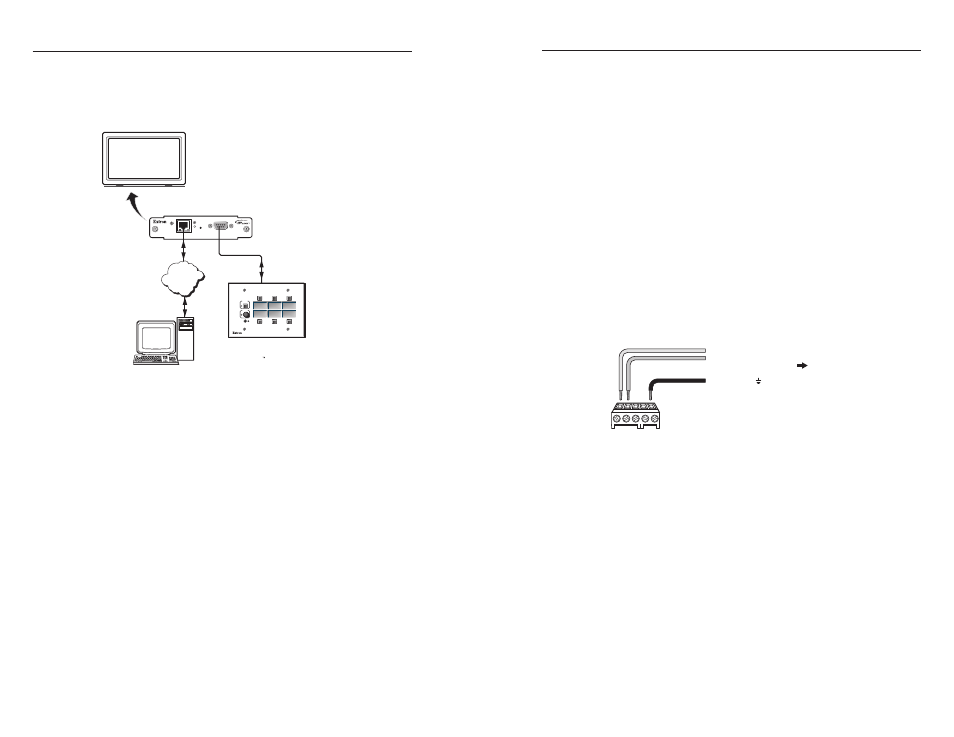
IPL M PDP-ES • Connection and Configuration
IPL M PDP-ES • Connection and Configuration
Connection and Configuration
3-3
3.
Ensure that your PC is connected to the network switch,
hub, or router.
RS-232 port
The IPL M PDP-ES can be connected to a controller device or a
local PC through its RS-232 port.
PC connection
1.
Connect one end of a straight-through serial cable (Extron
part #26-433-03) to the RS-232 port of the interface card.
Refer to figure 2-8 for pin assignments.
2.
Connect the other end of the cable to a local PC.
Serial connection
1.
Connect the male end of an RS-232 cable (Extron part#
26-437-04
) to the RS-232 port of the interface card. Refer to
figure 2-8 for pin assignments.
2.
Connect the bare end of the cable to a controller device,
such as the MLC 206, using the termination illustrated
below.
Orange
Red
Green
MLC
Di
s
play/
S
ource Control port
(R
S
-2
3
2)
A B C D E
R
S
-2
3
2
Ground ( )
Transmit (Tx)
Receive (Rx)
To the
Pioneer pla
s
ma’
s
R
S
-2
3
2 port
E
B
A
Figure 3-2 — Controller device wiring
Configuring the Hardware
To function together properly, both the controlling PC and the
IPL M PDP-ES interface card must be configured correctly: the
PC must be network-capable, with the proper protocols
installed and the hardware configured correctly.
PC configuration
This manual assumes that you have a Windows PC equipped
with an operating network adapter. To allow your PC to work
with Extron’s Ethernet-controlled products, the TCP/IP
protocol must be installed and properly configured.
To use the IPL M PDP-ES on an existing Ethernet LAN intranet,
your network administrator can provide you with a unique IP
address or confirm whether you need to set up the
3-2
Connecting the Hardware
The IPL M PDP-ES interface card is housed inside of an
expansion slot (namely, the ES Card Slot) of a fourth generation
Pioneer plasma. Figure 3-1 illustrates a typical setup.
IPL M PDP-ES
ACT
LINK
RESET
LAN
RS-232
Extron
IPL M PDP-ES
Pioneer Plasma Ethernet Card
Extron
MLC 206
MediaLink Controller
PC
RS-232
LAN
MLC 206
DISPLAY
POWER
VOLUME
MAX/
MIN
VCR
DVD
Laptop
Figure 3-1 — IPL M PDP-ES interface connections
Direct PC connection
This type of connection is used initially to connect to and
configure the IPL M PDP-ES card.
1.
Plug one end of a Cat 5, crossover Ethernet cable into the
rear panel Ethernet connector of the IPL M PDP-ES
interface card. Refer to figure 2-7 for RJ-45 connector
wiring.
2.
Plug the other end of the Ethernet cable into the Ethernet
port on your PC.
Ethernet/LAN port
This type of connection is used on an ongoing basis to connect
the IPL M PDP-ES interface card to a LAN for remote control of
the Pioneer plasma and other connected devices.
1.
Plug one end of a Cat 5, straight-through Ethernet cable
into the LAN port of the IPL M PDP-ES interface card.
Refer to figure 2-7 for RJ-45 connector wiring.
2.
Plug the other end of the Ethernet cable into a network
switch, hub, or router connected to an Ethernet LAN or to
the Internet.
