Installation and operation, cont’d, Front panel features, Input selection buttons – Extron Electronics IN1502 User Guide User Manual
Page 18: Next button, Menu button, Lcd menu display and controls
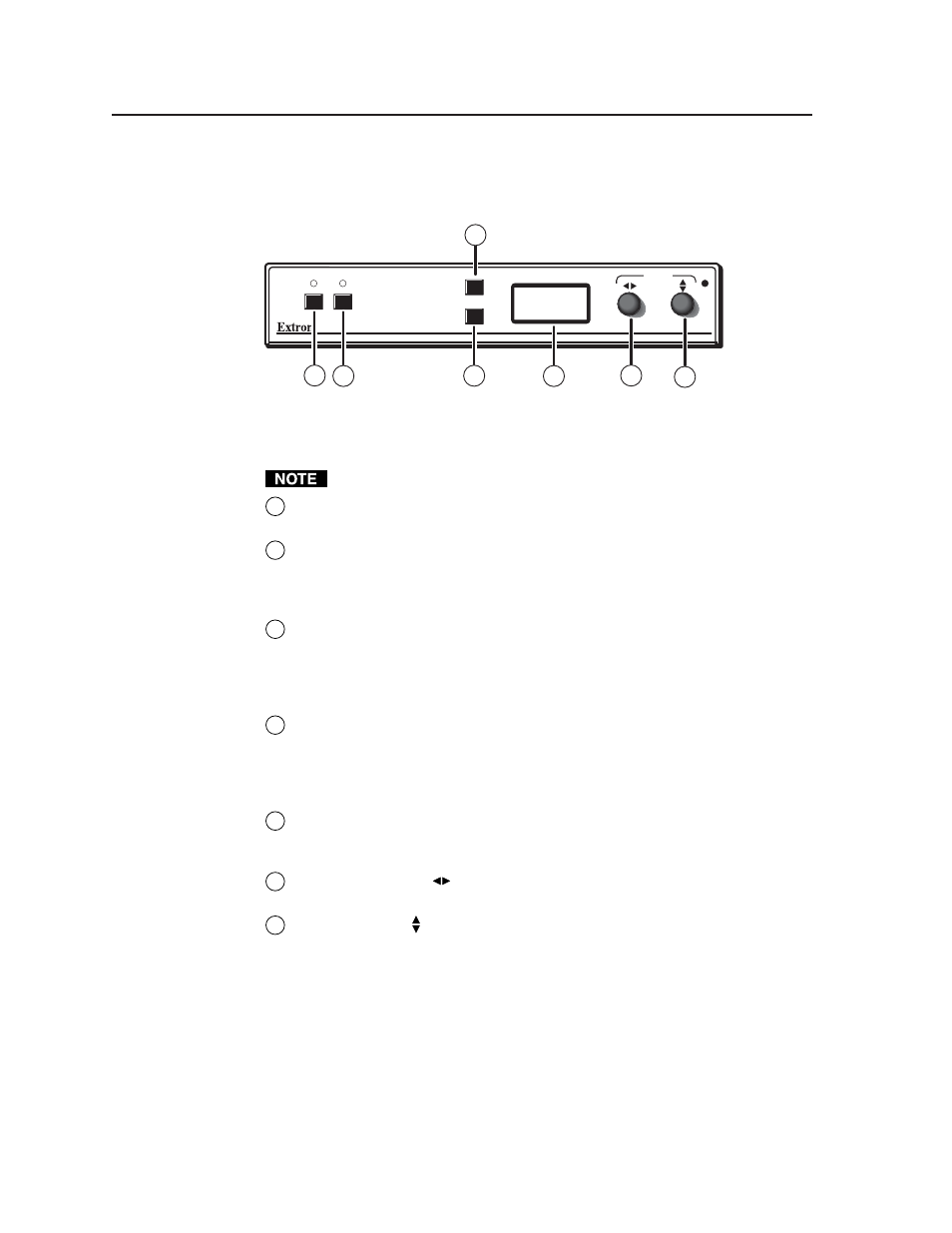
Installation and Operation, cont’d
IN1502 • Installation and Operation
2-6
Front Panel Features
The front panel of the IN1502 is shown below.
1
IN 1502
VIDEO SCALER
2
MENU
NEXT
ADJUST
IR
2
4
3
5
6
7
1
IN1502 front panel
Input selection buttons
Input 1 can only input composite video; Input 2 can only input S-video.
1
Composite input button
— This button selects the composite video input
(Input 1). The LED lights green when this input is selected.
2
S-video input button
— This button selects the S-video input (Input 2). The
LED lights green when this input is selected.
Next button
3
Next button
— Use this button to step through the submenus in the
IN1502 menu system. See the “Menus, Configuration, and Adjustments”
section in this chapter for details.
Menu button
4
Menu button
— Use this button to enter and move through the main menu
system in the IN1502. See the “Menus, Configuration, and Adjustments”
section in this chapter for details.
LCD menu display and controls
5
LCD
— Displays configuration menus and status information. See the
“Menus, Configuration, and Adjustments” section in this chapter for
details.
6
Horizontal Adjust (
) knob
— In the menu system, rotate this knob to
scroll through menu options and make adjustments.
7
Vertical Adjust ( ) knob
— In the menu system, rotate this knob to scroll
through menu options and make adjustments.
