Extron Electronics HDMI DA6 User Guide User Manual
Page 30
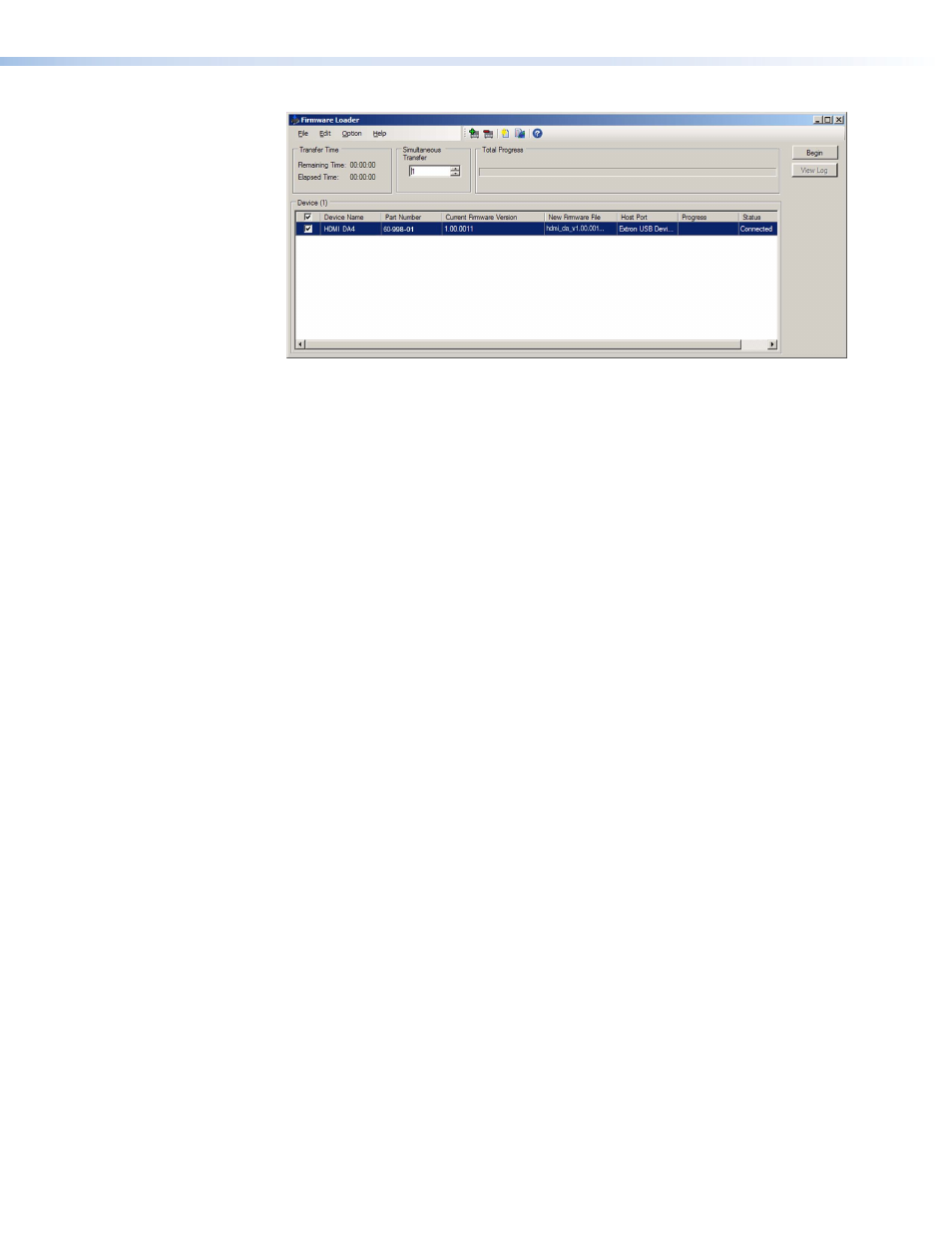
HDMI DA4 and HDMI DA6 • Updating Firmware
24
Figure 13.
Firmware Loader Screen with a HDMI DA4 Added
11.
If you want to remove a device from the Devices section, do the following:
a.
Click on the names of the devices to be deleted, to highlight them.
b.
Select Edit > Remove Selected Device(s) from the toolbar.
c.
On the Remove Device(s) window, select or deselect any devices on the list as
desired, then click Remove.
To remove all devices, select Edit > Remove All Devices from the toolbar.
12.
Click Begin. The following indicators show the progress of the update:
z
The Transfer Time section shows the amounts of remaining and elapsed time for the
update.
z
The Total Progress section displays a progress bar with
Uploading...
above it.
z
In the Devices section, the Progress column displays an incrementing percentage and
another progress bar. The Status column displays
Uploading
.
13.
The upload is complete when the Remaining Time field shows
00.00.00
, the Progress
column shows
100%
, and
Completed
is displayed above the progress bar and in the
Status field. Close the Firmware Loader dialog box.
