Viewing a configuration, 7 matrix 50 series switchers • operation, Figure 3-6 — example 3d: removing an audio tie – Extron Electronics Matrix 50 Series User Manual
Page 27
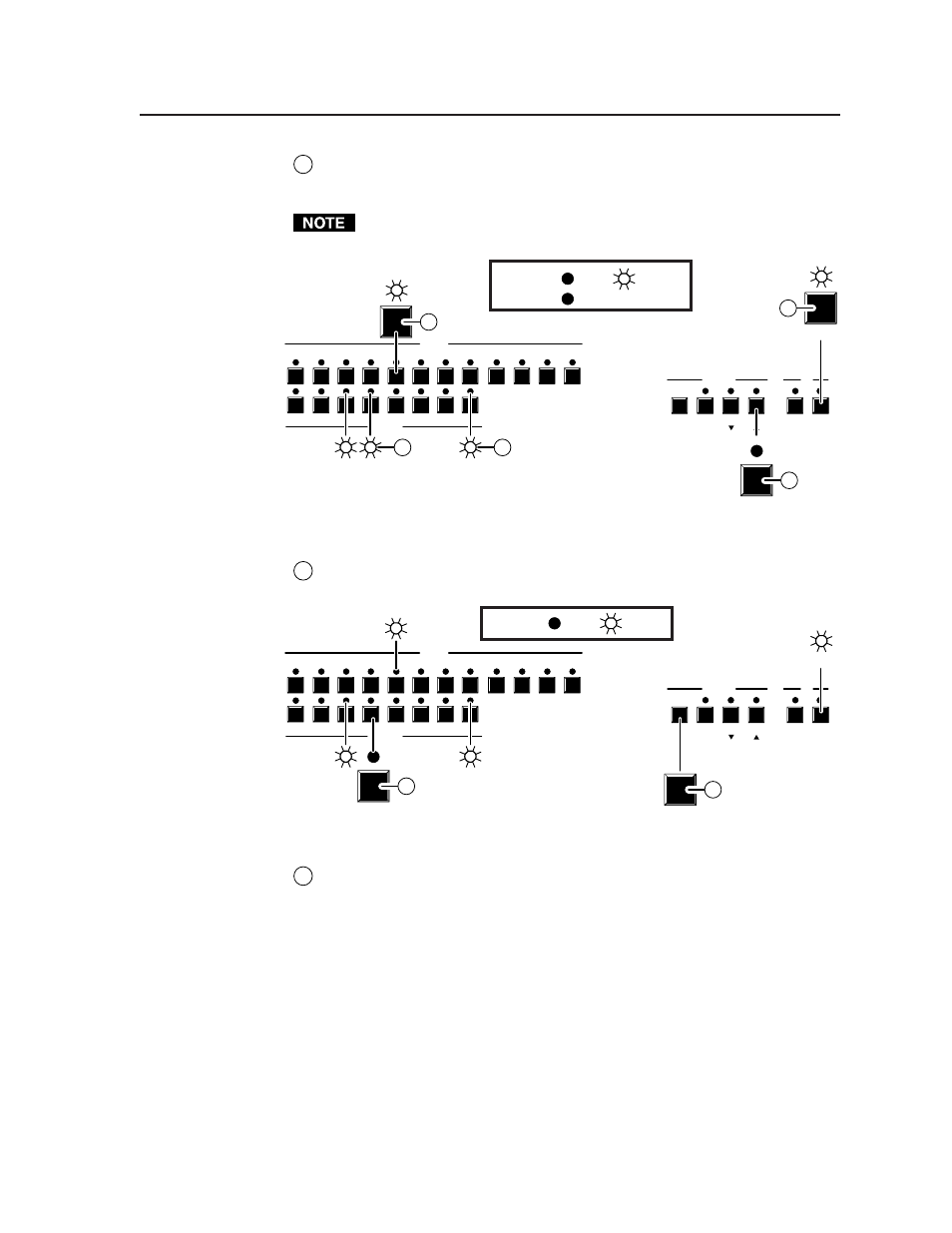
3-7
Matrix 50 Series Switchers • Operation
C
Press and release the input 5 button. The input 5 LED lights. If the steps in
Example 1 have been completed, the output 3, output 4, and output 8 LEDs
light to indicate ties created in Example 1.
The output 1 LED does not light, even if the steps in Example 2 have been
completed, because Example 2 added a video tie only.
C
1
1
2
2
3
3
4
4
5
5
6
INPUTS
ENTER
OUTPUTS
6
7
7
8
9
10
11
PRESET VIEW
ESC
ESC
VIDEO AUDIO
AUDIO
12
8
CONTROL
I/O
A
B
5
C
8
C
4
3
F
LED key: = off, = on,
= flash once
F
Press
Press
Press
Figure 3-5 — Example 3: Selecting audio and selecting input 5
D
Press and release the output 4 button (figure 3-6). The output 4 LED turns
off, while the output 3 and output 8 LEDs remain lit.
1
1
2
2
3
3
4
4
5
5
6
INPUTS
ENTER
OUTPUTS
6
7
7
8
9
10
11
PRESET VIEW
ESC
VIDEO AUDIO
AUDIO
12
8
CONTROL
I/O
5
8
ENTER
E
4
D
3
LED key: = off, = on
Press
Press
Figure 3-6 — Example 3d: Removing an audio tie
E
Press and release the Enter button. The input and output LEDs turn off.
The current configuration is now video input 5 tied to video output 1,
output 3, output 4, and output 8; and audio input 5 tied to audio output 3
and output 8.
Viewing a configuration
The current configuration can be viewed using the front panel buttons. The
view-only mode prevents inadvertent changes to the current configuration on a
12x8 Matrix 50 switcher with audio. View-only mode also provides a way to
mute video and audio outputs (see Muting and unmuting video and/or audio in this
chapter.
To view the current configuration, do the following:
1
.
Press the Esc button to clear any input LEDs, output LEDs, or control LEDs
that may be on.
