Using a signal with a carrier signal, Using a signal without a carrier signal, Ir emitter – Extron Electronics IR Broadcaster User Manual
Page 3: Top view, White = signal black = ground, Tip (signal) sleeve (gnd), Extron system 7sc
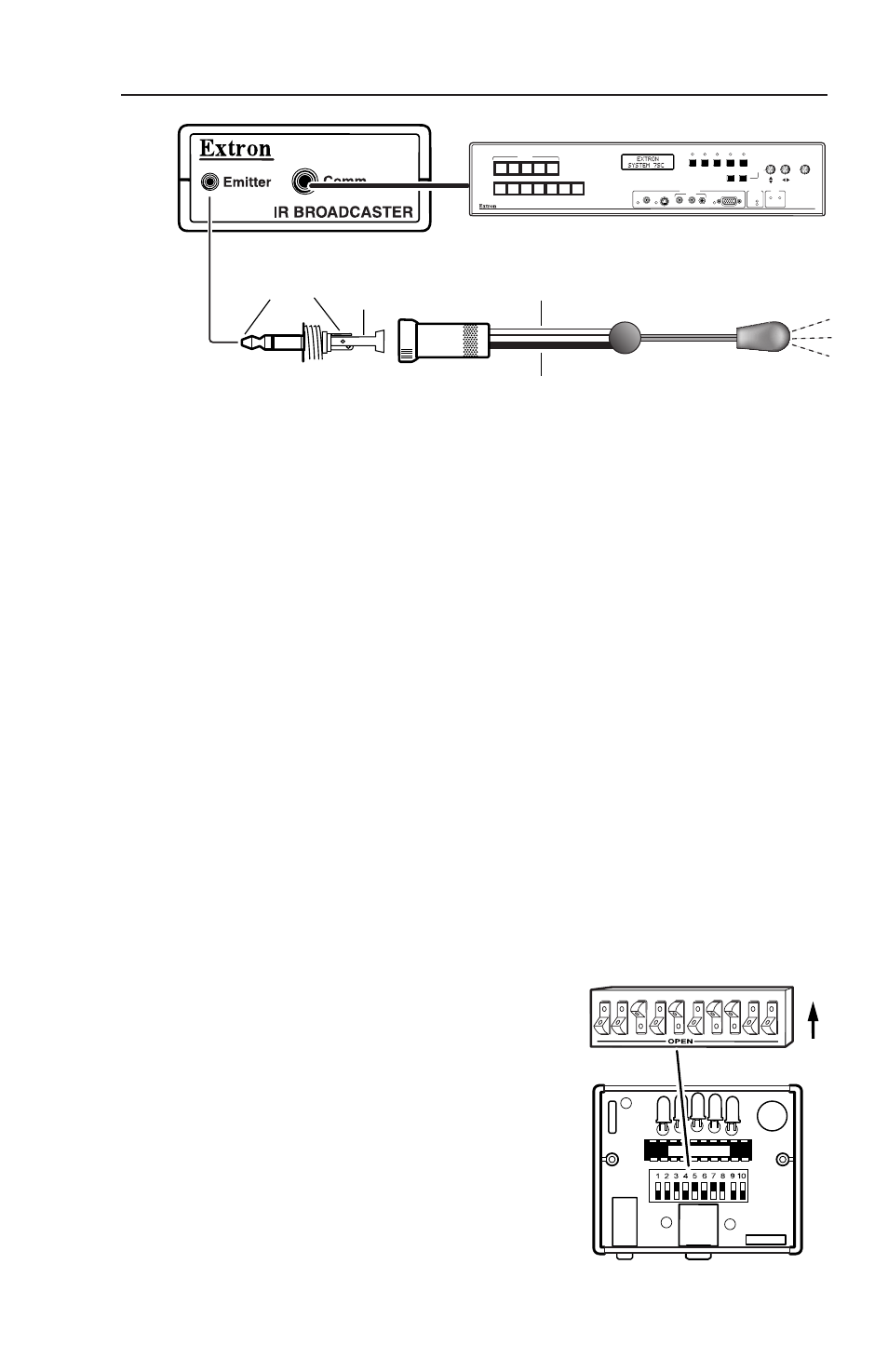
IR Broadcaster with Emitter Port • Installation & Operation
White = Signal
Black = Ground
IR Emitter
Tip (Signal)
Sleeve (Gnd)
SYSTEM 7SC
COMPUTER
S-VIDEO
L
R
VIDEO
AUDIO
S-VIDEO
L
R
VIDEO
INPUT 7
CONTROL
IR
DISPLAY
VOLUME
RX
LEARN
TX
RX
ADJUST
DETAIL
NEXT
CONT
MENU
BRIGHT
TINT
COLOR
DISP
PWR
DISP
MUTE
MODE
ROOM
1
ROOM
2
1
2
3
4
5
6
7
Extron System 7SC
Connecting an IR Broadcaster, IR Emitter, and a system switcher
Using a signal with a carrier signal
For most applications, a signal that already has a carrier frequency may
be used with the IR Broadcaster. Use pin C from the System 5/5cr/5cr
Plus or System 7SC connector, or pin A on the MLC (see diagrams on
page 7), and use the IR Broadcaster’s default DIP switch settings (switch
9 open) to allow the carrier signal to pass through and be broadcast.
This leaves the signal/no carrier pin available for a projector that uses a
wired remote control. The IR Emitter may not be used in this case.
Using a signal without a carrier signal
If you choose to have the IR Broadcaster generate the carrier signal, use
pin A from the System 5/5cr/5cr Plus or System 7SC connector, or pin C
on the MLC (see page 5). You may use an IR Emitter in this case.
If you use an IR Emitter, connect the white lined signal wire to the tip of
the 2.5 mm plug (provided), as shown in the diagram above. Connect
the solid black ground wire to the sleeve.
1.
Open the IR Broadcaster’s case: remove and save the two small
screws from the underside of the enclosure, and lift the top of the
enclosure straight up.
2.
Inside the Broadcaster, set DIP switch
#9 to the closed position (up). This
forces the Broadcaster to generate a
carrier signal.
3.
Set the other DIP switches to deter-
mine the carrier frequency. Page 3
features a table of all the possible
carrier signal output frequencies that
can be selected by setting the DIP
switches. Choose a frequency from
the table that is closest to that
required by the projector (or other IR-
controlled device).
3
4
1
2
7
8
5
6
9
10
ON
Top View
3
