Operation, Front panel features, Front panel operation – Extron Electronics FOX T USW 103 User Guide User Manual
Page 16: Front panel features front panel operation, Ac d b
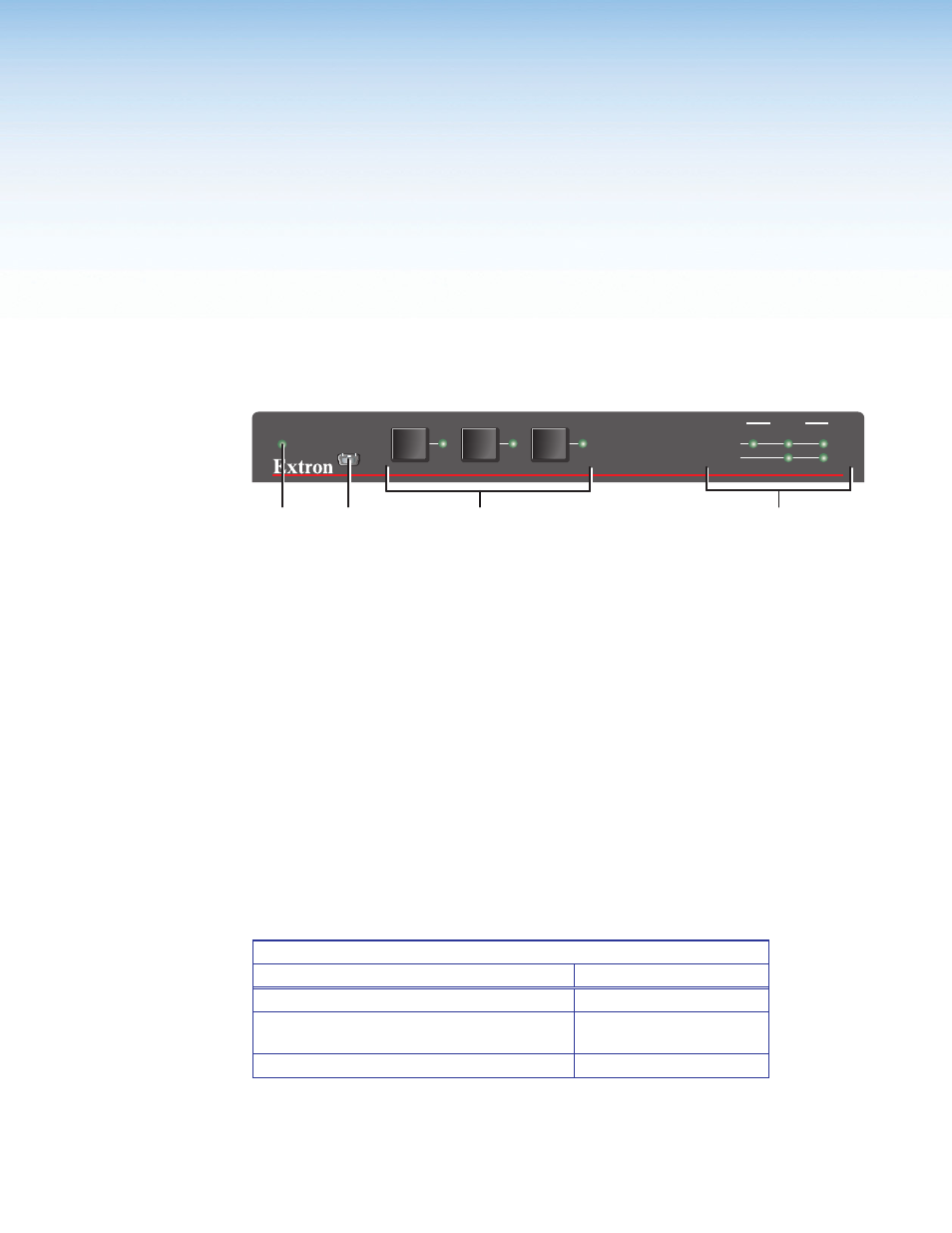
Operation
This section describes the front panel features of the FOX T USW 103 and describes front
panel operations. Topics in this section include:
•
•
Front Panel Features
FOX T USW 103
AUTO
SWITCH
MODE
CONFIG
NORMAL
1
2
AUTO
SIGNAL
HDCP
STATUS
3
1
2
3
a
c
d
b
Figure 8.
FOX T USW 103 Front Panel Features
a
Auto Switch LED — Lights when the transmitter is in auto switch mode.
b
Config port — Connect a host device to the mini USB Config port for remote control.
c
Input selection buttons — Select inputs 1 through 3 or modes of operation. The
corresponding LEDs light to indicate the active input.
d
Status LEDs — The Signal LEDs light to indicate the signal presence of each input.
The HDCP LEDs light when the signal on the corresponding input is HDCP compliant.
Input 1 (the VGA connector) does not have an HDCP LED.
Front Panel Operation
The three buttons with corresponding LEDs on the front panel (labeled Mode, Normal, and
Auto) are used to manually select inputs 1 through 3 or enable and disable device modes.
The LEDs indicate status and the currently selected input.
To enable or disable executive, auto switch, or normal switch mode from the front panel,
press and hold a combination of input selection buttons simultaneously until the appropriate
LEDs blink (see the table below for the different button combinations).
Front Panel Button Combinations for Device Modes
Mode
Button Combinations
Executive
1, 2, and 3
Auto switch
(prioritize the highest numbered active input)
1 and 3
Normal switch (default)
1 and 2
The front panel operations can also be performed remotely with SIS commands or the FOX
Extenders Control Program (see
Simple Instruction Set Control
10
FOX T USW 103 Universal Switcher • Operation
