Firmware upgrade – Extron Electronics FOX DA8 Plus User Guide User Manual
Page 21
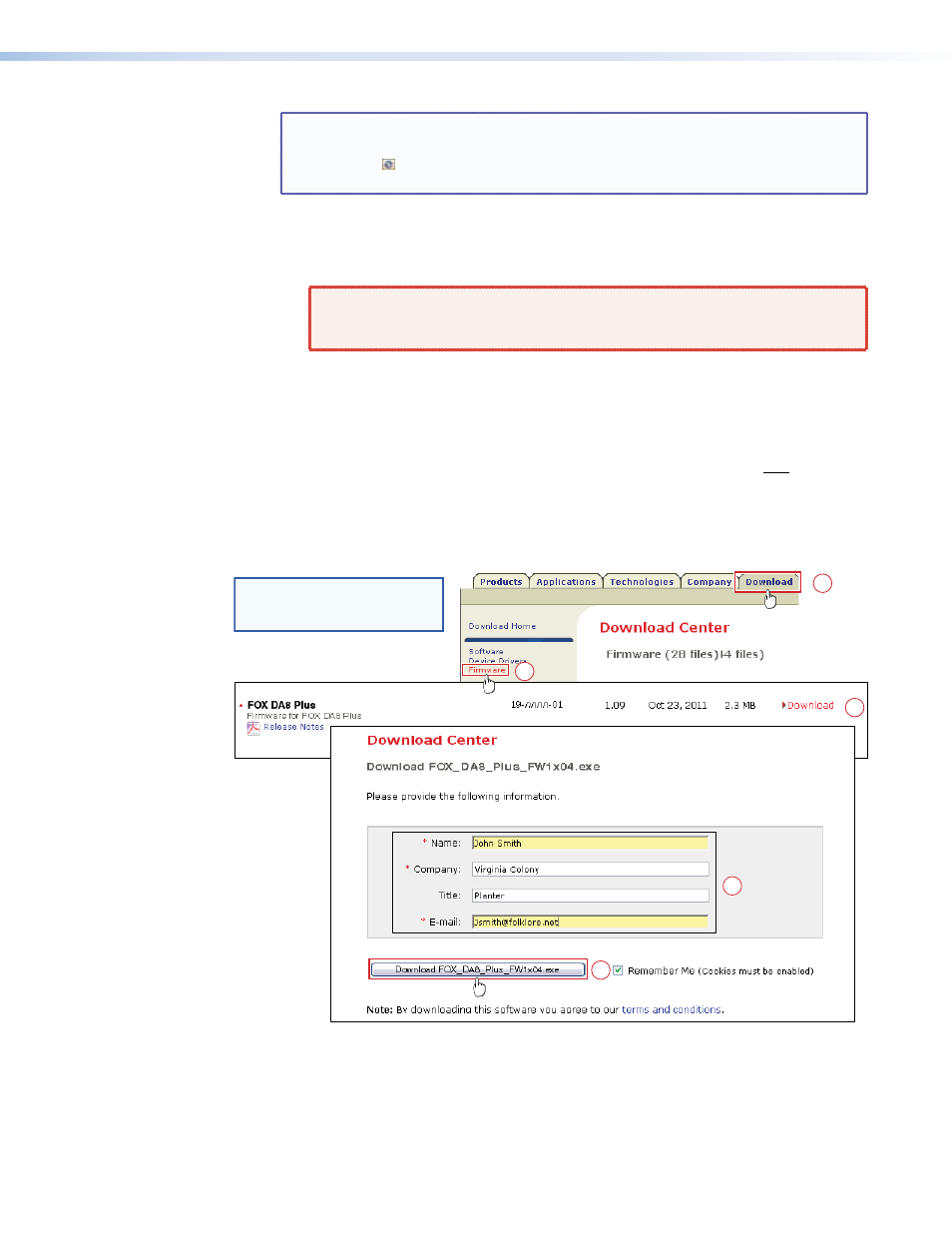
TIP: If you change the configuration of the DA using the rear panel DA
configuration DIP switch (
in figure 2 and on page 5), click the Refresh
button ( ). This forces the FOX Extenders Control Program to show the new
configuration.
6.
Operate the DA as follows:
•
Click the appropriate buttons to mute (gray) or unmute (green) individual outputs or
all outputs.
WARNING: Risk of serious physical injury: The channel mute command
mutes the data on the output only. The output continues to emit
potentially dangerous laser light.
•
Use the drop-down menu to bypass reclocking of the outputs or to select a data
rate at which to reclock the outputs.
Firmware Upgrade
Firmware can be upgraded via the front panel Configuration port of the unit only, using the
Extron Firmware Loader utility from the FOX Extenders Control Program.
Upload replacement firmware as follows:
1.
Visit the Extron website,
www.extron.com
, click the
Download
tab, and then click the
Firmware
link (see figure 11, below.
3
2
3
NOTE: The name, version, release
date, and size shown are
sample values only.
1
1
Figure 11.
Location of Firmware Upgrade Files
2.
Select the appropriate firmware file (FOX DA8 Plus) and click
Download
.
3.
Enter the requested personal information and then click
Download
to copy the firmware
to your computer.
FOX DA8 Plus • Remote Control
15
