Remote control, cont’d – Extron Electronics FOX 4G Matrix 7200 Setup Guide User Manual
Page 18
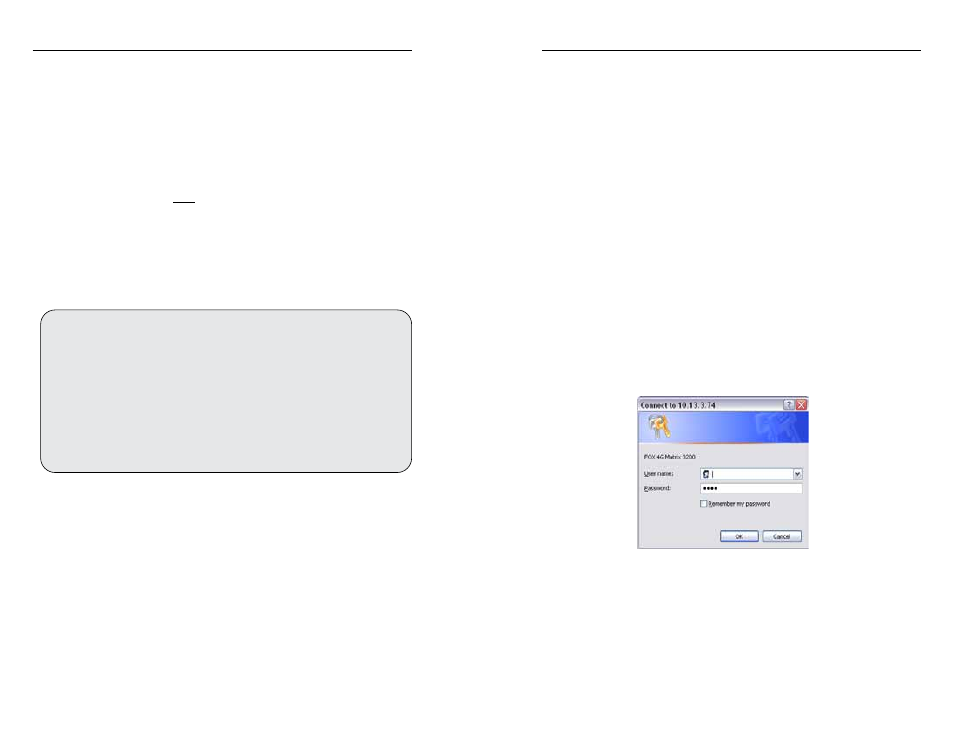
Refer also to the FOX 4G Matrix Switchers User’s Manual at www.extron.com.
Refer also to the FOX 4G Matrix Switchers User’s Manual at www.extron.com.
4
.
At the PC, access the MS-DOS
®
command prompt, then
enter the
arp –s command. Type in the desired new
IP address for the unit (obtained in step 1) and the unit’s
MAC address (from the unit's rear panel). For example:
arp –s 10.13.197.7 00-05-A6-03-69-B0 and then
press {Enter}.
After receiving the
arp -s command, the controller
changes to the new address and starts responding to the
ping requests, as described in step 5.
N
You must ping the FOX 4G Matrix Switcher as shown in
step 5 for the IP address change to take place. The response
should show the new IP address, as shown in the following
figure.
5.
Execute a ping command by entering “ping” followed by
a space and the new IP address at the command prompt.
For example:
ping 10.13.197.7
C:\>ping 10.13.197.7
Pinging 10.13.197.7 with 32 bytes of data:
Reply from 10.13.197.7: bytes=32 time<10ms TTL=128
Reply from 10.13.197.7: bytes=32 time<10ms TTL=128
Reply from 10.13.197.7: bytes=32 time<10ms TTL=128
Reply from 10.13.197.7: bytes=32 time<10ms TTL=128
Ping statistics for 10.13.197.7:
Packets: Sent = 4, Received = 4, Lost = 0 (0% loss),
Approximate round trip times in milli-seconds:
Minimum = 0ms, Maximum = 0ms, Average = 0ms
N
You can reconnect using either Telnet or a Web browser to
verify that the update was successful.
6.
After verifying that the IP address change was successful,
enter and issue the “arp –d” command at the DOS prompt.
For example:
arp –d 10.13.197.7 removes 10.13.197.7 from the ARP
table
or
arp –d* removes all static IP addresses from the ARP
table.
Loading the start-up page
N
If your Ethernet connection to the matrix switcher is
unstable, try turning off the proxy server in your Web
browser. In Microsoft Internet Explorer
®
, click Tools >
Internet Options
> Connections > LAN Settings,
uncheck the Use a proxy server... box, and then click OK.
N
For details on operating the switcher via HTML pages,
refer to the
FOX 4G Matrix Switchers User's Manual,
chapter 6, “HTML Operation”
.
1
.
Start the Web browser program.
2
.
Click in the browser’s Address field.
3
.
Enter the Matrix IP address in the browser’s Address field.
N
192.168.254.254 is the factory-specified default value for
this field.
4
.
Press the keyboard Enter key. The switcher checks to see if
it is password protected.
If the switcher is not password protected
, it checks and
downloads the HTML start-up page. The switcher is ready
for operation via HTML remote control.
If the switcher is password protected
, it downloads the
Enter Network Password page.
N
A User name entry is not required.
5
.
Enter the appropriate administrator or user password in
the Password field and click OK.
6
.
The switcher downloads the HTML start-up page. The
switcher is ready for operation via HTML remote control.
FOX 4G Matrix Switchers • Remote Control
Remote Control, cont’d
4-12
FOX 4G Matrix Switchers • Remote Control
4-13
