Image adjustments, Exit menu – Extron Electronics DVS 204 Series User Manual
Page 27
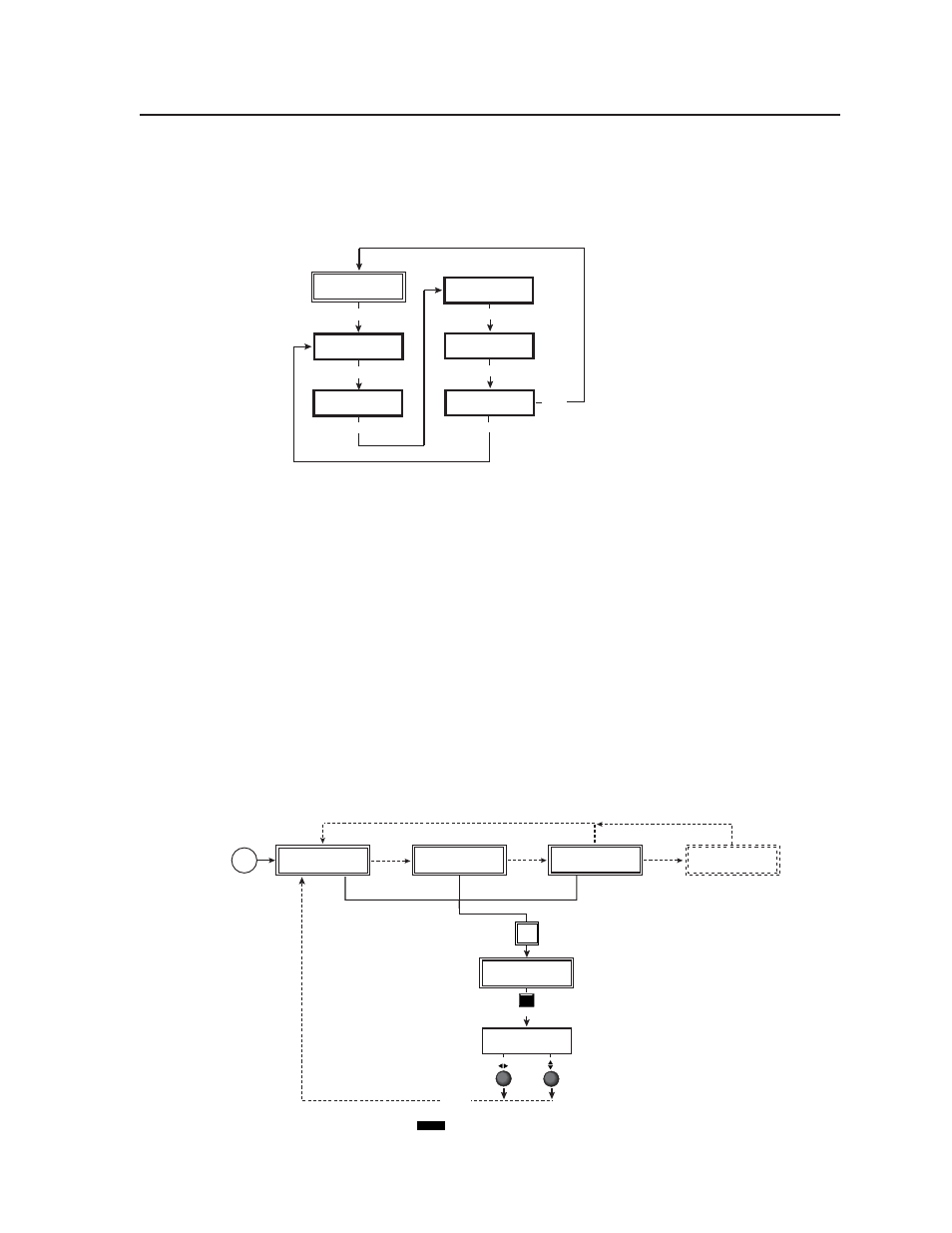
2-17
DVS 204 • Installation and Operation
Exit Menu
From this submenu, press the Next button to return to the Default menu cycle, or
press the Menu button to return to the Input Configuration menu.
EXTRON
DVS204D
BLANKING
CONFIG
MENU
INPUT
CONFIG
MENU
MEMORY
PRESET
MENU
ADVANCED
CONFIG
MENU
EXIT
MENU
MENU
MENU
NEXT
Image Adjustments
Image adjustments apply to scaled video output only; RGB signals are passed
through without adjustments. Sizing and centering image adjustments can be
stored in memory as a preset (see the “Memory Preset” section in this chapter)
and can be set separately for each input.
Color, tint, brightness, contrast, centering, sizing
To adjust an image for color, tint, brightness, contrast, centering, or sizing follow
the steps below. An example of making color adjustments, shown in the
following flowchart, demonstrates the process, which is similar for all the other
image adjustments.
1.
Press the input selection button of the input you wish to adjust.
2.
Toggle the appropriate image adjustment button (Color/Tint, Brightness/
Contrast, Centering, and Sizing). The LCD display will show the name of
the adjustments and the value of the current setting.
Col Tint
128 114
Input
selection
button
COL/TNT
INPUT 3
S-VIDEO
10 sec.
timeout
NOTE
The Adjust horizontal knob and the Adjust vertical knob
are used to adjust the image settings on the left and
right sides of the LCD screen, respectively.
Power
on
EXTRON
DVS204D
2 sec.
2 sec.
INPUT 1
CMPOSITE
852 x
480 @60
2 sec.
2 sec.
NO
SIGNAL
2 sec.
* The No Signal default menu only occurs if
there is no signal present at the currently
selected input connector.
