Updating firmware, Downloading and installing firmware loader – Extron Electronics DP DA2 User Guide User Manual
Page 22
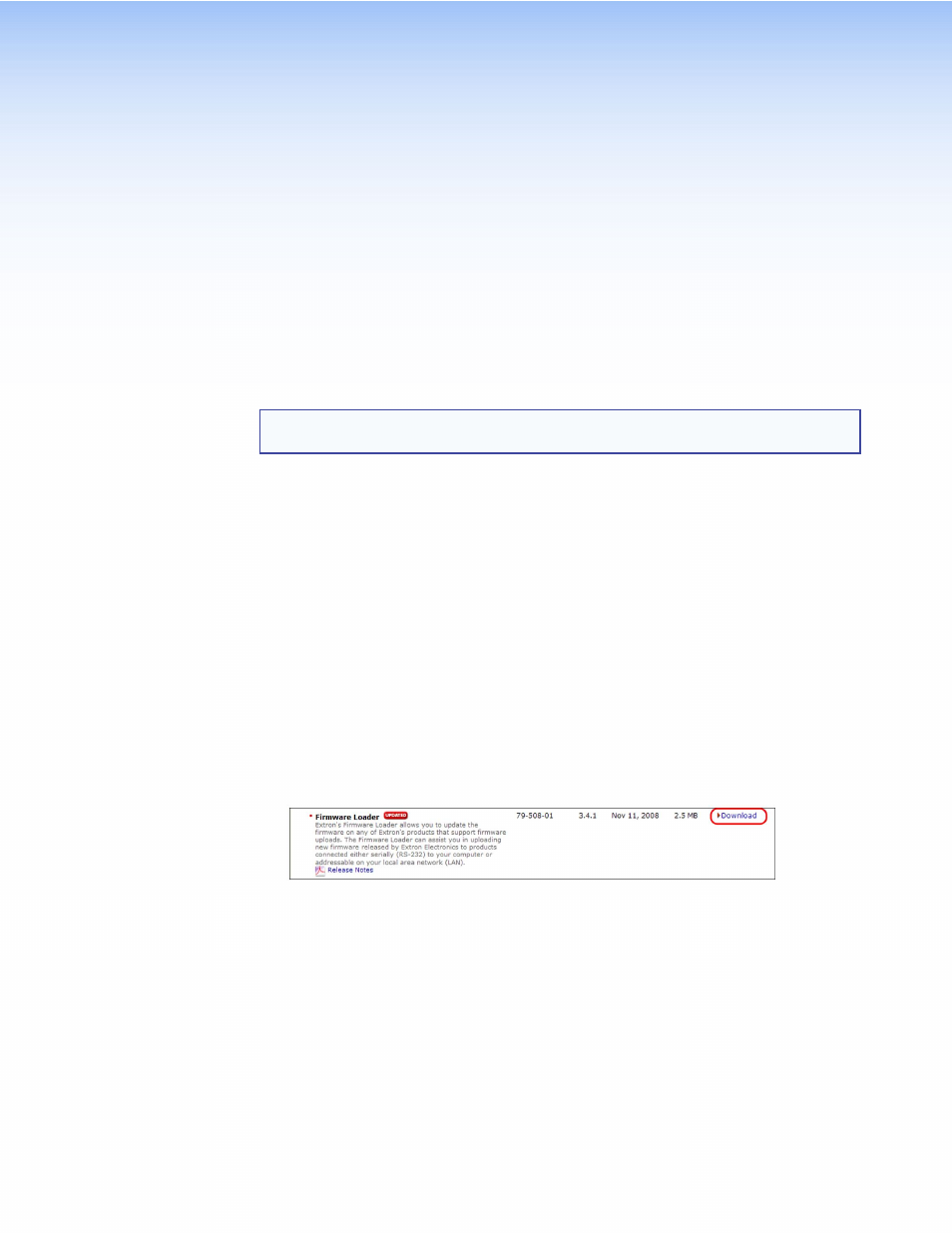
updating
Firmware
Updates to the DP DA2 firmware are released periodically on the Extron website. You
can find the version that is currently loaded on your DA using SIS commands. Compare
your firmware version with the latest release on the Extron website and decide whether to
update your firmware.
TIP: Read the release notes provided on the website with the latest firmware to
determine whether you need the latest version.
This chapter describes how to update firmware for the DP DA2:
•
Downloading and Installing Firmware Loader
•
•
Loading the Firmware to the DP DA2
•
Resetting Firmware to the Factory Default Version
Downloading and Installing Firmware Loader
Extron recommends using the Firmware Loader software to update the firmware on
Extron products. If you do not already have Firmware Loader installed on your computer,
download it as follows:
1.
Go to the Extron website at
and click the
Download
tab.
2.
On the Download Center screen, click the
Software
link on the left sidebar menu.
3.
On the next Download Center screen, locate Firmware Loader and click its
Download
link.
Figure 8.
Firmware Loader Download Link
4.
On the next screen, enter the requested information, then click the
Download fw_
loader_vnxnxn.exe
button (where
n
is the Firmware Loader version number).
5.
Follow the instructions on the rest of the download screens to save the executable
Firmware Loader installer file to your computer. Note the folder in which the file was
saved.
6.
Use a file browser to locate the downloaded executable installer file and double-click
it to open it.
7.
Follow the instructions on the Installation Wizard screens to install Firmware Loader
on your computer. Unless you specify otherwise, the installer program places the
Firmware Loader file, FWLoader.exe, at C:\Program Files\Extron\FWLoader.
DP DA2 • Updating Firmware
16
