Extron Electronics CC 100C User Manual
Cc 100c • installation guide, Cc 100c front and rear panel connectors, Product category
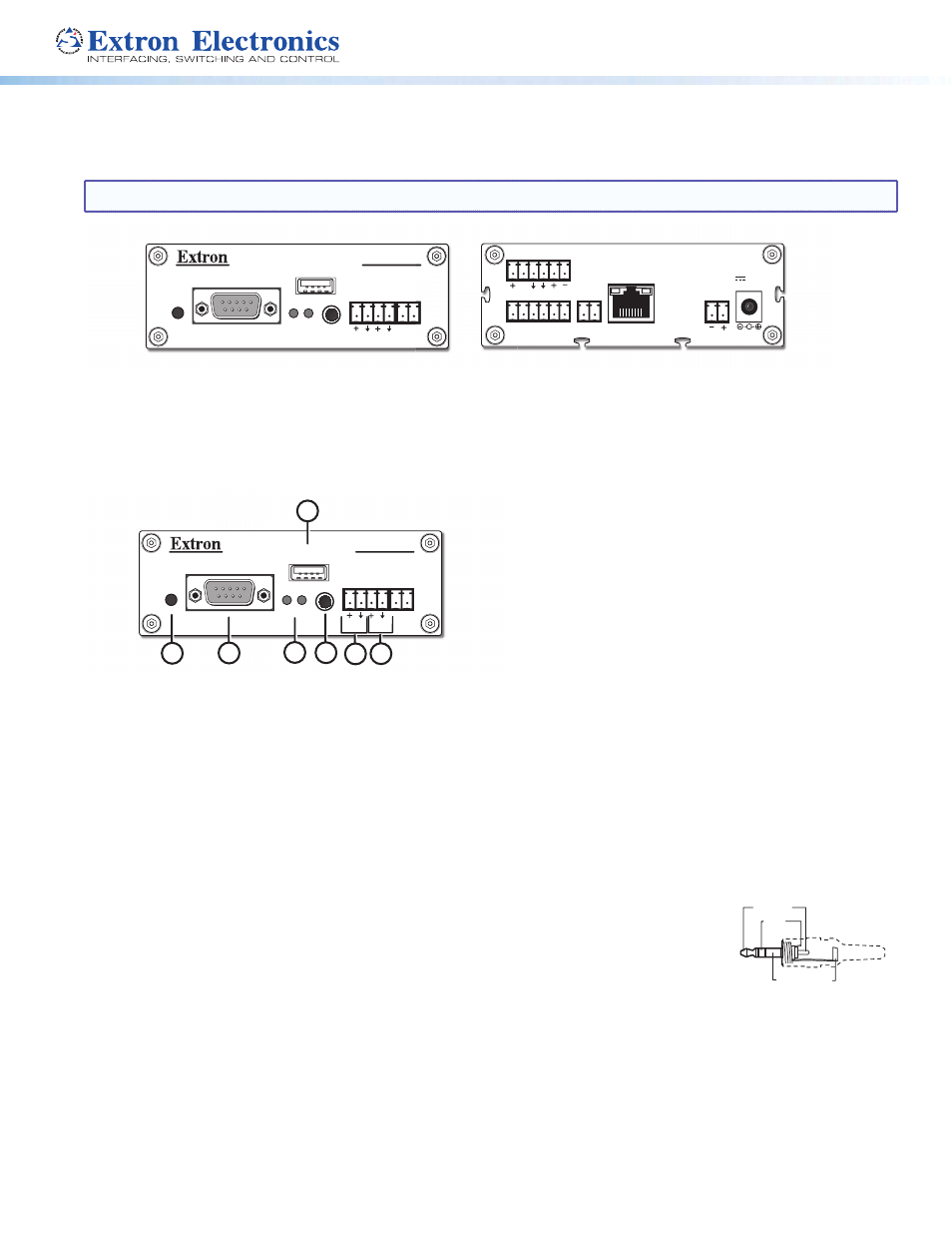
Product Category
1
CC 100C • Installation Guide
The Extron
®
CC 100C is an IP intercom public address and paging device. It is designed for use in Extron classroom
AV systems and facilities utilizing the Extron Global Viewer Campus Communication Suite software.
NOTE:
Before installing this device, read the Extron Safety and Regulatory Compliances Guide, available at
www.extron.com
.
RESET
RS-232/RS-485
REMOTE
STATUS
LINE
IN OUT SUB
Front Panel
MIC
A B
USB
STORAGE
CC 100C
B
C
V
N/A
LAN/PoE
0 1 G NO C NC
Rear Panel
POWER IN
12-15V
12W MAX
MIC SPKR
INPUT RELAY
CC 100C Front and Rear Panel Connectors
Front Panel Connections
RESET
RS-232/RS-485
REMOTE
STATUS
LINE
IN OUT SUB
Front Panel
MIC
A B
USB
STORAGE
CC 100C
3
7
1
2
4
5
6
Front panel connectors and features as shown in figure 2 are listed below.
a
Reset Button — Press this reset button once to reset the unit to factory settings, with the exception of the network
configuration settings.
To completely reset the unit to factory defaults, including the network configuration settings, press and hold the reset button
for 10 seconds and then release.
b
Remote Control — Connect to this male 9-pin D-sub port for RS-232 or RS-485 serial control.
c
Status LEDs — These LEDs indicate power and activity status of the unit. The left LED lights green when power is
present, and the right LED flashes red with unit activity.
d
Mic Input — Insert a 3.5 mm connector into this microphone input (TRS) audio jack.
Audio received on this input may be encoded and streamed over the network.
Wire the TRS connector as tip = microphone audio, ring = power, sleeve = ground.
e
Line In — Connect an unbalanced, line level, mono audio input to this 2-pole connector.
Audio received on this input, when selected, is encoded and streamed across the network.
f
Line Out — This 2-pole connector outputs unbalanced, line level, mono audio. Connect this
port to the PoleVault or VoiceLift auxiliary input to amplify the audio for playback through the
system speakers.
Sub — This connection port is not used.
g
USB Storage — Insert a flash memory USB storage drive with audio file(s) into this port.
Audio files on the drive can be played back or streamed over the network.
Sleeve (Gnd)
Ring
(Power)
Tip (Mic)
3.5 mm Microphone Input Plug
Figure 1.
CC 100C Front and Rear Panels
Figure 2.
Front Panel Features and Connectors
