Acer AT350 F1 User Manual
Page 131
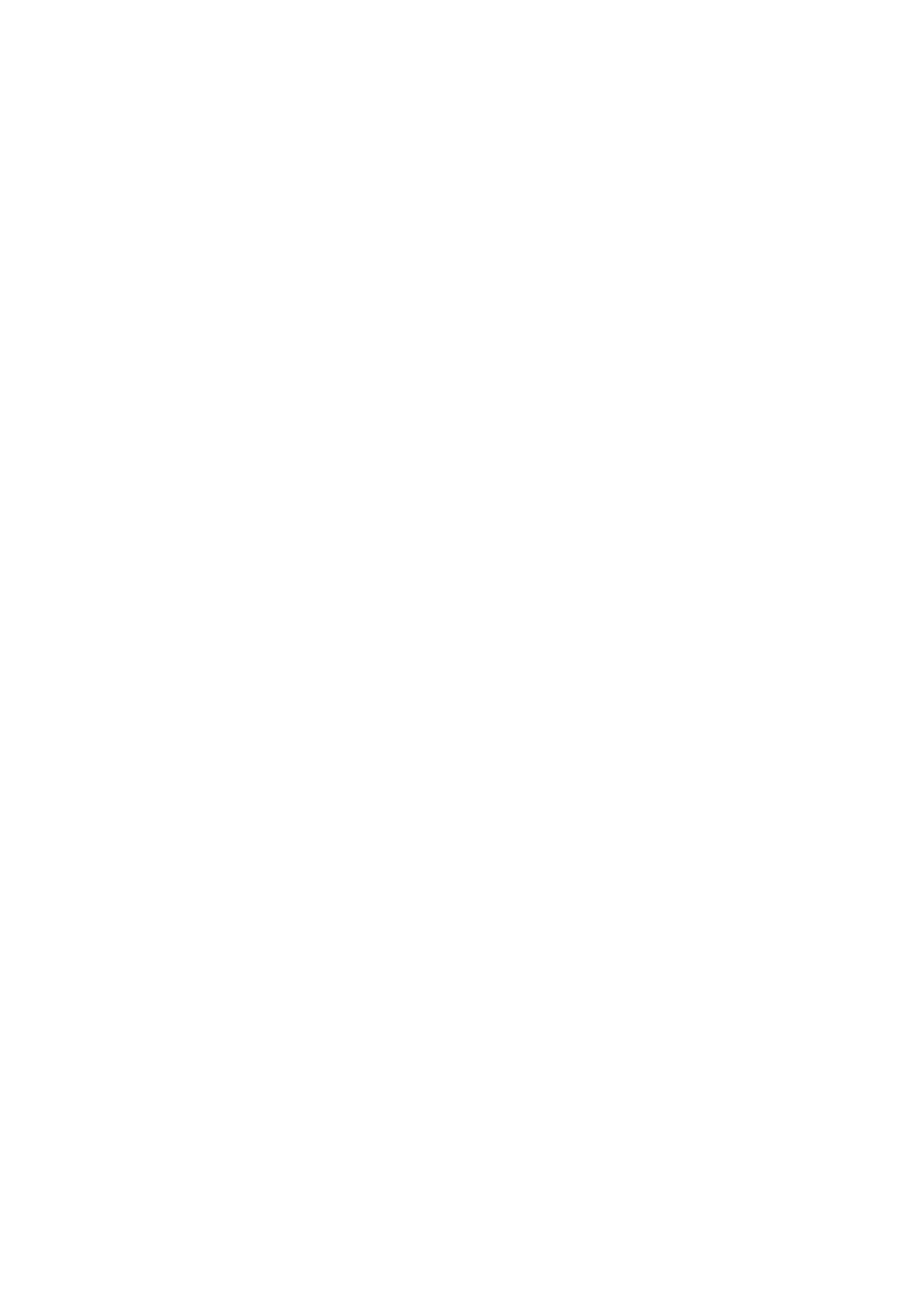
119
6
Press
7
Select Ok to save the setting and close the Setup Utility.
Entering onboard SATA RAID Configuration Utility
To start Adaptec onboard SATA RAID Configuration Utility, please
press
POST finished, the Adaptec RAID Configuration Utility will display on
the screen.
Loading Factory Default Setting
Adaptec onboard SATA RAID utility does not provide an option for
factory default setting. To reset onboard SATA RAID volume related
configurations, please delete the existing onboard SATA RAID
volumes.
Creating a RAID 1 Volume
1
Select Array Configuration Utility option.
2
Select Create Array.
3
The Select drives to create Array is displayed.
4
Select the desired hard drive disk and then press to add it in
the Selected Drives area.
5
Press
6
Select Array Type.
7
Configure the array properties.
8
Press Done when finish.
9
Press
displayed.
10 Press any key to continue.
11 The RAID volume is now created, you can press
Initialing a RAID Volume
During Adaptec onboard SATA RAID volume creation process, the
Adaptec onboard SATA RAID volume will be automatically initiated
once the onboard SATA RAID volume has been created.
