User list, Capture – Acer AR160 F1 User Manual
Page 158
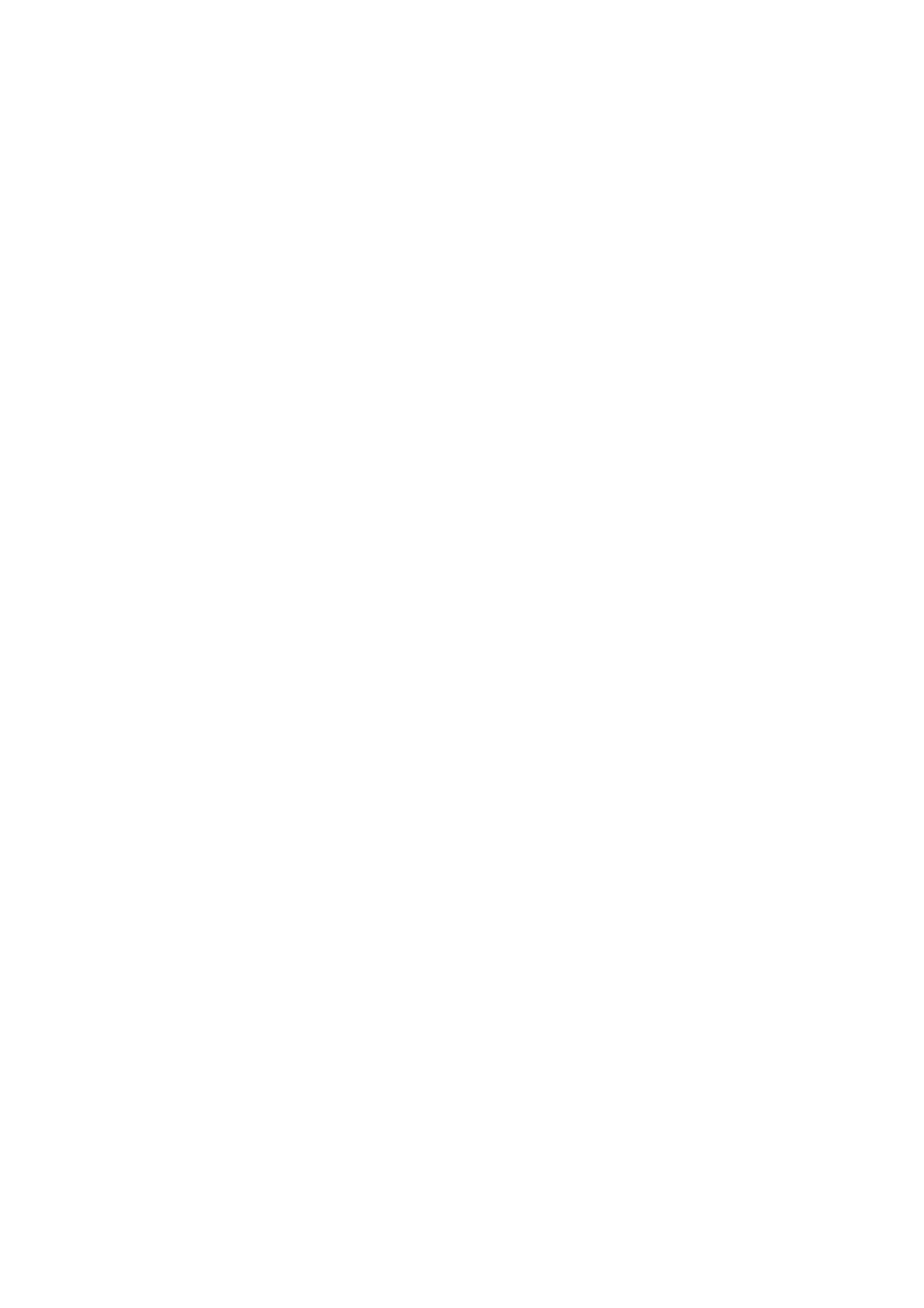
Appendix C: Acer Smart Console
142
Preferences submenu: Click this item to access the Preferences
submenu.
Full-screen Mode: Click this item to change the display window to the
full-screen.
Exit Remote Console: Click on this item to exit from the remote
connection.
User List: Click on this item to display the user list.
Change Tool Bar Display: Click this item to change the tool bar display
format.
Hotplug Keyboard/Mouse: Click this item to use hotplug keyboard and
mouse.
Macro: Click this item to enable Macro support and use the Macro
settings features.
Video Recording: Click this item to access the Video Recording
submenu and to use video recording.
Video Playback: Click this item for video playback.
Hotplug Keyboard/Mouse
Hotplug Keyboard/Mouse: Click the item enable keyboard/mouse
hotplug support for your console redirection.
User List
This feature allows you to access the user list.
Session ID: This item displays the current session ID#.
User Name: This item displays the name(s) of the user(s).
IP Address: This item displays the IP Address of the host server.
Capture
This feature allows you to capture the screen display on your remote
console.
Full Screen Capture: Click this item to capture the full screen video
display.
