Full-screen mode – Acer AT150 F1 User Manual
Page 175
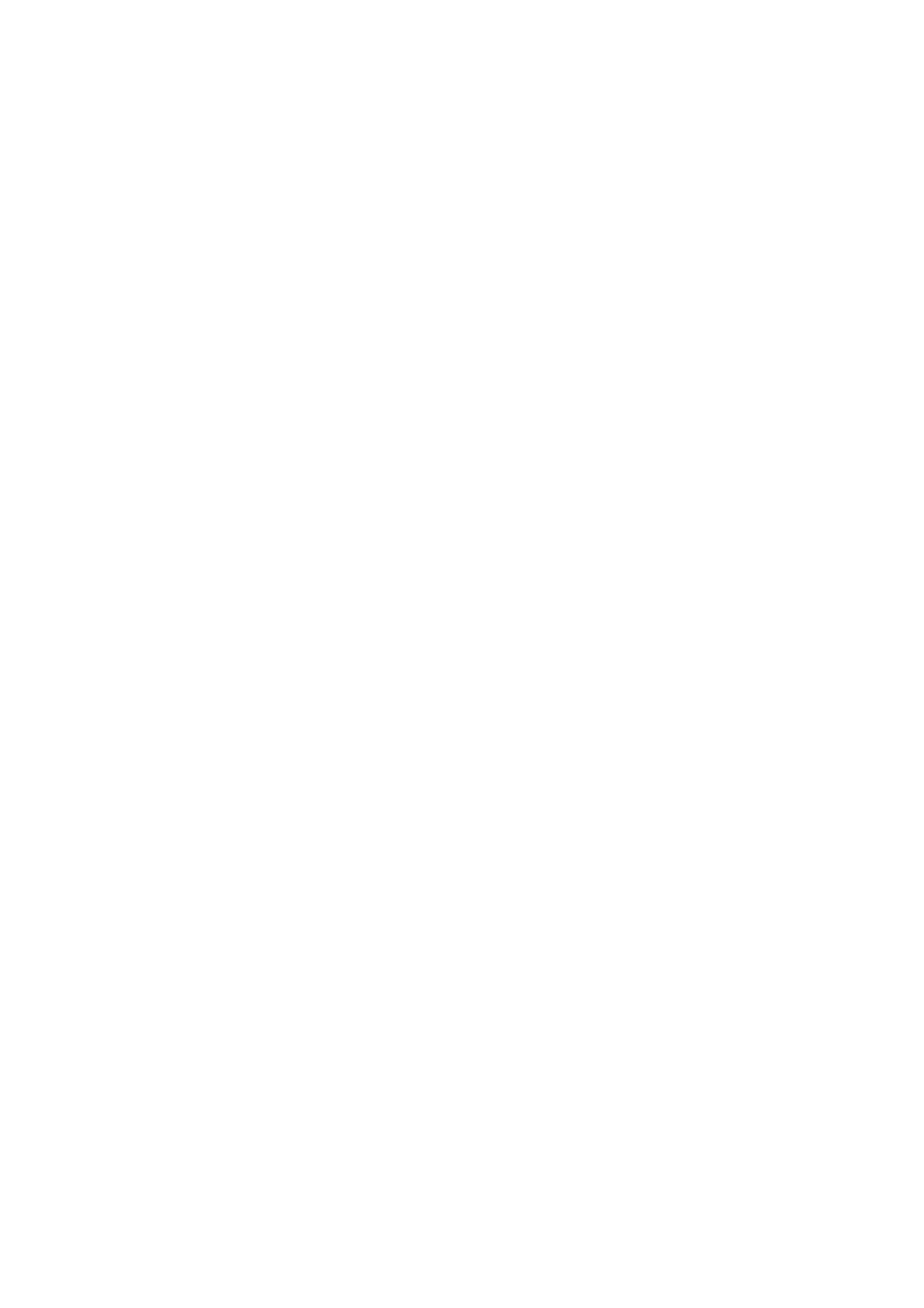
163
Once you have selected a language to use, click OK.
Window
From the Preference submenu, click Window to display the submenu.
The Window pop-up menu will open.
Check this box to allow the display window to be automatically resized
for best video display.
Click OK to keep the selection.
Video Stream Control
From the Preference submenu, click Video Stream Control to display
the submenu. The Window pop-up menu will display.
Check this box to enable Video Stream Flow Control support.
Select the correct speed setting. After setting the speed click OK.
Full-screen mode
This feature allows you to set the video display to the full-screen mode
for your console redirection.
OSD UI style
This feature allows you to configure the OSD UI style settings for
console redirection.
The OSD UI Style Screen: This screen provides shortcuts to the main
features provided by the firmware for console redirection. Click an
OSD UI Style icon to change the settings.
Move OSD UI Screen: Click this icon to move the UI to a new location
on the display.
Hotkey Settings: Click this icon to access the Hotkeys submenu and
change the settings.
Virtual Media: Click this item to access the Virtual Media submenu and
configure the settings.
Virtual Keyboard: Click this item to access the Virtual Keyboard
submenu and use your virtual keyboard.
