Acer AT150 F1 User Manual
Page 131
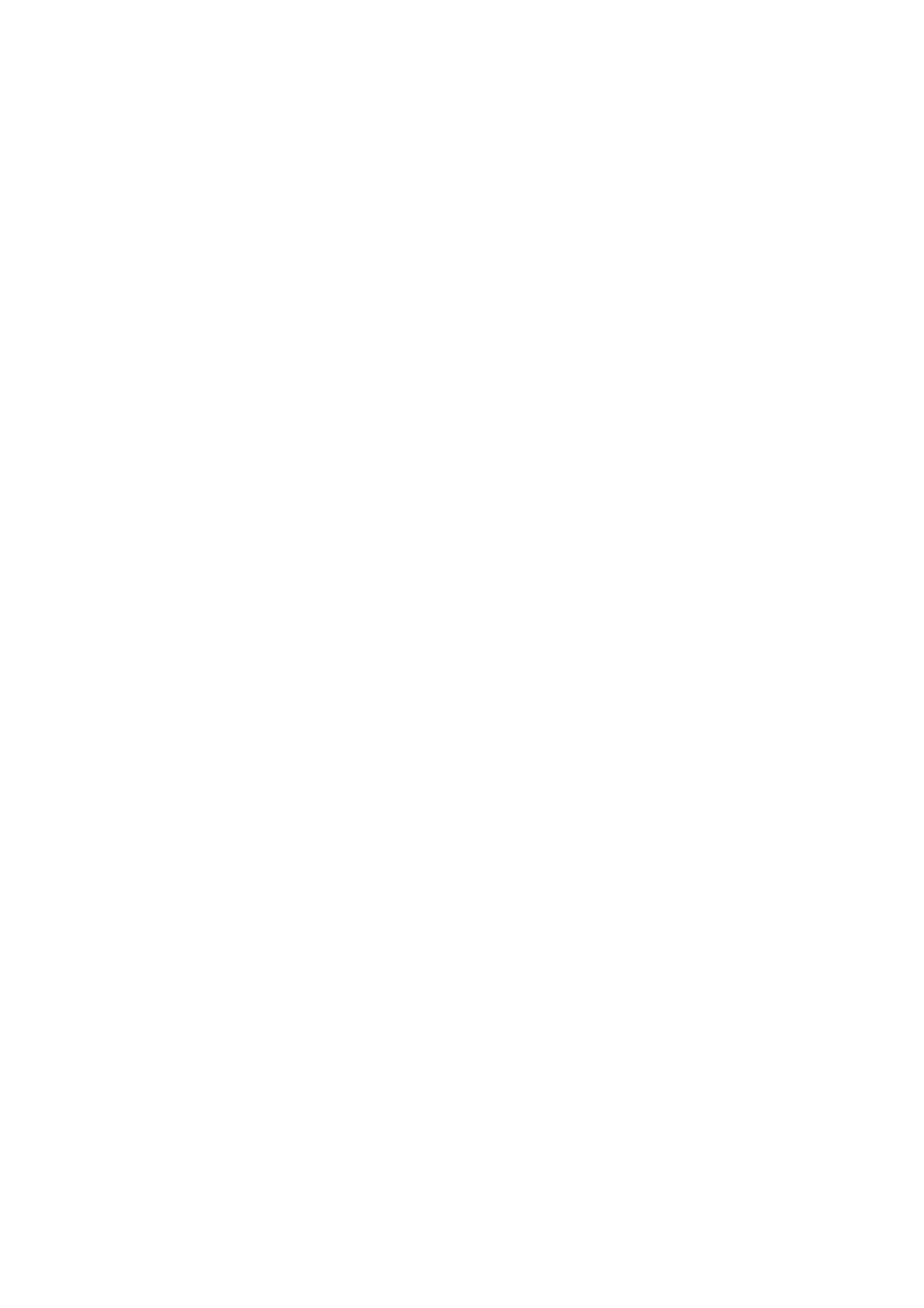
119
Creating RAID Volume
1
Select Configuration from the Management Menu.
2
Select New Configuration from the Configuration menu. An array
selection window displays the devices connected to the current
controller.
3
Press the arrow keys to choose specific physical drives and press the
space bar to associate the selected drive with the current array.
The indicator for the selected drive changes from READY to
ONLINE.
4
After adding the drives to the current array, press
creating the current array.
5
Press
6
Press the space bar to select the array and press
the logical drive.
7
Select Accept and press
RAID volume.
8
Press
9
Select YES to save the configuration and press any key to return to
the Configuration menu.
10 Press
Initialing a RAID volume
1
Select Initialize from the Management menu. All logical drives
should be listed under Logical Drives.
2
Press the space bar to select drives for initialization. The selected
drive will be shown in yellow.
3
After selecting the drives, press
initialization process.
4
When initialization is complete, press
5
Press
Assigning a hot spare disk
1
Select Objects from the Management menu.
2
Select Physical Drive from Objects. All of the HDDs will be listed.
3
Select a drive marked as READY and press
4
Select Make Hot Spare and press
