Roubleshooting – C2G 30535 USB 2.0 TO DVI-I ADAPTER User Manual
Page 43
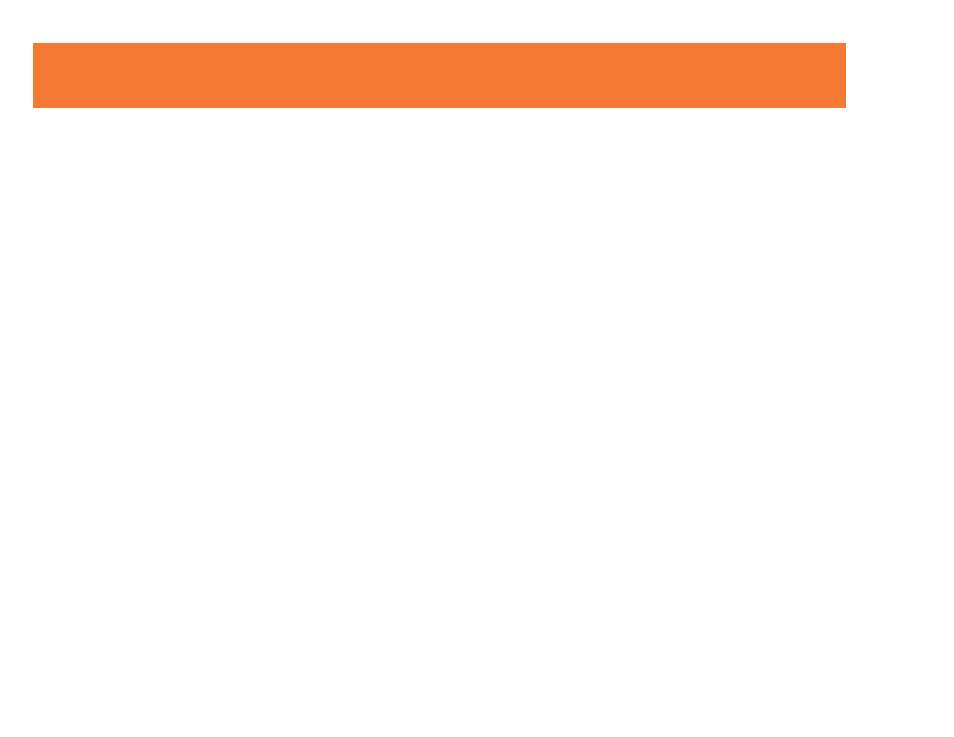
42
The following troubleshooting tips may help if you are experiencing any difficulties using our device.
- Check to make sure that all connectors are plugged in correctly.
- Make sure that the USB port that you are using is USB 2.0.
- Try a different USB 2.0 port and/or computer
- Check to see that the monitor is connected correctly and the power is ON.
- Try connecting the adapter directly to the computer instead of through a hub.
- Unplug all other USB devices from the system.
- Make sure to restart your computer after the driver installation.
- Unplug the adapter and re-insert it.
- Check the website (www.cablestogo.com) to make sure you have the latest drivers.
- Reset/refresh/resynchronize your monitor.
- Selecting Primary Mode may disable the main system display on certain Intel graphics solution
based computer system.
- If you have problems during the boot up process, start your computer in Safe Mode and uninstall the driver. Hold the
CTRL key until the Windows startup menu appears and select Safe Mode.
- To verify the driver version that you installed, please click “Control Panel” → “Add or Remove
Programs” to check the program: USB 2.0 External Graphics Card with DVI Interface (Multiple)
8.1.0.0521.0155 (this number is the driver version).
T
ROUBLESHOOTING
T
IPS
