3 asus crashfree bios 3 utility, Asus crashfree bios 3 utility -38, Chapter 3 – Asus P8Z77-I DELUXE/WD User Manual
Page 104: Recovering the bios
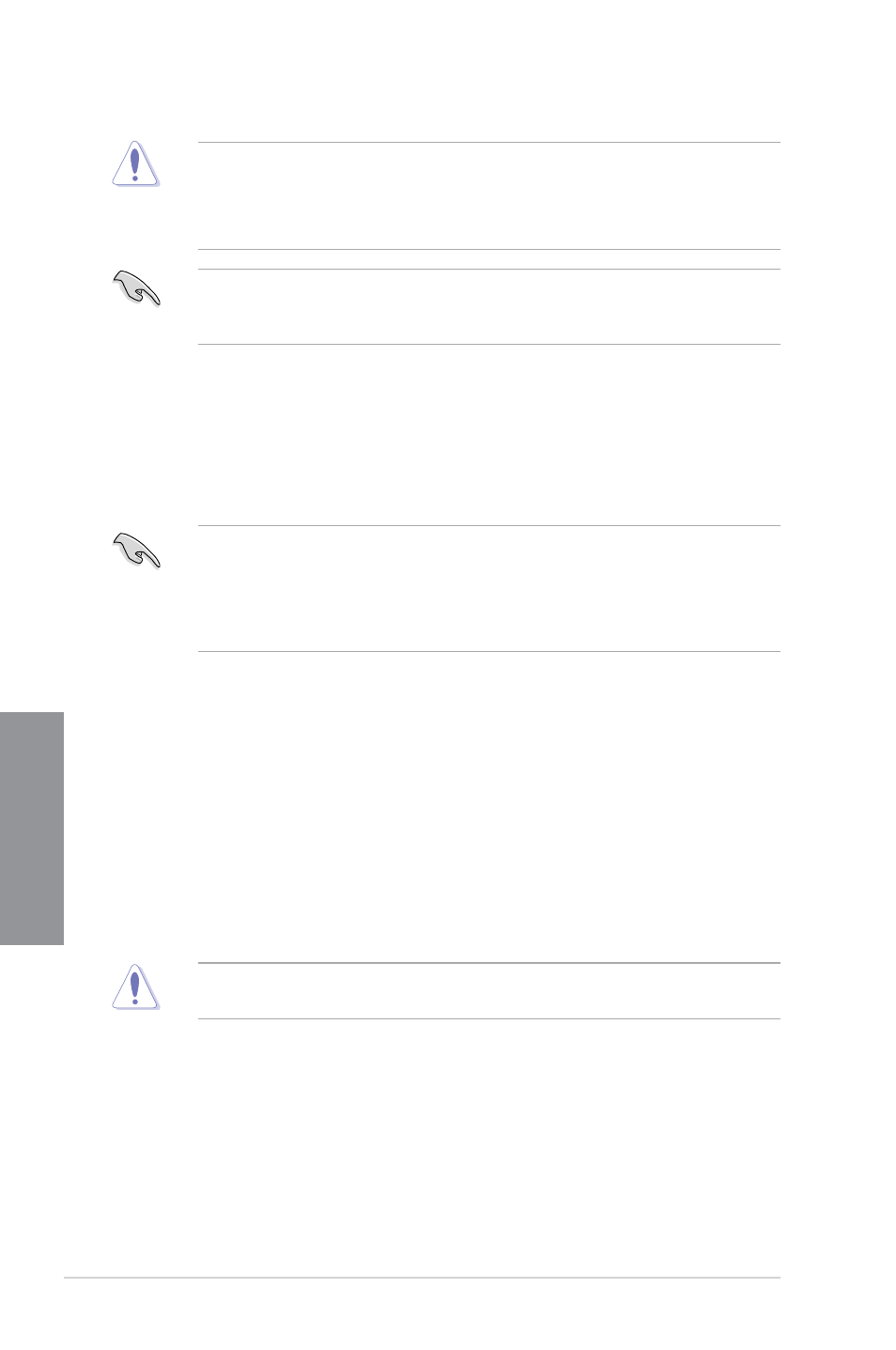
3-38
Chapter 3: BIOS setup
Chapter 3
3.10.3
ASUS CrashFree BIOS 3 utility
The ASUS CrashFree BIOS 3 utility is an auto recovery tool that allows you to restore the
BIOS file when it fails or gets corrupted during the updating process. You can restore a
corrupted BIOS file using the motherboard support DVD or a USB flash drive that contains
the BIOS file.
•
The BIOS file in the motherboard support DVD may be older than the BIOS file
published on the ASUS official website. If you want to use the newer BIOS file,
download the file at support.asus.com and save it to a USB flash drive.
•
Before using this utility, rename the BIOS file in the removable device into
P8Z77ID.CAP.
Recovering the BIOS
To recover the BIOS:
1.
Turn on the system.
2.
Insert the motherboard support DVD to the optical drive, or the USB flash drive
containing the BIOS file to the USB port.
3.
The utility automatically checks the devices for the BIOS file. When found, the utility
reads the BIOS file and enters ASUS EZ Flash 2 utility automatically.
4.
The system requires you to enter BIOS Setup to recover BIOS setting. To ensure
system compatibility and stability, we recommend that you press
BIOS values.
DO NOT shut down or reset the system while updating the BIOS! Doing so can cause
system boot failure!
•
This function can support devices such as a USB flash disk with FAT 32/16 format and
single partition only.
•
DO NOT shut down or reset the system while updating the BIOS to prevent system
boot failure!
Ensure to load the BIOS default settings to ensure system compatibility and stability. Select
the Load Optimized Defaults item under the Exit menu. See section 3.9 Exit Menu for
details.
